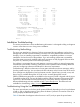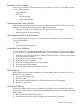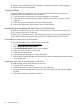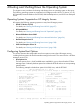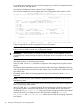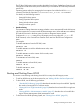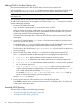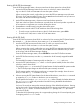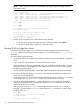HP Integrity rx2660 Server User Service Guide
CHIP REVISION INFORMATION
Chip Logical Device Chip
Type ID ID Revision
------------------- ------- ------ --------
Memory Controller 0 4032 0020
Root Bridge 0 4030 0020
Host Bridge 0000 122e 0032
Host Bridge 0002 122e 0032
Host Bridge 0003 12ee 0011
Host Bridge 0006 12ee 0011
Host Bridge 0007 12ee 0011
Other Bridge 0 0 0030
Other Bridge 0 0 5003
Baseboard MC 0 0 0506
SYSTEM SECURITY CONFIGURATION
Trusted Boot: Not Supported
TPM: Activated
TPM Next Boot Status: Activated
TPM Vendor ID: 0x15D1
TPM Product ID: 0x0006
TPM TCG Spec Version: 1.1.0.0
Shell>
Installation Troubleshooting
This section provides basic server troubleshooting information. It is designed to help you diagnose
common issues that can occur during server installation.
Troubleshooting Methodology
The server was tested prior to shipping. Failures encountered during installation can be due to
damage that occurred in transit. Re-seating connectors can clear problems that result from rough
handling. If you are installing components or assemblies, compatibility problems or incorrect
installations can be the cause of the problems. If you are installing components or assemblies,
check that items are correctly installed and that all connectors are fully engaged. If the unit does
not power on, check the power source before proceeding.
If a problem is encountered during initial operation, remove any add-in or optional components
and retest the server before continuing. Verify basic server operation before installing additional
cards and configuring software and hardware for the server requirements.
Troubleshooting is based on observation of server status indications and error messages, and by
checking system event logs. You can observe the LED indicators on the front and rear of the server.
Error messages are displayed on local and remote consoles. System history (console, event, and
history logs) is available through the iLO 2 MP, and is accessed through the console.
Offline troubleshooting programs are available on the resource CD that is shipped with the server.
To troubleshoot the server, you must be familiar with the Offline Diagnostics Environment (ODE)
which runs in the Extensible Firmware Interface (EFI). Descriptions and user information about
offline troubleshooting tools are available at http://www.docs.hp.com. The offline tools are
available for downloading at http://www.software.hp.com.
Troubleshooting Using the Server Power Button
The server power button on the front panel operates differently depending on how long the button
is held in, and on what the system is doing when the button is pressed. You must be aware of its
uses to properly troubleshoot the system.
Table 30 describes what happens when the server is at EFI, and you press the power button.
Installation Troubleshooting 81