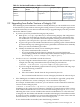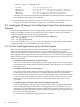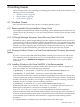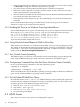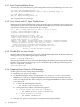HP Integrity Virtual Machines Release Notes
# swremove gWLM-Agent
2. Upgrade Integrity VM as described in “Upgrading from Earlier Versions of Integrity
VM” (page 21).
3. Upgrade the gWLM agent, as described in the VSE Management Software Installation and
Update Guide.
If you install the current version of Integrity VM without upgrading to gWLM A.02.50 or
later, and then attempt to use gWLM within VSE to manage virtual machines, the following
error is reported:
Error acquiring workload management lock. Look in the the file
/var/opt/gwlm/gwlmagent.log.0 on hostname for more details.
• Using the HP Integrity Virtual Machines Manager (VM Manager)
The HP VM Manager product provides a graphical user interface (GUI) for Integrity VM.
It is available from either of the following management interfaces:
— HP System Management Homepage (SMH).
For more information about using VM Manager under SMH, see the Getting Started with
VM Manager guide.
— HP Virtual Server Environment (VSE) Management Software environment in the HP
Systems Insight Manager (SIM) on the Central Management Server (CMS).
For more information about VSE, see the VSE Management Software Quick Start Guide
If you have installed the HP VM Manager software, you must upgrade it to a version that
supports this version of Integrity VM.
To use VM Manager, you must install the VMProvider bundle that is provided with Integrity
VM. If you upgrade Integrity VM, be sure to keep the VMProvider up to date also. If the
VMProvider version does not match the Integrity VM version, the VM Manager will not
work properly.
For Windows guests, you must also install the UtilProvider software (provided with the HP
Integrity Support Pack for Windows). Follow the instructions for installing Windows guests
in the HP Integrity Virtual Machines Installation, Configuration, and Administration manual.
• Using HP Instant Capacity with Integrity VM
You can use HP Instant Capacity solutions on the VM Host system as you would on any
other HP-UX system.
2.5 Do Not Install Integrity VM on a Virtual Partition
HP does not support running Integrity VM in a vPar. If you override the Integrity VM installation
warnings and force this installation, you receive errors during the start of Integrity VM.
2.6 Do Not Install Windows as Alternate Boot on a VM Host System
Guest boot disks may become unbootable if the VM Host is restarted as a Windows system.
2.5 Do Not Install Integrity VM on a Virtual Partition 23