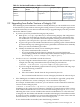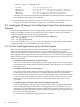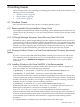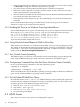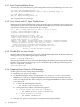HP Integrity Virtual Machines Release Notes
4 Installing Guests
This section describes notes pertaining to installing guest software on the virtual machines. The
following sections are included:
• “Windows Guests” (page 27)
• “HP-UX Guests” (page 28)
• “Linux Guests” (page 29)
4.1 Windows Guests
This section lists the release notes specific to installing Windows guests.
4.1.1 Removing Media During Installation Hangs Guest
If you begin the installation of the Windows operating system and then eject the media from the
virtual console, the guest hangs. To recover from the problem, restart the guest from the virtual
console.
4.1.2 HP Insight Manager Automatic Server Recovery Does Not Work
On Windows guests, the HP Insight Manager product supports Automatic Server Recovery: if
a system does not send out a heartbeat within a specified interval, a user-specified action takes
place (for example, automatic reboot). Integrity VM takes no action if a heartbeat is not detected;
instead, a message is logged on the console and the VM Host System Event Log. You should
monitor these log files and manually perform the reboot if the guest does not respond.
4.1.3 Running Windows Guests on a Dual Core Intel Itanium2 Processor (Montecito)
System
If you use a version of the OPK Smart Setup Media released prior to Version 5.0, and wish to
run a Windows guest on a Montecito server, you must disable the PalHaltLightRegEdit
patch. To do this, go to Add/Remove Programs and remove the PalHaltLightRegEdit
component.
4.1.4 Installing Windows with Virtual NullDVD is Not Recommended
To use a Virtual NullDVD as installation media, define the device as a file or as the physical
drive. For example, use one of the following commands:
# hpvmmodify -P guest-name -a dvd:scsi::file:/InstallMedia/Windows.iso
# hpvmmodify -P guest-name -a dvd:scsi::disk:/dev/rdsk/c0t0d0
Insert and remove media (for software installation using multiple CDs) using the hpvmmodify
command (effectively ejecting and inserting files) or, in the case of a physical drive, actually eject
and insert the media in the drive. For example, to change the media in an existing virtual DVD
defined in the above example, enter the following command:
# hpvmmodify -m dvd:scsi:0,0,1:file:/InstallMedia/SmartSetup.iso
Where the path name /InstallMedia/SmartSetup.iso indicates the new media to use.
Defining the virtual DVD as a null type (for example: hpvmmodify -a
dvd:scsi:null:/path/to/media/) is not recommended for software installation.
Software installation from virtual DVDs defined with the null storage type (also referred to as
removable media functionality) often results in installation failures because the removable media
is automatically ejected when the virtual machine is stopped and started during software
installation.
To complete Windows installation from removable media, follow these steps:
4.1 Windows Guests 27