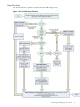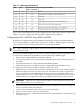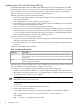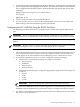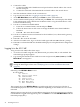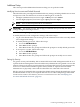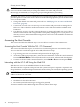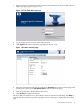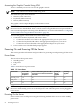Installation Guide, Third Edition - HP Integrity rx2660 Server
Accessing the Graphic Console Using VGA
VGA is a method you can use to access the graphic console.
NOTE: You cannot access the iLO 2 MP using VGA.
This method requires three elements:
• Monitor (VGA connector)
• Keyboard (USB connector)
• Mouse (USB connector)
The graphic console output displays on the monitor screen.
IMPORTANT: The server console output does not display on the console device screen until
the server boots to the EFI Shell. Start a console session using the RS-232 serial port method to
view console output prior to booting to the EFI Shell or to access the iLO 2 MP. See “Configuring
the iLO 2 MP LAN Using the RS-232 Serial Port” (page 45).
To access the graphic console with VGA, follow these steps:
1. Connect the monitor, keyboard, and mouse cables.
a. Connect the monitor VGA cable to the appropriate VGA port on your server.
b. Connect the keyboard USB cable to the appropriate USB port on your server.
c. Connect the mouse USB cable to the appropriate USB port on your server.
2. Power on the server. The EFI Shell prompt appears.
Powering On and Powering Off the Server
This section provides information and procedures for powering on and powering off the server.
Power States
The server has three power states:
• Standby power
• Full power
• Off
Table 1-9 lists the server power states.
Table 1-9 Power States
dc Voltage
Applied?
Standby dc
Voltage
Applied?
Power Activated through the iLO 2 MP PC
Command; or Front Panel Power Button
Activated?
Power Cable
Plugged Into
Receptacle?
Power States
NoYesNoYesStandby power
YesYesYesYesFull power
NoNoNoNoOff
NOTE: If the power restore feature is set to Always On through the iLO 2 MP PR command,
the server automatically powers on to the full power state when the power cord is plugged in
to the server.
Powering On the Server
Power on the server to full power using the following methods if the server is in the standby
power state:
50 Installing the Server