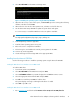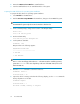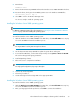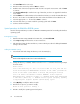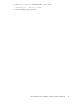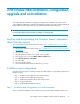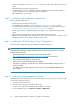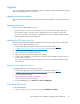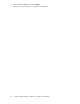Boot from SAN Guide
2. Select Bootable DVD from the EFI Boot Manager menu.
Figure 19 Installing the operating system using the Windows CD-ROM
.
3. When the HP recovery console menu opens, click Re-install. Ignore the warning about deleting
all data on the drive and click OK.
4. When asked to select the boot drive partition size, select C to use the full drive size.
5. Use the latest Smart Setup CD-ROM to update the system drivers and agents.
It is not necessary to re-install the HBA driver unless an update is available.
NOTE:
For single-path configurations, skip step 6, step 9, and step 10.
6. Install multipathing software if applicable.
7. Install the latest operating system service pack.
8. Reboot the server to complete the installation.
9. Follow through on each additional controller port assignment for the HBAs.
10. Connect any nonbooting HBAs.
11. Create and assign all other storage LUNs to the appropriate HBAs.
Installing from the Microsoft CD-ROM
Use the following procedures to install the operating system using the Microsoft CD-ROM.
Loading the HBA driver for a Windows Server 2003 install
To load the HBA driver:
1. Insert the HP Smart Setup CD-ROM.
2. Select Bootable DVD from the EBSU menu and press Enter.
3. Select Load OEM Boot driver or press B to display the Load OEM Boot Driver screen.
4. Select the appropriate Fibre Channel HBA and press Enter.
5. Press Tab once and then press Enter to load the driver.
The system displays a message confirming that the driver is loaded.
6. Select Exit or press X to exit.
Loading the HBA driver for a Windows Server 2008 install
1. Go to www.hp.com and download the IA64 Boot from San (Boot from SAN) driver kit.
Fibre Channel host bus adapters software guide for Windows 31