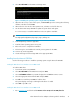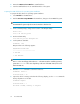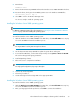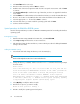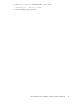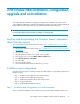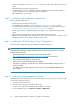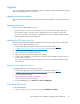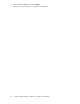Boot from SAN Guide
3. Click Install Now at the next screen.
4. Enter the Product License key and click Next to continue.
5. Read the terms of the License Agreement and check the I accept the License terms. and click Next
to continue.
6. Click Custom (Advanced) to install a clean copy of Windows, as there is no upgrade for Windows
Server 2003.
7. Click Load Driver to load the IA64 Boot from SAN driver kit that you saved to the USB flash drive.
8. Browse to the location on the USB flash drive that contains the IA64 Boot from SAN driver kit.
9. Select the appropriate inf file and select Next to continue.
10. Select the disk where you want to install the operating system and click Next.
11. Continue with the installation.
Special procedures for RX8620 or RX7620 systems
Use the following installation procedures for RX8620 or RX7620 systems before installing the Windows
operating system.
Running Express Setup
1. With the HP Smart Setup CD-ROM in the DVD drive, select Bootable DVD.
2. Select Express Setup and follow the on-screen instructions.
3. After Windows formats the drive and reboots, continue with the procedure for adding the NOVESA
settings to the boot LUN.
Adding the NOVESA settings
1. Select the EFI shell and change the directory to the boot LUN (fs1:).
NOTE:
The boot disk might be mounted in a location other than fs1.
2. Change the directory to MSUTIL, and then enter the NVRBOOT command. The following example
shows the results:
Shell:\>fs1:
fs1:\> dir Directory of: fs1:\ 07/17/03 11:48a 127 fail_file.txt 03/
25/03 05:00a 841,216 SETUPLDR.EFI 06/25/03 11:14a <DIR> 1,024 EFI 06/
25/03 11:14a <DIR> 1,024 MSUtil 2 File(s) 841,343 bytes 2 Dir(s)
fs1:\> cd msutil fs1:\MSUtil> nvrboot NVRBOOT: OS Boot Options
Maintenance Tool [Version 5.2.3683] * 1. Windows Server 2003, Enterprise
2. EFI Shell [Built-in] * = Windows OS boot option (D)isplay (M)odify
(C)opy E(x)port (I)mport (E)rase (P)ush (H)elp (Q)uit
3. Select (M)odify to modify the OS boot loader.
4. Enter the boot option to you want to modify:
Enter OS boot option to modify: 1
5. Enter 2 to modify the operating system load options.
Boot from SAN34