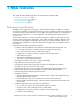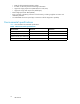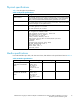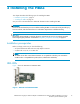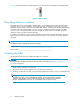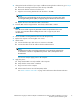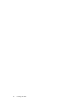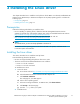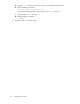HP A8002A PCI-e Single-Port 4Gb FC adapter and A8003A PCI-e Dual-Port 4Gb FC Adapter for Linux and Windows Systems Installation Guide
4. Change the bracket as follows if you require a different mounting bracket. Otherwise, go to Step 5.
a. Remove the mounting bracket screws from the top of the HBA.
b. Remove the bracket and store it for future use.
c. Align the new mounting bracket tabs with the holes in the HBA.
NOTE:
Be careful not to push the bracket past the transceiver housing’s grounding tabs. Make
sure the light emitting diodes (LEDs) are properly aligned with the holes in the bracket.
d. Replace the screws that attach the HBA to the bracket.
5. Insert the HBA into the empty PCIe slot. Press firmly until the HBA is seated.
NOTE:
Some HP server models support only PCIe HBAs inserted in optional PCIe riser cards
or cages. For instructions about installing the riser card or cage, see your server
documentation.
6. Secure the HBA’s mounting bracket to the case with the panel clip.
7. Replace the computer case and tighten case screws.
8. Attach med
ia:
a. Connect the fiber optic cable to the LC connector on the HBA.
b. Connect the other end of the cable to the Fibre Channel device.
NOTE:
The HBA does not allow normal data transmission on an optical link unless the link
is connect
ed to a similar or compatible laser product. That is, both products must
be multimode.
You are now ready to apply power to the computer.
9. Apply the power:
a. Verify that the HBA is securely installed in the computer.
b. Verify that the correct media is attached.
c. Plug in and turn on the computer.
d. ObserveLEDsfor PowerOnSelfTest(POST)results.
See "POST conditions and results" on page 23 for information about the LED indicators.
A8002A PCI-e single-port 4Gb FC adapter and A8003A PCI-e dual-port 4Gb FC adapter for Linux and
Windows systems installation guide
17