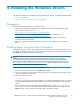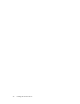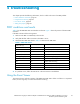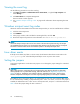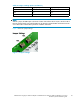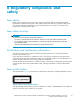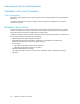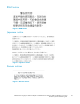HP A8002A PCI-e Single-Port 4Gb FC adapter and A8003A PCI-e Dual-Port 4Gb FC Adapter for Linux and Windows Systems Installation Guide
4 Installing the Windows drivers
This chapter describes how to install the Windows Storport miniport driver, including the following topics:
• Prerequisites, page 21
• Installing drivers using the Smart Component, page 21
Prerequisites
Perform the following tasks before you install the drivers:
• Obtain the HP
StorageWorks QLogic host bus adapters for Itanium Linux and Windows, release
notes available on the HP web site
h
ttp://h18006.www1.hp.com/storage/saninfrastructure.html.
• Obtain the HP
Smart Component kit with the latest drivers from the HP web site:
h
ttp://h18006.www1.hp.com/storage/saninfrastructure.html.
• Be familiar with the operating system under which the HBA is to operate, and have access
to standard
system documentation.
• Review any restrictions or mandatory hot fixes that apply to your configuration and operating
system.
Installing drivers using the Smart Component
To install HBA Windows drivers, obtain the latest Smart Component for your configuration and copy it to
your Windows desktop. Double-click the Smart Component executable to begin the installation, and then
click Install. The installation completes automatically.
NOTE:
If you are performing a driver upgrade, HP recommends that, prior to launching the installation,
you verify that the current driver parameter values match those in described in the
HP StorageWorks
QLogic host bus adapters for Itanium Linux and Windows, release notes
available on the HP web site
h
ttp://h18006.www1.hp.com/storage/saninfrastructure.html. If there are any discrepancies, launch the
Smart Component using the command prompt window.
To launch the Smart Component in the command prompt window:
1. Open a command prompt window. Enter Start > Run > cmd.
2. Use the cd command to set the current directory to the folder containing the Smart Component bug
fixes for the Storport miniport driver.
3. Enter the following command:
cp00xxxx.exe /X
The xxxx is the Smart Component version number. This command installs the new driver and ensures
that all registry parameters associated with the driver are using QLogic defaults or HP-supported
values.
For more information about Smart Component installation options, see the QLS***Readme.txt
file. To obtain a copy of this document, double-click the Smart Component executable, then click
Extract to place a copy of all Smart Component files in the folder you select.
A8002A PCI-e single-port 4Gb FC adapter and A8003A PCI-e dual-port 4Gb FC adapter for Linux and
Windows systems installation guide
21