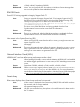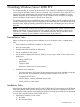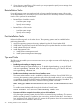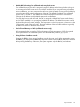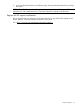HP Integrity Servers with Microsoft Windows Server 2008 SP2 Release Notes v7.1
2. If you choose to install from a GUI console you are prompted to specify server settings when
the Windows setup is complete.
Reinstallation Tasks
If your HP Integrity server was purchased with a factory-installed operating system, HP provides
an HP Reinstallation CD, which allows you to restore the server to its factory condition if necessary.
Use this CD to perform the reinstallation.
• Reinstall from a headless console
◦ Load the system image
◦ Specify server settings
• Reinstall from a GUI console
◦ Load the system image
◦ Specify server settings
Post-Installation Tasks
Perform the following tasks in the order shown. The operating system must be installed before
performing these tasks :
1. Apply the operating system and security updates from the HP Smart Update DVD.
2. Install the HP Support Pack from the HP Smart Setup CD to update firmware and device drivers.
3. Install updates from the HP website.
4. Install Management Tools.
a. Install Partition Management tools.
b. Install System Management Homepage.
Tips and Tricks
The following tips enable you to overcome some issues you might encounter while deploying your
Integrity server.
• Enable hyper-threading on Integrity servers
The default setting for hyper-threading is on. To disable hyper-threading, go to the EFI shell
and enter cpuconfig threads off. To enable hyper-threading, go to the EFI shell and
enter cpuconfig threads on.
• Enable remote desktop connection from a headless server
The remote administration mode is enabled by default on Windows Server 2008 SP2 if you
are using the operating system supplied as part of the HP reinstall media. If you are installing
or reinstalling using Microsoft RTM media, the Remote Desktop functionality is disabled. To
enable remote desktop connections, enter the following WMIC command:
WMIC RdToggle WHERE AllowTSConnections=0 CALL SetAllowTSConnections
1
To enable remote desktop traffic through the Windows Firewall, enter:
netsh firewall set service remotedesktop enable all
• Disconnect all drives except the boot drive prior to OS installation
Only the target operating system drive should be connected during installation. This ensures
that the operating system is installed on the correct drive. Make sure that the Z: drive letter is
free. Windows Server 2008 SP2 with SP1 creates the EFI partition here. HP recommends that
you install the boot controller in the root cell.
24 Installing Windows Server 2008 SP2