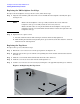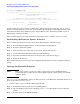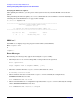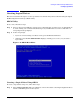Installation Guide - HP AD397A rx2660 SAS Smart Array P400 Controller
Installing the SAS Smart Array P400 Controller
Checking and Updating Smart Array P400 Controller Firmware
Chapter 1
16
fs0:\EFI\TOOLS> saupdate list
********************************************************************************
Smart Array Offline Firmware Update Utility
Version 2.06.10.03
(C) Copyright 2006 Hewlett-Packard Development Company, L.P.
********************************************************************************
Seg Bus Dev Func Description Version
0 52 0 0 HP Smart Array P400 2.08
In this example, the system contains one Smart Array P400 Controller at at segment 0, bus 52, device 0,
function 0, running firmware version 2.08. Compare this to the minimum recommended firmware version
found in the HP Smart Array RAID Controllers Support Matrix in the “Smart Array (RAID)” section of:
http://docs.hp.com/en/netcom.html
If the controller firmware meets the minimum recommended version, no further action is necessary.
Downloading the Firmware Update, If Needed
To locate and download firmware for the Smart Array P400 Controller, follow these steps:
Step 1. Go to the Business Support Center at: http://www.hp.com/go/bizsupport
Step 2. Search for “Smart Array P400”.
Step 3. In the “Narrow search using only:” section, click “Drivers and software.”
Step 4. Locate and click the link for the firmware download package.
Step 5. Review the installation instructions and release notes on the download page.
Step 6. Download the firmware.
HP recommends that you follow the procedures supplied with the update package to install the firmware
update.
Updating the Controller Firmware
NOTE This section contains a generic procedure to update firmware from the EFI shell. HP
recommends that you follow the procedures supplied with the update package to install the
firmware update.
Use saupdate from the EFI Shell to update the firmware image on the HP Smart Array P400. Follow one of
these two procedures to run saupdate:
• If you are using saupdate from the Offline Diagnostic CD:
Step 1. Download the firmware and copy it to the EFI partition.
Step 2. Place the Offline Diagnostic CD containing saupdate.efi in the CD drive before booting the
system.
Step 3. Boot the system to the EFI Shell prompt.