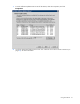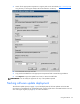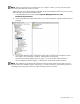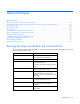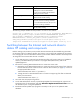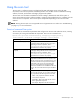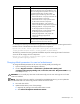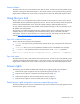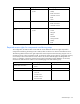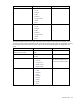SMS Inventory Tool for HP ProLiant and Integrity Update User Guide
Command line parameter Description
ScanType (optional)
This optional entry defines the type of components
that the scan tool reports. If not specified, the scan
tool scans all supported components. This entry can
be specified multiple times to select multiple
component types. The following entries are valid:
• HPProLiantSoftware—Only reports the status for
HP ProLiant Software components
• HPProLiantFirmware—Only reports the status
for HP ProLiant Firmware components
• HPProLiantSupportPack—Only reports the
status for HP ProLiant Support Pack components
• HPIntegritySoftware—Only reports the status
for HP Integrity Software components
• HPIntegrityFirmware—Only reports the status
for HP Integrity Firmware components
• HPIntegritySupportPack—Only reports the
status for HP Integrity Support Pack
components
Result (optional)
This optional entry defines the output file name and
path. If no entry is made, the default output file
Results.xml is saved to the current directory.
For example, the following command line entry generates the default output file containing the status for
the latest version of the HP ProLiant software and firmware components:
hpscan.exe /mode: latest /proliant:catalog.xml /scan:scan.xml
/scantype:HPProLiantSoftware /scantype:HPProLiantFirmware
The following command line entry generates the default output file containing the status for the latest
version of the HP Integrity software components:
hpscan.exe /integrity:integritycatalog.xml /scan:scan.xml
/scantype:HPIntegritySoftware
Changing default parameters for scan tool advertisement
To change the default parameters of the scan tool, manually modify ScanConfig.xml:
1. Open ScanConfig.xml from the PkgSource directory.
2. Locate < Argument Value="/mode:latest /proliant:nshc\catalog.xml
/integrity:nshc\integritycatalog.xml /scan:nshc\scan.xml" RequirementID="1"/>,
and modify the entry.
CAUTION: Do not modify any other items inside ScanConfig.xml. The scan tool might not run if other
values are modified.
NOTE: If the name of the scan result file is changed from the default Results.xml, you must update the
ScanResultFile field in the ScanConfig.xml file to match the new file name.
3. Save and close the file.
4. Update the distribution points of the package:
a. Right-click the package in the SMS Administrator Console.
b. Select All Tasks>Update Distribution Points.
Advanced topics 37