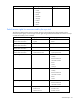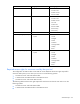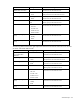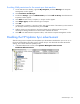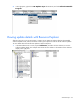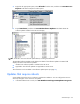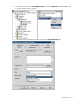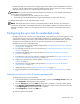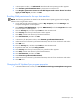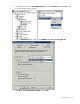SMS Inventory Tool for HP ProLiant and Integrity Update User Guide
The entire package of an HP ProLiant or Integrity Support Pack update can be installed before a reboot is
necessary. The HP installer installs all software updates and then returns a specific exit code, indicating to
SMS that a restart of the server is required. SMS then reboots the server.
CAUTION: Be sure that only one advertisement targets any one server at a time. Multiple advertisements
might cause the following conditions:
• Updates to be applied out of order, leading to error or failure
• System settings to be modified before the original advertisement runs again after rebooting
To manage advertisements, use the SMS Administrator console.
NOTE: SMS might report the first execution of the advertisement as failed. However, this information is
relevant only for the status of the advertisement and not for the update. Updates are compliant if they are
detected as installed, in which case, the reported status of the first execution of the advertisement can be
ignored.
Configuring the sync tool for unattended mode
By default, the sync tool is set up to run in attended mode, which means that you must be logged on to the
console when the sync tool runs. The simplest mode of operation is to have the sync host on the SMS
administrator's desktop, with all of the rights needed for Internet and SMS database access. If this mode
of operation is not possible, then the sync tool must be configured to run in unattended mode. To
configure the sync tool for unattended mode:
1. Set the permissions for the HP Updates package folder ("Setting the permissions for the HP Updates
package folder" on page 48).
2. Provide WMI permissions for the sync host machine ("Providing WMI permissions for the sync host
machine" on page 49).
3. Change the HP Updates Sync program properties ("Changing the HP Updates Sync program
properties" on page 49).
4. Provide access to the sync host machine to update the SMS database ("Providing access to the sync
host machine to update the SMS database" on page 51).
5. Add the sync host machine to software updates ("Adding the sync host machine to software
updates" on page 51).
6. Set permissions on the HP Updates package object ("Setting permissions on the HP Updates
package object" on page 52).
7. Update distribution points ("Updating distribution points" on page 53).
8. Run the HP Updates Sync advertisement ("Running the HP Updates Sync advertisement" on page
54).
Setting the permissions for the HP Updates package folder
To add permissions to the sync host machine:
1. In Windows® Explorer, expand the installation folder, right-click the Package Source folder, and
select Properties. The Properties window appears.
2. Click the Security tab, and click Add. The Select Users, Computers, or Groups window appears.
3. Enter domain\synchostmachinename$ in the Enter the objects names to select field, and then
click Object Types. The Object Types window appears.
4. Select Computers, and then click OK twice.
To inherit the rights to all subfolders:
Advanced topics 48