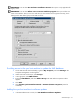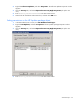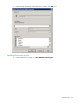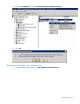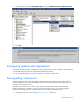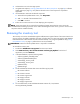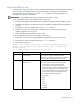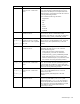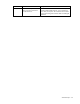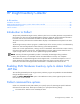SMS Inventory Tool for HP ProLiant and Integrity Update User Guide
2.
Advertise the scan tool to the target system.
3. Using Resource Explorer ("Viewing update details with Resource Explorer" on page 45) or software
update reports
(on page 25), verify that the desired version of the component is reported as
Applicable.
4. Use the DSUW to authorize the desired component:
a. At the Software Updates Status screen, click Properties.
b. Add /f to the end of the Parameters field.
c. Click OK to continue.
5. Follow the on-screen instructions to finish deploying the component.
NOTE: Some components do not support downgrading and might require that the current version be
uninstalled before installing a previous version. After uninstalling the current version, previous versions of the
component must be installed manually.
Removing the inventory tool
The inventory tool can be uninstalled through the Add/Remove Programs feature of the Control Panel. This
process removes all modules installed by the setup wizard but does not remove HP specific SMS database
and WMI elements. These elements must be removed manually or by using the
hpSMSTool utility ("Using
the hpSMSTool utility" on page 57) before the tool can be reinstalled.
IMPORTANT: Removal of all HP Update entries is required for reinstallation.
To uninstall the inventory tool:
1. Double-click Add/Remove Programs from the Control Panel.
2. Select SMS Inventory Tool for HP ProLiant and Integrity Update from the list of
applications, and click Remove.
3. In the SMS database, open the following tables:
• Software_Updates_Extended_DATA
• Software_UpdatesExtended_HIST
• ScanPackage_Version_DATA
• ScanPackage_Version_HIST
• UpdateSummary
• UpdatePackage
4. Locate and delete all elements that contain the following keywords:
• HP ProLiant Software
• HP ProLiant Firmware
• HP ProLiant Support Pack
• HP Integrity Software
• HP Integrity Firmware
• HP Integrity Support Pack
5. On each SMS client, locate and delete the WMI instances for /root/CIMV2:
Win32_PatchState_Extended.
Advanced topics 56