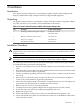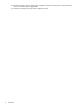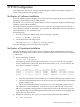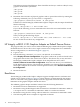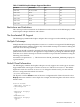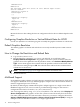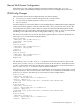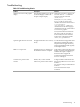HP Integrity rx2800 i2 2D Graphics Adapter Installation Guide Edition 1
The following output should appear. There should be one line (i.e. one device file) for every
graphics device in the systems bus:
/dev/gvid0
/dev/gvid1
/dev/gvid2
3. Determine the association of physical graphics cards to special device files by running the
following command (/dev/gvidx, where x = target ID #) :
/opt/graphics/common/bin/setmon -N /dev/gvid0
If the device is the HP Integrity rx2800 i2 2D Graphics Adapter card, the output should look
like the following:
Device /dev/gvid0 is a ATI FireMV 2250
If you run the following setmon command on the device file associated with the second
function:
/opt/graphics/common/bin/setmon -N /dev/gvid1
Then you will get the following output:
Device /dev/gvid1 is a ATI FireMV 2250 (2nd connector - not used)
Do not use this device file in any configuration.
HP Integrity rx2800 i2 2D Graphics Adapter as Default Xserver Device
The program utility smh can be used to make the HP Integrity rx2800 i2 2D Graphics Adapter
the default Xserver device. This is for a single-screen Xserver configuration. For a multihead
Xserver configuration, see “Multihead Support” (page 16).
1. Login as root.
2. Run the following command: /usr/sbin/smh (HP-UX 11.31 and later).
Select Display->Xserver Configuration. All graphics cards in the system are listed. Select
the graphics device that is the current Xserver device. This device may or may not be the
HP Integrity rx2800 i2 2D Graphics Adapter. From the pull down menu, select
Actions->Remove Screen from Configuration. Select the new device you would like to
be the default Xserver device. The new device should be one of the HP Integrity rx2800 i2
2D Graphics Adapter device entries. From the pull down menu, select Actions->Add Screen
to Configuration.
3. Restart the Xserver.
Resolutions
The HP Integrity rx2800 i2 2D Graphics Adapter supports multiple monitor resolutions and
refresh rates as shown in Table 3-1 (page 15). Those elements are determined by the monitor
which is connected to the graphics adapter. Note the supported resolutions must fall within
limitations of the graphics adapter and HP-UX driver.
The AH423A graphics adapter and HP-UX driver have the following limitations:
• Resolutions less than 1024x768 are not supported.
• Resolutions using the DVI digital cable are limited to a maximum of 1600x1200 @ 60Hz on
a 4:3 aspect ratio or a maximum of 1680x1050 @ 60Hz on a widescreen monitor.
• Resolutions using the VGA analog cable are limited to a maximum of 1920x1200 @ 60Hz.
• The following table shows examples of supported resolutions.
14 HP-UX Configuration