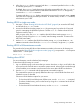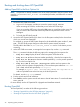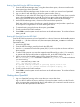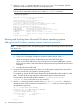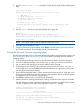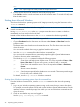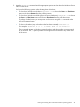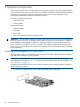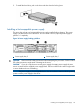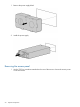HP Integrity rx2800 i2 Server User Service Guide
Booting and shutting down HP OpenVMS
Adding OpenVMS to the Boot Options list
NOTE: If OpenVMS is already installed on the server, add OpenVMS to the boot options list by
using the SYS$MANAGER:BOOT_OPTIONS.COM command procedure, and follow the on-screen
instructions.
NOTE: Commands are not case-sensitive.
1. Access the UEFI Shell environment.
a. Log in to iLO for Integrity, and then to access the system console, enter CO.
When accessing the console, confirm that you are at the UEFI Front Page.
If you are at another UEFI menu, choose the Exit option or press X to exit the menu. Exit
until you return to the screen that lists the keys that can be pressed to launch various
Managers.
b. To launch the UEFI shell, press S.
2. Access the UEFI System Partition (fsX: where X is the file system number) for the device from
which you want to boot OpenVMS.
For example, to access the UEFI System Partition for the bootable file system number 2, enter
fs2:. The UEFI Shell prompt changes to reflect the file system currently accessed.
The full path for the loader is \EFI\VMS\VMS_LOADER.EFI and is on the device you are
accessing.
3. At the UEFI Shell environment, to manage the boot options list, use the bcfg command.
The bcfg command includes the following options for managing the boot options list:
• bcfg boot dump–Display all items in the boot options list for the server.
• bcfg boot rm #–Remove the item number specified by # from the boot options list.
• bcfg boot mv #a #b–Move the item number specified by #a to the position specified
by #b in the boot options list.
• bcfg boot add # file.efi "Description"–Add a new boot option to the
position in the boot options list specified by #. The new boot option references file.efi
and is listed with the title specified by Description.
For example, bcfg boot add 1 \EFI\VMS\VMS_LOADER.EFI "OpenVMS V8.4"
adds an OpenVMS item as the first entry in the boot options list.
For details, see the help bcfg command.
4. Exit the console and iLO MP interfaces.
5. Press Ctrl-B to exit the system console and return to the MP Main Menu. To exit the MP Main
Menu, press X.
For more details, see the HP OpenVMS 8.4 Upgrade and Installation Manual.
Booting OpenVMS
To boot OpenVMS, use either of the following procedures:
• “Booting OpenVMS from the UEFI Boot Manager” (page 43)
• “Booting HP OpenVMS from the UEFI Shell” (page 43)
42 Operating system procedures