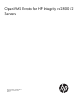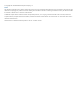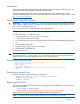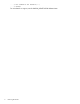OpenVMS Errata for HP Integrity rx2800 i2
Introduction
To support the Intel Itanium 9300 processor series-based, rack-mount Integrity rx2800 i2 server, you
must install the OpenVMS Update Kit, VMS84I_UPDATE-V0500.
The new HP Integrity rx2800 i2 systems cannot be supported on any update kits prior to the
VMS84I_UPDATE-V0500 kit. The kits are available for download from the HP Support Center website
http://www.hp.com/go/hpsc.
Installing the OpenVMS update
IMPORTANT: Currently, OpenVMS V8.4 is not fully pre-enabled for standard booting and installations
on HP Integrity rx2800 i2 servers. Therefore, some of the SATA DVD drive models might take a long
time to boot, thereby appearing hung.
If you encounter this issue, contact your HP Support Representative.
HP OpenVMS is supported on rx2800 i2 servers running with firmware bundle version 21.07 or later.
To install OpenVMS on a rx2800 i2 server:
1. Install OpenVMS version 8.4, licenses, and configure.
...TCPIP (Do not reboot after this step).
2. Go to the HP Support Center and copy the VMS84I_PCSI-V0200 and VMS84I_UPDATE-V0500
kits.
3. Install VMS84I_PCSI-V0200.
4. Log off and log in again or open a new session.
5. Install VMS84I_UPDATE-V0500.
6. Reboot the system.
WARNING! Failure to follow the previous procedure might result in a system reset during boot. If
the system reset occurs, to work around it, you can perform a minimum boot and then exclude the
graphics devices from being configured as shown in the following section.
Performing a minimum boot
....Shell> vms_loader -fl <root you want to boot from>,1
....SYSBOOT> set startup_p1 "MIN"
....SYSBOOT> continue
....$ MCR SYSMAN IO SHOW EXCLUDE
....$ MCR SYSMAN IO SET EXCLUDE=(GHA0,<any other devices you wish to exclude from configuration>)
....$ REBOOT
Performing a normal boot
Perform a normal boot (clear the startup_p1 parameter).
....Shell> vms_loader -fl <root you want to boot from>,1
....SYSBOOT> set startup_p1 " "
....SYSBOOT> continue
Removing the GHAO
After installing VMS84I_UPDATE-V0500, remove the graphics device (GHA0) from the exclusion list,
and reboot the system.
.....$ MCR SYSMAN IO SHOW EXCLUDE
.....$ MCR SYSMAN IO SET EXCLUDE=("other devices to be excluded")
Retain other devices, and remove only the GHA0 device from the exclusion list.
NOTE: To remove all the devices from the exclusion list, run the following command:
Introduction 3