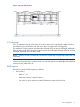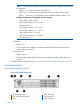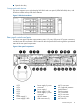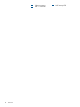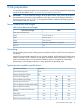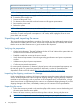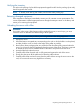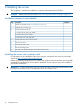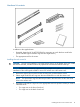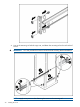HP Carrier-Grade rx2800 i2 Server DC Solution User Service Guide
Verifying the inventory
The sales order packing slip lists all the equipment shipped from HP. Use this packing slip to verify
that all equipment has arrived.
NOTE: To identify each item by part number, see the sales order packing slip.
Returning damaged equipment
If the equipment is damaged, immediately contact your HP customer service representative. The
service representative initiates appropriate action through the transport carrier or the factory and
assists you in returning the equipment.
Unloading the server with a lifter
WARNING!
Use caution when using a lifter. Because of the weight of the server, to avoid injury, you must
center the server on the lifter forks before lifting it off the pallet.
NOTE: HP recommends that you follow your local guidelines when lifting equipment.
1. Unpack the server.
2. Unroll the bottom corrugated tray corresponding to the side on which the lifter is to be placed,
and then slide the server as close to that edge of the pallet as possible.
3. Break off any foam packaging that can prevent the lifter from being fully inserted under the
server. Do not remove the foam packaging from the corners of the server. This foam is required
to elevate the server and to enable the forks of the lifter to be placed under the server.
4. Insert the lifter forks under the server.
5. Carefully roll the lifter forward until it is fully positioned against the side of the server.
6. Slowly raise the server off the pallet until it clears the pallet cushions.
7. Carefully roll the lifter and server away from the pallet. When moving the server over to the
rack, do not raise the server any higher than necessary.
Unpacking and inspecting the server 17