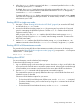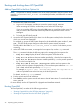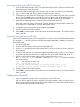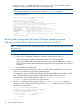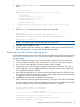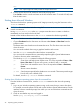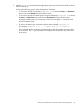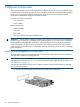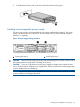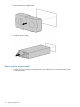HP Integrity rx2800 i2 Server User Service Guide
2. At the OpenVMS DCL prompt, enter the @SYS$SYSTEM:SHUTDOWN command, and then
specify the shutdown options in response to the prompts given.
NOTE: Use the command in step 2 when you shut down OpenVMS for the first time. If you
have shut down OpenVMS more than once, use the $ shutdown command.
$ @sys$system:shutdown
SHUTDOWN -- Perform an Orderly System Shutdown
on node OVMS
How many minutes until final shutdown [0]:
Reason for shutdown [Standalone]:
Do you want to spin down the disk volumes [NO]?
Do you want to invoke the site-specific shutdown procedure [YES]?
Should an automatic system reboot be performed [NO]?
When will the system be rebooted [later]:
Shutdown options (enter as a comma-separated list):
REBOOT_CHECK Check existence of basic system files
SAVE_FEEDBACK Save AUTOGEN feedback information from this boot
DISABLE_AUTOSTART Disable autostart queues
POWER_OFF Request console to power-off the system
BIB_STATE Request console to reboot all CPUs to the Itanium BIB state
Shutdown options [NONE]:
Booting and shutting down Microsoft Windows operating systems
Adding Microsoft Windows operating systems to the boot options list
NOTE: On HP Integrity servers, the operating system installer automatically adds an entry to the
boot options list.
NOTE: Commands are not case-sensitive.
1. Access the UEFI Shell environment.
a. Log in to iLO for Integrity, and then to access the system console, enter CO.
When accessing the console, confirm that you are at the UEFI Front Page.
If you are at another UEFI menu, then to exit the menu, choose the Exit option or press
X. Exit until you return to the screen that lists the keys that can be pressed to launch various
Managers.
b. Press S to launch the UEFI shell.
2. Access the UEFI System Partition (fsX: where X is the file system number) for the device from
which you want to boot your Windows operating system.
For example, to access the UEFI System Partition for the bootable file system number 2, enter
fs2:. The UEFI Shell prompt changes to reflect the file system currently accessed.
The full path for the Microsoft Windows loader is \efi\microsoft\winnt50\
ia64ldr.efi and is on the device you are accessing.
3. Use the ls command to list the contents of the \EFI\Microsoft\WINNT50 directory to
identify the name of the Windows boot option file (Boot00nn) that you want to import into
the system boot options list.
fs0:\> ls EFI\Microsoft\WINNT50
Directory of: fs0:\EFI\Microsoft\WINNT50
09/18/03 11:58a <DIR> 1,024 .
09/18/03 11:58a <DIR> 1,024 ..
12/18/03 08:16a 354 Boot 0001
1 File(s) 354 bytes
2 Dir(s)
fs0:\>
44 Operating system procedures