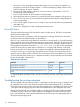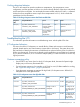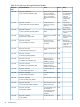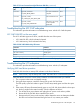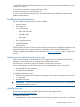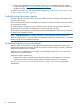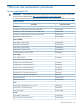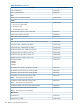HP Integrity rx2800 i2 Server User Service Guide
2. Choose the appropriate firmware package from the choices available on the HP Support
Center web page at http://www.hp.com/go/bizsupport. To verify the firmware version, see
the Release Notes or Installation Instructions.
To update firmware by using HP Smart Update Manager, see “Installing the latest firmware using
HP Smart Update Manager” (page 34).
Troubleshooting the system console
All system console connections (VGA, USB, local RS-232 and iLO 3 MP LAN) are located on the
rear panel of the server.
HP-UX uses the RS-232 serial text connection to a terminal or terminal emulator software to control
server operations locally.
HP-UX alternatively uses the iLO 3 LAN connection over a network to control server operations
locally through Secure Shell, and remotely over a network through web GUI.
The Windows operating systems uses the VGA (monitor) and USB (keyboard and mouse) connections
to control server operations locally.
NOTE: RS-232 connection: If a dummy terminal/PC running terminal emulation software is
attached to the iLO MP local port and does not respond to a Ctrl-B key sequence then it is possible
that the iLO MP is not operational/functional.
Troubleshooting the server environment
Ambient intake air temperature is often different from ambient room temperature. Measure the
operating temperature and humidity directly in front of the cabinet cooling air intakes, rather than
measure only ambient room conditions.
Within the server, temperature sensors report server temperature to the iLO, which controls fan
speed, based on this information.
Temperature sensors are found on:
• Display panel, where a thermal sensor detects the ambient room temperature. This sensor
reading is the main parameter used to regulate fan speed, under normal conditions.
See “Server physical and environmental specifications” (page 17) for server environmental
specifications.
98 Troubleshooting