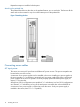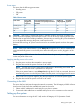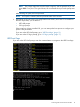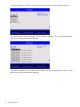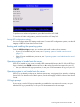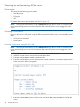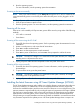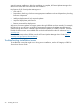HP Integrity rx2800 i4 Server Installation Guide
To perform more advanced operations, press S to launch the UEFI Shell.
To view the iLO LAN configuration, press I to launch the iLO Setup Tool.
Saving UEFI configuration settings
You can configure other UEFI settings at this time. For more UEFI configuration options, see the HP
Integrity rx2800 i4 Server User Service Guide.
Booting and installing the operating system
From the UEFI Front Page prompt, you can boot and install in either of two manners:
• If your OS is loaded onto your server, see “Operating system is loaded onto the server”
(page 17).
• If the OS is not installed onto your server, see “Operating system is not loaded onto the server”
(page 17).
Operating system is loaded onto the server
If the OS is loaded on your server, normally UEFI automatically boots to the OS. If the UEFI Front
Page is loaded, press ENTER to start auto boot, or B to select a specific boot option for your OS.
• Use your standard OS login procedures, or see your OS documentation to log in to your OS.
Operating system is not loaded onto the server
If the OS is not already on the server, the three options are: using Ignite-UX or vMedia, or loading
from a DVD. For details on all of these options, see the HP Integrity rx2800 i4 Server User Service
Guide.
OS login prompt
If your server is at the OS login prompt after you establish a connection to the server, use your
standard OS log in procedures, or see your OS documentation for the next steps.
Accessing UEFI or the OS from iLO MP 17