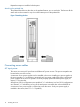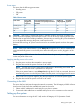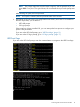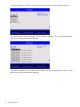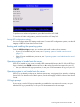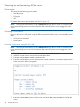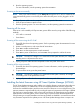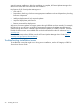HP Integrity rx2800 i4 Server Installation Guide
6. Boot the operating system.
For more information, see the operating system documentation.
Powering on the server manually
NOTE: If the power restore feature is set to Always On through the iLO 3 MP PR command, the
server automatically powers on to the full power state when the power cord is plugged in to the
server.
1. Plug all power cables into the receptacles on the rear panel of the server.
2. Press the power button to start the server.
3. Start the operating system. For more information, see the operating system documentation.
Powering off the server
If the server is in the standby or full power state, power off the server by using either of the following
methods:
• iLO 3 MP PC command
• Power button
Powering off the server using the iLO 3 MP
1. Gracefully shut down the operating system. See the operating system documentation for more
information.
2. Initiate a console session, and access the MP Main Menu.
3. Enter CM to enable command mode.
4. Enter PC to use the remote power control command.
5. Enter OFF to power off the server, and enter YES when prompted to confirm the action.
CAUTION: The main DC voltage is now removed from the system However, AC voltage for
standby power is still present in the server.
6. Unplug all power cables from the receptacles on the rear panel of the server.
Powering off the server manually
1. Gracefully shut down the operating system. For more information, see the operating system
documentation.
2. To power off the server, press the power button.
CAUTION: The main DC voltage is now removed from the system. However, AC voltage
for standby power is still present in the server.
3. Unplug all power cables from the receptacles on the rear panel of the server.
Installing the latest firmware using HP Smart Update Manager (HPSUM)
The HP Smart Update Manager utility enables you to deploy firmware components from either an
easy-to-use interface or a command line. It has an integrated hardware discovery engine that
discovers the installed hardware and the current versions of firmware in use on target servers. This
prevents extraneous network traffic by only sending the required components to the target. HPSUM
also has logic to install updates in the correct order and ensure all dependencies are met before
deployment of a firmware update. It also contains logic to prevent version-based dependencies
from preventing a successful installation and ensures updates are handled in a manner that reduces
any downtime required for the update process. HP Smart Update Manager does not require an
Installing the latest firmware using HP Smart Update Manager (HPSUM) 19