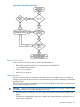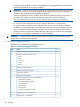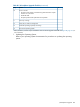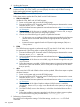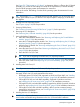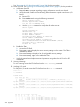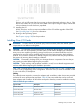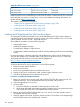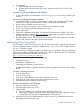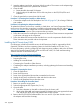HP Integrity rx3600 Server User Service Guide
2. Updating the Firmware
IMPORTANT: When performing a firmware upgrade that contains system programmable
hardware (FPGA, EFI, PSOC, BMC), you must properly shut down any OS that is running
before starting the firmware upgrade process.
SFW, iLO and BMC
Follow these steps to update the SFW, BMC and iLO2 MP firmware:
a. SFW, iLO and BMC
Update the SFW, BMC and iLO2 MP firmware:
1. Power on the system and get to the EFI Shell prompt.
2. Execute the following EFI command at the EFI Shell prompt to determine the current
firmware version: Shell> info fw
3. Look for the latest firmware updates for Itanium-based servers at http://www.hp.com/
go/bizsupport.
4. If a new version of the firmware is available, download it. Save it to CD, or copy it
over the network to the system you are going to update.
5. Choose one of the following two options to update the firmware:
• On the system you are updating, follow the instructions provided in the firmware
release notes to download and execute the appropriate files to update your
firmware.
• Initiate a firmware upgrade from the HP System Insight Manager (SIM) as a
“Group Action”
b. FPGA
The FPGA firmware upgrade is performed using FTP over the iLO 2 MP LAN, which must
be operational. Follow these steps to update the FPGA firmware:
1. Execute the following EFI command at the EFI Shell prompt to determine the current
firmware version: Shell> info fw
2. Look for the latest firmware updates for Itanium-based servers at http://www.hp.com/
go/bizsupport.
3. If a new version of the firmware is available, copy the firmware image file onto your
own FTP server.
4. Follow the instructions provided in FPGA release notes to Initiate a firmware upgrade
from the iLO 2 MP user interface; the iLO 2 MP pulls its image from the FTP server
that you specify.
c. vBios
If the server has UCIO with VGA the vBios must be updated. Follow these steps to update
the vBios firmware:
1. Power on the system and get to the EFI Shell prompt.
2. Execute the following EFI command at the EFI Shell prompt to determine the current
firmware version: Shell> info fw
3. Look for the latest firmware updates for Itanium-based servers at http://www.hp.com/
go/bizsupport.
4. If a new version of the Video Graphics Adapter (VGA) firmware is available,
download it. Save it to CD, or copy it over the network to the system you are going
to update.
5. From the EFI Shell, move to the directory in which the downloaded firmware file is
located.
6. Follow the installation instructions provided in the firmware release notes to update
the VGA firmware using the provided flasher, efiflash_1p15.efi.
3. Performing a System Backup
Record the boot configuration settings. To find the settings, use the INFO ALL EFI Shell
command.
244 Upgrades