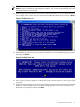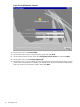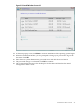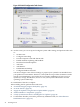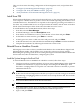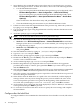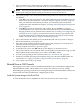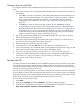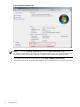Installation (Smart Setup) Guide, Windows Server 2008 R2, v6.5
Figure 2-21 Install Windows Screen #1
19. At the next screen, click Install Now.
20. At the next screen, enter your product key again and click Next.
21. At the License Terms screen, check the I accept the license terms box and click Next.
22. At the next screen, click Custom (advanced).
23. At the next screen, you are asked on which system partition to install the operating system.
If more than one partition is available, you should select one that is marked “Unallocated”,
and also one that is formatted as NTFS. Then click Next.
42 Installing the OS