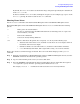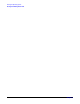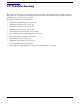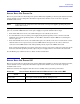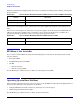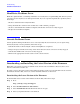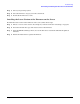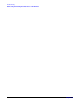Installation Guide, Seventh Edition - HP Integrity rx4640 Server
Troubleshooting
Hard Drive Problems Occur
Chapter 10
108
Hard Drive Problems Occur
Hard drive problems that occur during installation are usually due to rough handling. The drive may not be
correctly seated or may have been damaged in transit. If you are experiencing hard drive problems, follow
these steps:
1. Remove and reinsert the faulty hard drive.
2. Swap the hard drive with one from another slot or with a known good spare.
3. Remove and reinstall the hard drive backplane. Check that connectors are fully engaged.
4. Replace the hard drive backplane.
Console Problems Occur
Console problems during installations can be caused by faulty interconnections. If you are experiencing
monitor, keyboard, or mouse problems, follow these steps:
1. Check the monitor controls. Adjust contrast and brightness as required.
2. Inspect all power and interconnecting cables. Check that all console connectors are fully engaged.
3. Check that all MP board connectors are fully engaged.
4. Exercise the appropriate self-test features of the console software.
Downloading and Installing the Latest Version of the Firmware
HP makes every effort to provide you with the most current version of firmware. However, there can be
instances when this is not the case.
To ensure you have the latest version of the firmware running on the server, download the latest version of
the firmware from the Web, and create a CD to install the firmware on the server.
Downloading the Latest Version of the Firmware
To download the latest version of the firmware from the Web, follow these steps:
Step 1. Go to:
http://www.hp.com/go/bizsupport
Step 2. Select download drivers and software.
Step 3. Select Itanium-based servers from the Server category.
Step 4. Select your product from the servers listed.