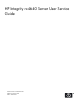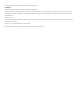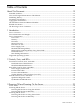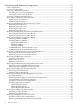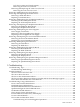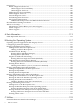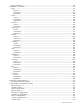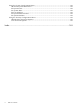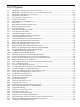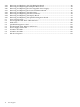HP Integrity rx4640 Server User Service Guide HP Part Number: A6961-96013-ed3 Published: October 2009 Edition: Third Edition
© Copyright 2006, 2009 Hewlett-Packard Development Company, L.P Legal Notices The information contained herein is subject to change without notice. The only warranties for HP products and services are set forth in the express warranty statements accompanying such products and services. Nothing herein should be construed as constituting an additional warranty. HP shall not be liable for technical or editorial errors or omissions contained herein. Printed in U.S.A.
Table of Contents About This Document.......................................................................................................13 Intended Audience................................................................................................................................13 New and Changed Information in This Edition...................................................................................13 Publishing History..........................................................................
Removing and Replacing Components......................................................................31 Safety Information................................................................................................................................31 Service Tools Required..........................................................................................................................31 Accessing a Rack Mounted Server.............................................................................
PCI Slot Locations and Configurations......................................................................................73 Removing the SCSI Core I/O Card.............................................................................................73 Removing and Replacing the LAN Core I/O Card.........................................................................74 Removing the LAN Core I/O Card............................................................................................
Diagnostics..........................................................................................................................................106 Online Diagnostics/Exercisers.......................................................................................................107 Online Support Tool Availability.............................................................................................107 Online Support Tools List.....................................................................
EFI Commands..............................................................................................................................134 EFI/POSSE Commands.......................................................................................................................135 help................................................................................................................................................136 Syntax.......................................................................
Using the System Configuration Menu.........................................................................................162 Advanced System Information.................................................................................................162 Set System Time........................................................................................................................162 Set System Date......................................................................................................
List of Figures 1-1 1-2 1-3 2-1 2-2 2-3 2-4 2-5 2-6 2-7 2-8 2-9 2-10 2-11 2-12 4-1 4-2 4-3 4-4 4-5 4-6 4-7 4-8 4-9 4-10 4-11 4-12 4-13 4-14 4-15 4-16 4-17 4-18 4-19 4-20 4-21 4-22 4-23 4-24 4-25 4-26 4-27 4-28 4-29 4-30 4-31 4-32 4-33 4-34 4-35 4-36 4-37 HP Integrity rx4640 Server with Front Bezel................................................................................17 HP Integrity rx4640 Server (front view with bezel removed).......................................................
4-38 4-39 4-40 4-41 4-42 4-43 4-44 4-45 5-1 5-2 5-3 5-4 5-5 5-6 5-7 5-8 C-1 10 Removing and Replacing the SCSI Backplane Board...................................................................80 Removing and Replacing the Midplane Riser Board....................................................................82 Removing and Replacing the Hot-swappable Power Supply.......................................................85 Removing and Replacing the Power Distribution Board..................................
List of Tables 1 2 1-1 1-2 3-1 4-1 4-2 4-3 4-4 4-5 4-6 4-7 4-8 5-1 5-2 5-3 5-4 5-5 5-6 5-7 5-8 5-9 5-10 5-11 5-12 5-13 A-1 C-1 C-2 C-3 C-4 C-5 Publishing History Details............................................................................................................13 HP-UX 11i Releases.......................................................................................................................15 Server Dimensions..........................................................................
List of Examples C-1 C-2 C-3 C-4 C-5 C-6 C-7 C-8 C-9 C-10 C-11 C-12 C-13 C-14 C-15 C-16 C-17 12 help Command..........................................................................................................................137 help bch Command.....................................................................................................................137 help configuration Command............................................................................................
About This Document This document provides information and instructions on servicing and troubleshooting the HP Integrity rx4640 server. The document printing date and part number indicate the document’s current edition. The publish date changes when a new edition is published. Minor changes can be made at reprint without changing the publishing date. The document part number changes when extensive changes are made.
Chapter 5 Troubleshooting Use this chapter to learn about troubleshooting problems you may encounter with the server. Appendix A Parts Information This appendix provides server part number information. Appendix B Operating System Boot and Shutdown Use this appendix to learn about booting and shutting down the operating system on the server. Appendix C Utilities This appendix provides information on the utilities available for the server.
Table 2 HP-UX 11i Releases Release Identifier Release Name Supported Processor Architecture B.11.11 HP-UX 11i v1 PA-RISC B.11.20 HP-UX 11i v1.5 Intel® Itanium® B.11.22 HP-UX 11i v1.6 Intel Itanium B.11.23 HP-UX 11i v2.0 Intel Itanium Related Documents You can find other information on HP server hardware management, Microsoft® Windows®, and diagnostic support tools in the following publications. Website for HP Technical Documentation: Server Hardware Information: http://hp.com http://hp.
1 Introduction The HP Integrity rx4640 server is a 4-processor/8-core IPF rack-mount server based on the Itanium2 processor family architecture. The supported operating systems include HP-UX, Windows, Linux, and OpenVMS. The server accommodates up to 32 DIMMs and internal peripherals; including two hard disk drives, and a DVD. Its high availability features include hot-swappable fans and 200-240 VAC power supplies, hot-pluggable disk drives, and hot-pluggable PCI-X cards.
Figure 1-2 HP Integrity rx4640 Server (front view with bezel removed) Figure 1-3 HP Integrity rx4640 Server (rear view) Server Dimensions and Weight Table 1-1 shows the dimensions and values of the HP Integrity rx4640 server. Table 1-1 Server Dimensions Dimensions Value Height 17.46 cm (6.87 in.) Width 44 cm (17.32 in.) Depth (63.8 cm (25.1 in.) Weight Unloaded - 40 kg (95 lb) Fully loaded - 100 kg (220 lb) Server Components The following components comprise the HP Integrity rx4640 server.
Memory • • • • • • • 16 DIMM slots on standard memory extender board 32 DIMM slots on optional memory extender board Minimum memory size of 1 GB (four 256 MB DIMMs) Maximum memory size of 128 GB (4 GB DIMMs on 32-slot memory extender board) 256 MB, 512 MB, 1 GB, 2 GB, and 4 GB standard 184 pins 2.5V DDR 200, CL2, registered, ECC 200 MHz memory bus frequency, 400 MTransfers/s data, 12.
• • Serial port for modem console Duplication of console screen content across all consoles Hard Disk Drives • • Two low-profile, hot-pluggable Ultra320 SCSI disk bays Disk options: — 36 GB 15K RPM SCSI disk — 73 GB 15K RPM SCSI disk — 146 GB, 10K RPM SCSI disk — 300 GB, 10K RPM SCSI disk • Minimum server configuration includes one hard disk drive Data Pathing Information Table 1-2 shows information about data pathing in the HP Integrity rx4640 server.
2 Controls, Ports, and LEDs This chapter describes the controls, ports, and LEDs found on the front panel, rear panel, and internal locations of the HP Integrity rx4640 server. This chapter addresses the following topics: • • • “Front Panel Controls, Ports, and LEDs” (page 21). “Rear Panel Controls, Ports, and LEDs” (page 23). “Internal Controls, Ports, and LEDs” (page 25).
Figure 2-3 Control Panel LEDs NOTE: For troubleshooting information regarding control panel LEDs, see “Front Control Panel LED Indicators” (page 98). Hard Disk Drive LED Indicators The hot-swappable disk drives have two LEDs per drive, as described below. Figure 2-4 shows the hard disk drive LEDs. Status LED The drive status LED displays green when disk power is on, and is off when disk power is off. Activity LED The drive activity LED is green and indicates disk drive activity.
NOTE: For troubleshooting information regarding the DVD LEDs, see “DVD/DVD-R/DVD-RW Drive LED Indicators” (page 100). Rear Panel Controls, Ports, and LEDs The server rear panel includes communication ports, I/O ports, AC power connectors, two power supply bays, attention LED indicators for the hot-pluggable PCI boards, and the locator LED/button. Figure 2-6 shows the LEDs located on the rear panel of the server.
Figure 2-7 Power Supply Status LEDs NOTE: For more information, and for troubleshooting information regarding the power supply status LEDs, see “Power Supply Status LED Indicators” (page 104). iLO MP LAN LEDs The internal iLO MP LAN uses an RJ-45 type connector. This connector has two LEDs (LAN link and LAN activity) that signal status and activity. Figure 2-8 shows the MP LAN LEDs and USB ports on the rear panel of the server. NOTE: Two versions of the iLO MP card exist for this server.
Figure 2-9 Alternate iLO MP LAN LEDs NOTE: For more information, and for troubleshooting information regarding the iLO MP LAN LEDs, see “iLO MP LAN Port Link/Activity LED Display” (page 104). Locator LED and Button An LED and button is provided on the rear panel of the server. Another single blue LED and button is on the front control panel that enables or disables the locator function. For the location of the locator button, see Figure 2-8.
Figure 2-11 QuickFind Diagnostic Panel NOTE: For a complete description of QuickFind diagnostic LED states, see “QuickFind Diagnostic Panel LED Indicators” (page 100). I/O Baseboard LED Indicators There are various LEDs, sensors, reset, and attention buttons located on the HP Integrity rx4640 server I/O baseboard. See Figure 2-12.
Figure 2-12 I/O Baseboard LEDs, Buttons, and Sensors NOTE: For a complete description of the baseboard LEDs, see “I/O Baseboard LED Indicators” (page 102).
3 Powering Off and Powering On the Server This chapter provides information and procedures for powering off and powering on the server. Power States The server has three power states: • Standby power • Full power • Off To achieve the standby power state, plug the power cord into the appropriate receptacle on the rear of the chassis. The front panel power button is not turned on.
Powering Off the Server Manually To manually power off the server through the power button, follow these steps: 1. 2. Gracefully shut down the operating system. For more information, see Appendix B (page 117), or your operating system documentation. To power off the server, press the power button. IMPORTANT: The main DC voltage is now removed from the server; however, AC voltage for standby power is still present in the server. 3.
4 Removing and Replacing Components This chapter describes the procedure for removing and replacing the different components in the HP Integrity rx4640 server. Safety Information To ensure safe handling of components and to prevent harm to you and the server, follow the procedures listed below: • • • Use an antistatic wrist strap and a grounding mat, such as those included in the Electrically Conductive Field Service Grounding Kit (HP 9300-1155). Handle accessory boards and components by the edges only.
Figure 4-1 Accessing 25MM Torx Screws Inserting the Server into the Rack To insert the server into the rack, follow these steps: 1. 2. 32 Press the rail clips on either side of the server inward and push the server into the rack until it stops. Replace the T-25 screws that fasten the server to the rack.
Accessing a Pedestal Mounted Server The HP Integrity rx4640 server is also designed to be pedestal mounted. You do not need to remove the pedestal from the server to gain access to internal components. The front bezel, front cover, and top cover can be removed with the pedestal attached to the server. WARNING! Ensure that the HP server is properly grounded when performing remove-and-replace procedures.
Figure 4-3 Removing and Replacing the Front Bezel Removing the Front Bezel To remove the front bezel, grasp the front bezel at the outer edges and pull straight out. Replacing the Front Bezel To replace the front bezel, push the front bezel straight into the chassis until it snaps into place. Removing and Replacing the Front and Top Covers The following procedures detail how to remove and replace the front and top covers of the server. Figure 4-4 shows how to remove the front cover.
NOTE: When the front or top cover is removed the chassis fan units increase to high speed to assist cooling. When the top cover is replaced at the end of the operation, the chassis fans return to normal speed. Figure 4-4 Removing and Replacing the Front Cover Removing the Front Cover To remove the front cover, follow these steps: 1. 2. 3. 4. If rack mounted, slide the HP server out from the rack until it stops. See “Extending the Server From the Rack” (page 31). Remove the front bezel.
Removing the Top Cover To remove the top cover, follow these steps: 1. If rack mounted, slide the HP server out from the rack until it stops. See “Extending the Server From the Rack” (page 31). Figure 4-5 Removing and Replacing the Top Cover 2. 3. Loosen the two captive thumbscrews that hold the top cover in place. To free the tabs from the slots in the chassis, lift the cover straight up and pull it toward the rear of the server. Replacing the Top Cover To replace the top cover, follow these steps: 1.
Removing and Replacing the Memory Extender Board The memory extender board is located directly under the front cover of the chassis. The standard memory extender board can hold up to 16 DIMMs. The high capacity memory extender board can hold up to 32 DIMMs. WARNING! Ensure that the server is powered off and all power sources have been disconnected from the server prior to removing or replacing a memory extender board.
5. Pull on the extraction levers to unplug the memory extender board from the socket located on the midplane riser board and remove the memory extender board from the chassis. Figure 4-7 shows how to remove the memory extender board from the server. Figure 4-7 Removing and Replacing the Memory Extender Board Replacing the Memory Extender Board To replace the memory extender board, follow these steps: 1. 2. 3. 4. 5. 6. 7. 38 Ensure the extraction levers are positioned in the outward, unlocked position.
Removing and Replacing Memory DIMMs Memory DIMMs are located on the memory extender board. WARNING! Ensure that the server is powered off and all power sources have been disconnected from the server prior to removing or replacing memory DIMMs. Voltages are present at various locations within the server whenever an AC power source is connected. This voltage is present even when the main power switch is in the off position. Failure to observe this warning can result in personal injury or damage to equipment.
NOTE: One DIMM filler board covers two adjacent DIMM slots. As a general rule, only remove DIMM slot fillers as you add memory and the correct configuration will always remain. Installing DIMMs To install DIMMs, follow these steps: 1. 2. 3. 4. 5. 6. Align the DIMM with the slot located on the memory extender board. Gently and evenly push on each side of the DIMM until it seats in the slot. Ensure that the extraction levers are in the closed position.
Figure 4-9 16 DIMM Extender Board Slot IDs Table 4-1 details the quads on the 16 DIMM memory extender board. Table 4-1 Quads on the 16 DIMM Memory Extender Board Quad Slots Quad 0 Slots 0A, 0B, 0C, 0D Quad 1 Slots 1A, 1B, 1C, 1D Quad 2 Slots 2A, 2B, 2C, 2D Quad 3 Slots 3A, 3B, 3C, 3D Table 4-2 details the slot filler requirements when installing DIMMs on the 16 DIMM memory extender board.
Figure 4-10 32 DIMM Extender Board Slot IDs Table 4-3 details the quads on the 32 DIMM memory extender board.
Table 4-4 DIMM Filler Requirements for 32 DIMM Extender Board (continued) 32 DIMM Extender Board DIMMs Loaded Fillers required1 20 DIMMs in quads 0, 1, 2, 3, and 4 4 fillers total: 2 fillers in quads 5, 7 quad 6 remains unfilled 24 DIMMs in quads 0, 1, 2, 3, 4, and 5 No fillers required 28 DIMMs in quads 0, 1, 2, 3, 4, 5, and 6 No fillers required 32 DIMMs in quads 0, 1, 2, 3, 4, 5, 6, and 7 No fillers required 1 One DIMM filler board covers two DIMM adjacent slots.
Figure 4-11 Opening the Processor Extender Board Latches 5. Pull out on the extraction levers to unplug the processor extender board from the socket located on the midplane riser board. Figure 4-12 shows how to remove the extender board from the server. Figure 4-12 Removing and Replacing the Processor Extender Board Replacing the Processor Extender Board To replace the processor extender board, follow these steps: 1. 2. 44 Ensure the extraction levers are positioned in the outward, unlocked position.
3. 4. 5. 6. 7. Slide the processor extender board down until it begins to seat in the socket located on the midplane riser board. Push the extraction levers inward to the locked position in order to fully seat the processor extender board into the socket on the midplane riser board. Replace the front cover. See “Replacing the Front Cover” (page 35). Replace the front bezel. See “Replacing the Front Bezel” (page 34). If rack mounted, slide the server into the rack until it stops.
Figure 4-13 Processor Slot Locations on the Processor Extender Board Removing a Processor To remove a processor on the processor extender board, follow these steps: NOTE: The processor being removed in this procedure is CPU 1. This procedure applies to all the processors on the processor extender board. 1. 2. 3. 4. 5. 46 If rack mounted, slide the server out from the rack until it stops. See “Extending the Server From the Rack” (page 31). Remove the front bezel. See “Removing the Front Bezel” (page 34).
Figure 4-14 Removing the Processor Sequencer 6. 7. 8. Remove the sequencer frame from the heatsink. Unplug the processor power cable from its socket on the extender board. Unlock the processor from the processor extender board by inserting the 2 mm hex end of the processor installation tool through the processor into the ZIF socket lock and turning it 180 degrees counterclockwise. Figure 4-15 shows the location of the ZIF socket lock.
Figure 4-15 Unlocking the Processor from the Processor Extender Board 9. Carefully remove the processor from the processor extender board, and place in an antistatic bag. Replacing a Processor To install a processor on the extender board, follow these steps. If you have already removed the processor extender board from the server, proceed to step Step 6. CAUTION: Ensure that the cache size is identical for all processors. Failure to observe this caution will result in server failure.
6. Ensure the cam on the processor socket lock is in the unlocked, counterclockwise position. Figure 4-16 shows the CPU 1 ZIF socket in the unlocked position. Figure 4-16 CPU 1 Socket Unlocked 7. 8. Carefully lower the processor, without the sequencer clamp, onto the processor socket. Align the pins on the bottom of the heatsink to the slots in the retention frame on the extender board. Figure 4-16 shows the alignment holes on the processor extender board.
Figure 4-17 Processor Cable Routed Correctly CAUTION: Test the alignment of the assembly to the socket by gently moving the assembly back and forth with the palm of your hand—you should feel little or no side play. However, because the assembly is not yet tightened, it may tilt slightly toward the center of the extender board—this is acceptable. Before locking the processor assembly into its socket, ensure that the power cable is not pinched between the heatsink and sheet metal frame of the extender board.
Figure 4-18 Locking the Processor to the Processor Extender Board 10. Plug in the processor cable to its socket on the extender board. 11. Place the sequencer frame over the processor.
12. Using the ACX-15 torx screwdriver, tighten the six shoulder screws until they just bottom out. Follow the tightening sequence shown in Figure 4-19. CAUTION: Do not overtighten the six shoulder screws—they may shear off if overtightened. Stop tightening the shoulder screws when you feel them just bottom out. Figure 4-19 Installing Sequencer on Extender Board Removing and Replacing Hot-Swappable Chassis Fans There are three hot-swappable chassis fan units in the server.
are in the left and center positions. Fan unit 2 is smaller and only fits into the right-most position (behind the power supply). CAUTION: Observe all ESD safety precautions before attempting this procedure. Failure to follow ESD safety precautions can result in damage to the server. When the server is running, the top cover must be replaced within two minutes to prevent components from overheating. If the top metal cover is not replaced within five minutes, the server automatically shuts down.
3. Grasp the fan unit locking handle, tilt it up, and pull out the fan from the chassis. Figure 4-20 Removing and Replacing the Chassis Fans 0 and 1 NOTE: When one fan unit is removed from the server, the remaining fan units operate at full speed for two minutes. After two minutes the server goes into soft-shutdown mode.
Figure 4-21 Removing and Replacing the Chassis Fan 2 Replacing a Hot-Swappable Chassis Fan Unit To replace a hot-swappable chassis fan unit, follow these steps: 1. 2. Orient the fan units by aligning the appropriate icon on the fan unit handle to the identical icon on the chassis wall. Fan units 0 and 1 have “triangle” icons and fan unit 2 has a “square” icon. Push the fan unit firmly into the housing and close the handle until flush to the top of the chassis.
Removing and Replacing the I/O Baseboard These procedures detail how to remove the I/O baseboard from the server. The I/O baseboard is removed from the rear of the server. WARNING! Ensure that the server is powered off and all power sources have been disconnected from the server prior to removing or replacing the I/O baseboard assembly. Voltages are present at various locations within the server whenever an AC power source is connected.
Figure 4-22 I/O Baseboard Locking Lever Removing and Replacing the I/O Baseboard 57
7. Grasp the handle on the rear of the server and slide the I/O baseboard assembly all the way to the rear until it is removed from the chassis. Figure 4-23 shows how to remove the I/O baseboard. NOTE: The I/O baseboard assembly is large, so be careful when lifting it out of the server.
1. Depending on the type of processor you have installed, set the I/O baseboard dip switch SW1503 (position 4) (Figure 4-24) as follows. • Itanium 2 processor - Off • MX2 dual-core processor - On Figure 4-24 I/O Baseboard Switches NOTE: 2. The I/O baseboard is large. Use care when sliding it into the server chassis. Align the I/O baseboard assembly rails with the chassis slots and slide the assembly into the chassis until it stops against the midplane riser board socket.
9. Power the server on and boot to EFI. 10. Respond YES to prompts regarding copying information onto the new I/O baseboard. 11. Enter SERVICE mode. Shell> sysmode service Current System Mode: ADMIN You are now in SERVICE mode. 12. To enter the product data, use the sysset command: Shell> sysset prodname "server rx4640" 13.
equivalent capability card. The existing driver for the old card must be compatible with the new card. CAUTION: A special OL-R requirement for HP-UX 11i v2 is that the card to be inserted (replaced) must be exactly the same as the removed card. This is also known as like-for-like replacement. NOTE: Windows Server 2003 Enterprise Edition does not support OL-R. Instead, you can do a combination of an OL-D operation followed by an OL-A operation. This is the equivalent of an OL-R operation.
Table 4-6 Hot-Plug Operation and OS Compatibility Hot-Plug Operation HP-UX 11i v2 Windows Server 2003 Enterprise Edition Linux Red Hat Enterprise Advanced Server 4 Update 3 OL-A Yes Yes No OL-R Yes. HP-UX 11i v2 demands like-for-like No. But, you can perform a No replacement. A like-for-like card means that combination of OL-D and OL-A the new card is exactly the same as the card to replace a card. being replaced. OL-D Not supported by HP-UX 11i v2. Yes No Locate Yes.
The following describes configuration requirements for slots 1 through 8 (see Table 4-8 for configuration requirements): • • PCI slots 1 and 2 are dedicated for use by the core I/O cards—SCSI HBA card in slot 1 and Gigabit Ethernet LAN card in slot 2. Slots 1 and 2 are not hot-plug capable. Additional PCI-X expansion cards may not be placed in slots 1 or 2. Slots 3 and 4 share a PCI-X bus, and slots 5 and 6 share a PCI-X bus. The maximum capability of each slot sharing a PCI-X bus is PCI-X 66 MHz.
1 2 3 4 5 The conditions described in this table apply only to shared slots (slots 3,4-bus 2 and 5,6-bus 3). Slots 7 and 8 are not shared slots. Compatible: card is accepted and runs at frequency shown. Incompatible-Frequency: card is rejected. The new card will not initialized and powers off due to frequency mismatch. Incompatible-Bus: Card is rejected. The new card will not initialize and powers off due to bus mode mismatch. Maximum bus mode and frequency supported on shared slots is PCI-X 66 MHz.
and concepts, HP recommends that you see Interface Card OL* Support for HP-UX Servers and Workstations at the HP website http://hp.com. CAUTION: Before adding or replacing a PCI-X card, determine if that card is critical to your servers operation. If you replace a card that is still operating and it is a critical resource to your server, you can cause undesired server downtime. Read Interface Card OL* Support for HP-UX Servers and Workstations, Critical Resources at http://hp.
10. Push the HP server all the way back into the rack until it stops.
Figure 4-27 Inserting PCI-X Card Online Deletion (OL-D) To delete a PCI-X card from an occupied slot, follow these steps: 1. 2. 3. If rack mounted, slide the server out from the rack until it stops. See “Extending the Server From the Rack” (page 31). Remove the top cover from the chassis. See “Removing the Top Cover” (page 36). Press the attention button located on the OLX divider that controls the affected slot—the power LED starts to blink. Wait until the power LED goes from blinking to steady-off.
9. Push the server all the way back into the rack until it stops. See “Inserting the Server into the Rack” (page 32). Online Replacement (OL-R) As discussed earlier, OL-R is a combination of an OL-D procedure followed by an OL-A procedure. CAUTION: For HP-UX 11i v2 only. You can only replace an existing card with a like card. To remove and replace a PCI-X card into a populated slot, follow these steps: 1. 2. 3. If rack mounted, slide the HP server out from the rack until it stops.
Additionally, each OLX divider has two light pipes that transfer illumination from one green power LED and one amber attention LED, mounted on the I/O board, to the top of the divider. The light pipes allow the LED status to be easily viewed when the top cover is removed. WARNING! Ensure that the server is powered off and all power sources have been disconnected from the server prior to removing or replacing a PCI card divider.
Figure 4-28 Opening and Closing the OLX Divider Latch 5. 70 To unlock the manual retention latch from the chassis wall, pull up on it. Figure 4-29 shows where the manual retention latch is on the OLX divider.
Figure 4-29 Removing and Replacing the OLX Divider 6. 7. If you are removing the entire OLX divider rack, remove the four T15 fasteners holding the rack to the I/O baseboard. Using your fingers, push the two tabs that attach the OLX divider to the I/O baseboard and pull the OLX divider up sharply to disengage it from the I/O baseboard. CAUTION: When extracting the OLX divider, ensure that you release the locking tabs completely or you can damage them.
6. 7. Replace the front bezel. See “Replacing the Front Bezel” (page 34). If rack mounted, slide the server into the rack until it stops. See “Inserting the Server into the Rack” (page 32). Removing and Replacing Core I/O Cards The HP Integrity rx4640 server has two I/O card slots that are dedicated for core I/O cards. They are labelled slots 1 and 2 on the I/O baseboard. Figure 4-30 shows the location of the core I/O slots on the I/O baseboard.
PCI Slot Locations and Configurations PCI slots are numbered from 1 through 8 in the server. Figure 4-30 shows the core I/O card locations on the I/O baseboard. The dedicated core I/O card slots are slots 1 and 2. The following describes configuration requirements for slots 1 and 2: • • PCI slot 1 is dedicated for use by a SCSI HBA card. Slot 1 is not hot-plug capable. Additional PCI expansion cards may not be placed in slot 1. PCI slot 2 is dedicated for use a LAN card. Slot 2 is not hot-plug capable.
6. Install the replacement SCSI I/O card. Figure 4-32 shows the correct way to install the SCSI I/O card. CAUTION: Always handle I/O cards by their edges. Failure to comply with this precaution can result in damage to the card. Ensure that you fully seat the card into the slot or the card can be damaged when power is reapplied to the slot. Figure 4-32 Inserting SCSI I/O Card 7. 8. 9. 10. Close the blue PCI card latch for slot 1 by twisting it counterclockwise.
4. Open the blue PCI card latch for slot 2 by twisting it clockwise. Figure 4-33 LAN I/O Card Latch Location 5. 6. Remove LAN I/O card by pulling up carefully on the LAN I/O card. Install the replacement LAN I/O card. Figure 4-32 shows how to install the LAN I/O card correctly. CAUTION: Always handle I/O cards by their edges. Failure to comply with this precaution can result in damage to the card.
Figure 4-34 Battery Location on the I/O Baseboard 76 5. Install the new battery. 6. NOTE: The positive terminal of the battery is designated by the “+” sign. The battery is installed with the “+” sign facing up. 7. 8. 9. Replace the I/O baseboard assembly. See “Replacing the I/O Baseboard” (page 58). Replace the top cover. See “Replacing the Top Cover” (page 36). If rack mounted, slide the server all the way in until it stops. See “Inserting the Server into the Rack” (page 32).
Removing and Replacing Hard Disk Drives The two hot-pluggable hard disk drives are located in the front of the server. See Figure 4-35. CAUTION: A hot-pluggable device might require interaction with the operating system before the device can be safely removed from or installed into the server. Verify that the operating system supports removing/replacing disk drives while the operating system is running.
Figure 4-36 Removing and Replacing a Hard Disk Drive in Slot 2 NOTE: If you are only removing a hard disk drive and not replacing it with another one, you must install a volume filler into the empty slot. Figure 4-37 shows how to install a volume filler in slot 2 of the server.
Removing and Replacing the SCSI Backplane Board The SCSI backplane board is attached to the rear of the disk media housing at the front, right side of the chassis. WARNING! Ensure that the server is powered off and all power sources have been disconnected from the server prior to removing or replacing the SCSI backplane. Voltages are present at various locations within the server whenever an AC power source is connected. This voltage is present even when the main power switch is in the off position.
12. Push the SCSI backplane board away from the disk drive cage and lift it up and out of the chassis. Figure 4-38 shows how to remove the SCSI backplane. Figure 4-38 Removing and Replacing the SCSI Backplane Board Replacing the SCSI Backplane Board To replace the SCSI backplane, follow these steps: 1. 2. Replace the SCSI backplane to the rear of the disk drive cage. Replace the two disk drives into the disk drive cage. See “Replacing a Hard Disk Drive” (page 77). 3.
Removing and Replacing the Midplane Riser Board The midplane riser board is attached to the main bulkhead in the center of the chassis. WARNING! Ensure that the server is powered off and all power sources have been disconnected from the server prior to removing or replacing the midplane riser backplane. Voltages are present at various locations within the server whenever an AC power source is connected. This voltage is present even when the main power switch is in the off position.
Figure 4-39 Removing and Replacing the Midplane Riser Board Replacing the Midplane Riser Board To replace the midplane riser board, follow these steps: 1. 2. 3. 4. 5. 6. 7. 8. 82 Insert the midplane riser board onto the keyway slots on the chassis wall. Push straight down until the midplane riser board seats onto the locking studs. Figure 4-39 shows how to install the midplane riser board. Using a torx #15 driver, replace and tighten the 5 torx screws attaching the midplane riser board to the chassis.
9. 10. 11. 12. 13. 14. 15. Replace the three chassis hot-swappable fan units. See “Replacing a Hot-Swappable Chassis Fan Unit” (page 55). Replace the processor extender board. See “Replacing the Processor Extender Board” (page 44). Replace the memory extender board. See “Replacing the Memory Extender Board” (page 38). Replace the top cover. See “Replacing the Top Cover” (page 36). Replace the front cover. See “Replacing the Front Cover” (page 35). Replace the front bezel.
power cord be installed in the appropriate power cord receptacle and attached to a power cord support bracket. WARNING! appears. Be careful when installing a hot-swappable power supply. It is heavier than it CAUTION: The empty hot-swappable PSU slot P 1 must remain closed with the supplied metal cover when a second PSU is not used. Your server may be damaged due to overheating if the cover does not remain in place.
Figure 4-40 Removing and Replacing the Hot-swappable Power Supply Removing and Replacing the Power Distribution Board These procedures detail how to remove and replace the power distribution board in the server. The power distribution board is attached to the rear power supply cage, underneath the hot-swappable power supply fan unit. WARNING! Ensure that the server is powered off and all power sources have been disconnected from the server prior to removing or replacing the power distribution board.
2. 3. 4. 5. 6. 7. Remove the top cover. See “Removing the Top Cover” (page 36). Remove the power supply fan unit from the chassis. See “Removing a Hot-Swappable Chassis Fan Unit” (page 53). Remove the hot-swappable power supply from the chassis. See “Removing a Hot-Swappable Power Supply” (page 84). Unplug the power cable and the signal cable from the midplane riser board. Using a torx #15 driver, loosen the one torx screw attaching the power distribution board to the chassis.
7. If rack mounted, slide the server back into the rack until it stops. See “Inserting the Server into the Rack” (page 32). Removing and Replacing the DVD Drive These procedures show how to remove and replace the DVD drive. The DVD drive is located on the front of the HP server. WARNING! Ensure that the server is powered off and all power sources have been disconnected from the server prior to removing or replacing a DVD drive.
Replacing the DVD Drive To replace a DVD drive, follow these steps: 1. 2. Push the drive straight into the drive bay until the locking tab clicks into place. Figure 4-42 shows how to replace the DVD drive. Replace the front bezel. See “Replacing the Front Bezel” (page 34). Removing and Replacing the DVD I/O Board The DVD I/O board is located under a metal cover that is directly under DVD location at the front left of the chassis.
Figure 4-43 Removing and Replacing the DVD I/O Board 8. Unfasten the release clip attaching the DVD I/O board to the chassis, and remove the I/O board from the chassis. 9. Lift out the DVD I/O board. 10. Remove the midplane riser board connector cable and remove the DVD I/O board from the chassis. Replacing the DVD I/O Board To replace the DVD I/O board, follow these steps: 1. 2. 3. 4. 5. Replace the DVD I/O board into the chassis and plug in the midplane riser board connector cable.
6. 7. 8. 9. Replace the top cover. See “Replacing the Top Cover” (page 36). Replace the front cover. See “Replacing the Front Cover” (page 35). Replace the front bezel. See “Replacing the Front Bezel” (page 34). If rack mounted, slide the server into the rack until it stops. See “Inserting the Server into the Rack” (page 32). Removing and Replacing the Display Board These procedures detail how to remove and replace the display board.
Figure 4-44 Removing and Replacing the Display Board Replacing the Display Board To replace the display board, follow these steps: 1. 2. 3. 4. 5. Gently plug in the midplane riser board cable into the display board. Hold the display board in position near the chassis and rotate it into the retaining clip until it clicks into place. Replace the front cover. “Replacing the Front Cover” (page 35). Replace the front bezel. “Replacing the Front Bezel” (page 34).
Removing and Replacing the QuickFind Diagnostic Board The QuickFind diagnostic board is located on top of the power supply cage, underneath the top cover. WARNING! Ensure that the server is powered off and all power sources have been disconnected from the server prior to removing or replacing the QuickFind diagnostic board. Voltages are present at various locations within the server whenever an AC power source is connected. This voltage is present even when the main power switch is in the off position.
5. Unplug the cable from the connector on the QuickFind diagnostic board and remove the board from the chassis. Figure 4-45 shows how to remove the QuickFind diagnostic board. Figure 4-45 Removing and Replacing the QuickFind Diagnostic Board Replacing the QuickFind Diagnostic Board To replace the QuickFind diagnostic board, follow these steps: 1. 2. 3. 4. 5. Gently plug the cable into the QuickFind diagnostic board connector.
5 Troubleshooting This chapter provides troubleshooting instructions used in the installation of the HP Integrity rx4640 server. Troubleshooting Tips WARNING! Before removing a cover to service components that cannot be hot-swapped, always disconnect the AC power cords and unplug telephone cables. Disconnect telephone cables to avoid exposure to shock hazard from telephone ringing voltages.
NOTE: If multiple FRUs are identified as part of the solution, a fix cannot be guaranteed unless all identified failed FRUs are replaced. 5. There might be specific recovery procedures you need to perform to finish the repair. For example, if the display panel is replaced, you need to restore customer-specific information. Possible Problems This section contains example HP server problems and their possible solutions. The Server Does Not Power On 1. 2. 3. 4. 5. 6. 7. 8. 9.
9. 10. 11. 12. 13. 14. 15. Verify that the DIMMs are fully seated. When the DIMM is fully seated in the mating connector, the retaining latches are closed (they should be flush with the front of the DIMM). If the latches are not closed, reseat the DIMM fully by engaging the retaining latches and closing them fully. Check that the processors are installed in the correct sockets on the processor extender board. For the correct processor load order, see Figure 4-13 (page 46).
7. 8. 9. If the server still does not work, remove all boards and options that you have installed (do not remove the hard disk drives) and turn on the server. Add boards and options one at a time to determine which one is causing the problem. If you have added any memory, make sure that the DIMMs are seated properly in the board. Also check the DIMM configuration, and that the DIMMs are matched pairs.
Figure 5-1 Front Control Panel Table 5-1 Front Control Panel LED Definitions LED/ Button State Flash Rate Color Description Server Running Steady Green Green: Server normal-OS up and running Server Booting Flashing at 0.5Hz Green Flashing green: OS booting or at EFI Server Attention Flashing at 1 Hz Yellow Flashing yellow: Warning-server needs attention.
Table 5-2 Disk Drive LED Definitions LED Color Description Status LED Green Drive/Slot normal (drive present) Off No power to hard disk drive Flashing green Drive access under hard drive control. Activity LED DVD/DVD-R/DVD-RW Drive LED Indicators The server is delivered with one DVD drive (DVD-R and DVD-RW optional). Each of these devices has one activity LED as shown and described in Figure 5-3 and Table 5-3.
Figure 5-4 QuickFind Diagnostic Label Table 5-4 QuickFind Diagnostic Panel LED Definitions Item LED 0 LED 1 LED 2 LED3 Details Processor Socket 0 Socket 1 Socket 2 Socket 3 If the Server LED (on front panel) is in the attention or fault state and the processor LED is on, the processor or voltage regulator has failed. Replace the processor module in the specified socket.
Table 5-4 QuickFind Diagnostic Panel LED Definitions (continued) Item LED 0 LED 1 LED 2 LED3 Details Check Power Supply n/a n/a n/a One of the power supply or power supply fans have failed. Replace the power supply. The faulty power supply LED (located on power supply) is lit. Memory Config Error n/a n/a n/a The DIMMs in a rank are mismatched. All the DIMMs in the specified rank (0-7) are lit. Processor Config Error n/a n/a n/a The processors are mismatched. Replace mismatched processor.
Figure 5-5 I/O Baseboard LEDs, Buttons and Sensors Table 5-5 I/O Baseboard LEDs, Buttons and Sensors LED/Button Color Status Condition 12 V VRM Power LED Green On 12 V VRM is functioning 5 V VRM Power LED Green On 5 V VRM is functioning 3.3 V VRM Power LED Green On 3.3 V VRM is functioning iLO MP Heartbeat Green Blinking The iLO MP is functioning correctly iLO MP Self Test LED Amber On Off The iLO MP is executing the internal self test. The iLO MP passed the internal self test.
Power Supply Status LED Indicators Each of the two 200-240 VAC power supply unit has three status LEDs located on the back of the power supply on the rear panel. Consolidated status of all power supplies is reported by the front control panel by the power status LED.
Figure 5-7 iLO MP LAN LEDs Table 5-7 iLO MP LED Status Description LED Condition Status 100M amber On Linked at 100MBps. No activity 100M amber Blinking Linked at 100MBps. Activity present 10M green On Linked at 10MBps. No activity 10M green Blinking Linked at 10MBps. Activity present On other servers, the LEDs display as follows: Figure 5-8 iLO MP LAN LEDs Table 5-8 iLO MP LED Status Description LED Condition Status 100M green On Linked at 100MBps.
Table 5-9 PCI-X LED Descriptions Power LED-Green Attention LED-Amber Condition Description On PCI-X slot is powered on Blinking Hot-pluggable operation in progress. Do not touch the slot Off PCI-X slot is powered off Condition Description On Hardware operational fault. Note: If slot is powered on, it will not power off. If slot is powered off, it will not power on. Blinking Slot location being indicated.
is already running, it is best not to shut it down. To resolve problems, use the online support tools. If the OS cannot be booted, use the offline support tools to resolve the problem. The offline support tools are available from the EFI partition. Once you resolve the problem preventing booting, boot HP-UX, and use the online support tools for any further testing.
Table 5-10 Online Support Tools List (continued) Functional Area Information Verify Exercise Diagnose Expert Graphics Yes Yes Yes No No Core I/O LAN Yes Yes Yes Yes No Disk/Arrays Yes Yes Yes No No Tape Yes Yes Yes Yes Yes M/O Yes No No No Yes Add-On Network I/O Cards Yes Yes Yes No Yes Add-On Mass Storage I/O Cards Yes No No No No Offline Support Tool Availability Updates to the EFI HP service partition (HPSP) are available through the CD Installer option on
Fault Management Overview The goal of fault management and monitoring is to increase server availability, by moving from a reactive fault detection, diagnosis, and repair strategy to a proactive fault detection, diagnosis, and repair strategy. The objectives are: • • • • To detect problems automatically, as close as possible to the time of occurrence. To diagnose problems automatically, at the time of detection.
Table 5-13 Cleaning (continued) Component Time Frame Procedure Mouse Regularly For maintenance procedures, see the mouse manual Cooling fans and grilles 6 Months Check functions of cooling fans and clean the intake openings on the chassis of dust, lint, and other obstructions to airflow CAUTION: DO NOT use petroleum-based cleaners (such as lighter fluid) or cleaners containing benzene, trichlorethylene, ammonia, dilute ammonia, or acetone.
The following information is available on this web site: • • • Software and firmware updates The latest drivers and utilities Additional documentation Phone Support To contact HP customer support by phone, go to the HP IT Resource Center (ITRC) near you, at:http://www.itrc.hp.com. Local phone numbers are listed in your native language for help.
A Parts Information This appendix provides server part information, such as: • Description • Manufacturing part number • Replacement part number • Exchange part number Field Replaceable Parts List The items in this list and the corresponding item numbers are the field replaceable units (FRUs) for the HP Integrity rx4640 server. NOTE: The item numbers listed below are used with the part illustrations in order to identify the nomenclature of the part.
Table A-1 Parts List (continued) Description Mfg.
Table A-1 Parts List (continued) Description Mfg. Part Number Part Number Replacement Part Number Exchange Power Cord - HK & UK & Singapore 8120-1351 None Power Cord - Australia 8120-1369 None Power Cord - Europe 8120-1689 None Power Cord - Swiss 8120-2104 None Power Cord - Denmark 8120-6814 None Power Cord - N.
Table A-1 Parts List (continued) 116 Description Mfg.
B Booting the Operating System This chapter covers procedures for booting and shutting down an operating system on the HP Integrity rx4640 server. Operating Systems Supported on HP Integrity Servers HP supports the following operating systems on entry-class HP Integrity servers. • HP-UX 11i Version 2 (B.11.23) For details, see “Booting and Shutting Down HP-UX” (page 118). • HP OpenVMS I64 For details, see “Booting and Shutting Down HP OpenVMS” (page 123).
• The EFI Boot Configuration Menu provides the Add a Boot Option, Delete Boot Option(s), and Change Boot Order menu items (use this method if you must add an EFI Shell entry to the boot options list). Operating system utilities for managing the boot options list include the HP-UX setboot command and the HP OpenVMS @SYS$MANAGER:BOOT_OPTIONS.COM command.
1. Access the EFI Shell environment. To access the server console, log in to the iLO MP and enter CO. When accessing the console, confirm that you are at the EFI Boot Manager menu (the main EFI menu). If you are at another EFI menu, choose Exit from the submenus until you return to the screen with the EFI Boot Manager heading. From the EFI Boot Manager menu, choose EFI Shell to access the EFI Shell environment. 2.
4. Exit the console and iLO MP interfaces when finished using them. To exit the system console and return to the iLO MP Main Menu, press Ctrl+B. To exit the iLO MP, enter X at the Main Menu. Booting HP-UX (EFI Shell) From the EFI Shell environment, boot HP-UX on a device by first accessing the EFI System Partition (for example fs0:) for the root device, then entering HPUX to initiate the loader. 1. Access the EFI Shell environment for the server on which you want to boot HP-UX.
5. Exit the console and iLO MP interfaces when finished using them. To exit the system console and return to the iLO MP Main Menu, press Ctrl+B. To exit the iLO MP, enter X at the Main Menu. Single-User Mode HP-UX Booting Use the following procedure to boot HP-UX in single-user mode. Booting HP-UX in Single-User Mode (EFI Shell) From the EFI Shell environment, boot in single-user mode by stopping the boot process at the HPUX.
SIZE: Text:25953K + Data:3715K + BSS:3637K = Total:33306K Console is on a Serial Device Booting kernel... 6. Exit the console and iLO MP interfaces when finished using them. To exit the system console and return to the iLO MP Main Menu, press Ctrl+B. To exit the iLO MP, enter X at the Main Menu. LVM Maintenance Mode HP-UX Booting Use the following procedure to boot HP-UX in Logical Volume Management (LVM) maintenance mode.
2. Issue the shutdown command with the appropriate command-line options. The command-line options you specify dictate the way in which HP-UX shuts down, and whether the server is rebooted. Use the following list to choose an HP-UX shutdown option for your server: • To shut down HP-UX and halt (power off) the server, issue the shutdown -h command. To reboot a halted server you must power on the server using the PC command at the iLO MP Command menu.
bcfg boot dump Displays all items in the boot options list for the server. bcfg boot rm # Removes the item number specified by # from the boot options list. bcfg boot mv #a #b Moves the item number specified by #a to the position specified by #b in the boot options list. bcfg boot add # file.efi "Description" Adds a new boot option to the position in the boot options list specified by #. The new boot option references file.efi and is listed with the title specified by Description.
1. Access the EFI Shell environment for the server on which you want to boot HP OpenVMS. To choose the system console, log in to the iLO MP and enter CO. When accessing the console, confirm that you are at the EFI Boot Manager menu (the main EFI menu). If you are at another EFI menu, choose the Exit option from the submenus until you return to the screen with the EFI Boot Manager heading. To access the EFI Shell environment, choose the EFI Shell menu option from the EFI Boot Manager menu. 2.
3. At the OpenVMS DCL prompt issue the @SYS$SYSTEM:SHUTDOWN command and specify the shutdown options in response to the prompts given.
3. List the contents of the \EFI\Microsoft\WINNT50directory to identify the name of the Windows boot option file (Boot00nn) that you want to import into the system boot options list. fs0:\> ls EFI\Microsoft\WINNT50 Directory of: fs0:\EFI\Microsoft\WINNT50 09/18/03 09/18/03 12/18/03 11:58a
11:58a 08:16a 1 File(s) 2 Dir(s) 1,024 1,024 354 354 bytes . .. Boot0001 fs0:\> 4. To launch the Microsoft Windows boot options utility, issue the \MSUtil\nvrboot.4. 5. To initiate booting using the chosen boot option, press Enter. Once Windows begins loading, wait for the Special Administration Console (SAC) to become available. The SAC interface provides a text-based administration tool that is available from the system console. For details, see the SAC online help (enter ? at the SAC> prompt). Loading.: Windows Server 2003, Datacenter Starting: Windows Server 2003, Datacenter Starting Windows...
Windows Shutdown From the Command Line To shut down the operating system, issue the shutdown command from the Windows command line. 1. Log in to Windows running on the server that you want to shut down. For example, access the system console and use the Windows SAC interface to start a command prompt, from which you can issue Windows commands to shut off the server. 2. Check to see whether any users are logged in. Use the query user or query session command. 3.
NOTE: On HP Integrity servers, the operating system installer automatically adds an entry to the boot options list. 1. Access the EFI Shell environment. To access the system console, log in to the iLO MP and enter CO. When accessing the console, confirm that you are at the EFI Boot Manager menu (the main EFI menu). If you are at another EFI menu, choose Exit from the submenus until you return to the screen with the EFI Boot Manager heading.
On a Red Hat Enterprise Linux boot device EFI System Partition, the full paths to the loader and configuration files are: \EFI\redhat\elilo.efi and \EFI\redhat\elilo.conf After choosing the file system for the boot device (for example, fs0:) you can initiate the Linux loader from the EFI Shell prompt by entering the full path for the ELILO.EFI loader. By default, the ELILO.EFI loader boots Linux using the kernel image and parameters specified by the default entry in the elilo.
1. Access the EFI Shell. From the system console, choose EFI Shell from the EFI Boot Manager menu. 2. Access the EFI System Partition for the SuSE Linux Enterprise Server boot device. To list the file systems that are known and mapped, use the map EFI Shell command (fs0, fs1, and so on). To choose a file system to use, enter its mapped name followed by a colon (:). For example, to operate with the boot device that is mapped as fs3, enter fs3: at the EFI Shell prompt. 3. To launch the ELILO.
C Utilities This appendix describes the utilities that are part of the HP Integrity rx4640 server. These include the EFI boot manager, and EFI-POSSE. Extensible Firmware Interface Boot Manager Extensible Firmware Interface (EFI) is an OS and platform-independent boot and pre-boot interface. EFI resides between the OS and platform firmware. This enables the OS to boot without having details about the underlying hardware and firmware.
presents you with different ways to bring up the server. For example, you can boot to the EFI shell, to an operating system located on the network or residing on media in the server, or the Boot Configuration menu, see “Using the Boot Configuration Menu” (page 157). Boot From File Enables the user to explore the EFI file system and to choose a file to boot. The selected file will not be added to the boot option list. Add Boot Entry Adds a boot option to the EFI boot manager.
Table C-1 EFI Commands (continued) EFI Shell Command BCH Command BCH Command Parameters (PA-RISC) Equivalent (PA-RISC) Definition EFI boot manager Boot info Display boot-related information autoboot BootTimer [0-200] Seconds allowed for boot attempt cpuconfig CPUconfig [][ON|OFF]] Config/deconfig processor boottest FastBoot [ON|OFF] or [test] [RUN|SKIP] Display or set boot tests execution date Time [cn:yr:mo:dy:hr:mn[:ss]] Read or set the date time Time [cn:yr:mo:dy:hr:mn[:ss]]
NOTE: EFI and Pre-OS System Environment (POSSE) are similar. EFI is an Intel specification, whereas POSSE is the HP implementation that aids HP support. help Provides information on the EFI shell commands. It also has an additional feature to aid those familiar with the BCH menus of PA-RISC servers to adjust to their equivalent functions in EFI.
Example C-1 help Command Shell> help List of classes of commands: boot configuration devices memory shell scripts ------- Booting options and disk-related commands Changing and retrieving system information Getting device, driver and handle information Memory related commands Basic shell navigation and customization EFI shell-script commands Type "help" followed by a class name for a list of commands in that class Type "help" followed by command name for full documentation Example C-2 help bch Command C
Example C-4 help cpuconfig Command Shell> help cpuconfig Deconfigure or reconfigure cpus CPUCONFIG [cpu] [on|off] cpu Specifies which cpu to configure on|off Specifies to configure or deconfigure a cpu Notes: 1. Cpu status will not change until next boot 2. Specifying a cpu number without a state will display configuration status.
boottest [test] boottest [test] [on|off] Displays status of specific Speedy Boot bit Sets or clears a specific Speedy Boot bit Parameters [test] Each test can be set or cleared: booting_valid Enable/disable system firmware response to BOOTING bit. If OS Speedy Boot aware set to on. early_cpu Enable/disable early CPU selftests. late_cpu Enable/disable late CPU selftests. platform Enable/disable system board hardware tests. chipset Enable/disable CEC tests. io_hw Enable/disable EFI driver Core I/O tests.
If a valid state is entered and is different from the current state of a CPU, its status changes on the next boot. The last remaining configured CPU in a server cannot be deconfigured.
cpu cache mem io boot chiprev fw sys warning display information on cpus display information on cache display information on memory display information on io display boot-related information display information on chip revisions display firmware version information display system information display warning and stop boot information EFI/POSSE Commands 141
Example C-8 info all Command Shell> info all SYSTEM INFORMATION Date/Time: Sep 24, 2004 17:27:17 (20:04:09:24:17:27:17) Manufacturer: hp Product Name: server rx4640 Product Number: AB333A Serial Number: USR0418201 UUID: 336B81EE-A9AF-11D8-9653-3F6E1533CC31 System Bus Frequency: 200 MHz PROCESSOR MODULE INFORMATION # of L3 L4 Family/ CPU Logical Cache Cache Model Module CPUs Speed Size Size (hex.) Rev ------ ------- -------- ------ ------ ------- --0 1 1.
CPU Module/ Logical ------0/0 CPU Module/ Logical --------0/0 Warnings -------- AutoBoot: ON - Timeout is : 10 sec Boottest: BOOTTEST Settings Default Variable OS is not speedy boot aware.
00 E0 02 00 0x1002 0x5159 XX Acpi(HWP0002,700)/Pci(2|0) System Wake-On-LAN: Enabled BOOT INFORMATION Monarch CPU: Current Monarch CPU Module/ Logical ------0/0 Preferred Monarch CPU Module/ Logical --------0/0 Warnings -------- AutoBoot: ON - Timeout is : 10 sec Boottest: BOOTTEST Settings Default Variable OS is not speedy boot aware.
------------------Memory Controller Root Bridge Host Bridge Host Bridge Host Bridge Host Bridge Host Bridge Host Bridge Host Bridge Other Bridge Other Bridge Baseboard MC ------0 0 0000 0001 0002 0003 0004 0006 0007 0 0 0 -----122b 1229 122e 122e 122e 122e 122e 122e 122e 0 0 0 -------0023 0023 0032 0032 0032 0032 0032 0032 0032 0002 0009 0342 EFI/POSSE Commands 145
Example C-9 info cpu Command Shell> info cpu PROCESSOR MODULE INFORMATION CPU Module -----0 1 # of Logical CPUs ------4 4 Speed -------1.4 GHz 1.4 GHz L3 Cache Size -----6 MB 6 MB L4 Cache Size -----None None CPU threads are turned on.
Example C-11 info io Command Shell> info io I/O INFORMATION BOOTABLE DEVICES Order ----1 Seg # --00 00 00 00 00 00 00 00 00 00 00 00 00 00 00 00 00 Media Type ---------CDROM Bus # --00 00 00 00 20 20 20 20 40 60 60 80 80 C0 E0 E0 E0 Dev # --01 01 01 02 01 01 02 02 01 01 01 01 01 01 01 01 02 Fnc # --00 01 02 00 00 01 00 01 00 00 01 00 01 00 00 01 00 Path --------------------------------------Acpi(HWP0002,0)/Pci(2|0)/Ata(Primary,Master)/CDROM(Entry0) Vendor ID -----0x1033 0x1033 0x1033 0x1095 0x1000 0
Example C-12 info boot Command Shell> info boot BOOT INFORMATION Monarch CPU: Current Monarch CPU Module/ Logical ------0/0 Preferred Monarch CPU Module/ Logical --------0/0 Warnings -------- AutoBoot: ON - Timeout is : 10 sec Boottest: BOOTTEST Settings Default Variable OS is not speedy boot aware.
Example C-13 lanaddress Command LAN Address Information: LAN Address Path ----------------- ---------------------------------------Mac(00306E4C4F1A) Acpi(HWP0002,0)/Pci(3|0)/Mac(00306E4C4F1A)) *Mac(00306E4C0FF2) Acpi(HWP0002,100)/Pci(2|0)/Mac(00306E4C0FF2)) monarch Displays or modifies the ID of the bootstrap processor. The preferred monarch number is stored in NVM.
Operation With no options specified, the command displays the PDT information for the server. The PDT is cleared and a reboot is required for memory reallocation and safe booting.
Example C-17 sysmode Command Shell> sysmode System Mode: NORMAL Shell> sysmode admin You are now in admin mode. Shell> sysmode service You are now in service mode.
Using the SCSI Setup Utility 152 Utilities
1. to map the parameters for all PCI cards installed in the server, enter the info io command at the EFI shell prompt. A list of all the devices that are installed in the HP Integrity rx4640 server and managed by EFI drivers displays.
Looking at all of the above information together, the vendor (0x1000) and device (0x0030) are the IDs for a SCSI interface. Of the devices with those IDs, this device has two channels (Fnc # of 00 immediately followed by Fnc # of 01). Also, this SCSI interface has a non-numeric (XX) slot # indicating that it is on the I/O baseboard. 2. To obtain the controller’s handle for the SCSI interface, enter the devtree command at the EFI shell prompt.
Shell> drvcfg Configurable Components Drv[3D] Ctrl[15] Lang[eng] Drv[3F] Ctrl[19] Lang[eng] Drv[45] Ctrl[17] Lang[eng] Drv[45] Ctrl[18] Lang[eng] This listing shows which driver controls which device (controller). In the above example, the SCSI interface information is shown highlighted bold.
PCI Bus, PCI Device, and PCI Function to the Bus #, Dev #, and Fnc # values from the info io command. CAUTION: Do not change the value for any of these following fields on the “Adapter Properties” screen: • Auto Termination • SCSI Parity • SCSI Bus Scan Order • Spinup Delay (Secs) Changing any of these fields can cause unpredictable results.
Using the Boot Configuration Menu The Boot Configuration Menu allows you to select console output and input devices, as well as various boot options. It contains the following items: • Boot From File • Add Boot Entry • Edit Boot Entry • Remove Boot Entry • Edit OS Boot Order • AutoBoot Configuration • BootNext Configuration • Driver Configuration • Console Configuration • System Reset These items are described in the following sections.
can also select remote boot (LAN) options that have been configured on your network. The option you have selected is added to the EFI boot menu. If you add a new drive to your server, you must manually add its boot options list if you want to make it a bootable device. When adding a boot option that already exists in the Boot Manager list of boot options, you can choose whether to create a new option or modify the existing one.
For example: Change boot order. Select an Operation EFI Shell [Built-in] Current OS Save Settings to NVRAM Help Exit VenHw(D65A6B8C-71E5-4DF0-A909-F0D2992B5AA9) Boot0000 BootNext Configuration To run the selected boot option immediately upon entering the main Boot Manager menu, use the BootNext option. This option is useful for booting an option that only needs to be booted once, without changing any other setting in the main Boot Manager menu.
NOTE: If you install a modem in your server, make sure you disable the modem serial port in both the Active Console Input and Active Console Output device lists. Some operating systems support multiple consoles, such as a simultaneous serial and VGA output. To determine how many consoles are supported with your server, see your OS documentation. Multiple consoles are not supported for HP-UX or Windows (use the Smart Setup CD to switch between COM A and the iLO MP on Windows systems).
Select the Console Output Device(s) Acpi(PNP0501,0)/Uart(9600 N81)/VenMsg(PcAnsi) Acpi(PNP0501,0)/Uart(9600 N81)/VenMsg(Vt100) * Acpi(PNP0501,0)/Uart(9600 N81)/VenMsg(Vt100+) Acpi(PNP0501,0)/Uart(9600 N81)/VenMsg(VtUtf8) Acpi(HWP0002,700)/Pci(1|1)/Uart(9600 N81)/VenMsg(PcAnsi) Acpi(HWP0002,700)/Pci(1|1)/Uart(9600 N81)/VenMsg(Vt100) * Acpi(HWP0002,700)/Pci(1|1)/Uart(9600 N81)/VenMsg(Vt100+) Acpi(HWP0002,700)/Pci(1|1)/Uart(9600 N81)/VenMsg(VtUtf8) * Acpi(HWP0002,700)/Pci(2|0) * indicates a currently selected
* indicates a currently selected device. This menu is identical to Console Error Devices. The HP Integrity rx4640 server does not support different configurations for Output and Error console. For correct operation: • When changes are made to either Output or Error console menus, the identical change must be made in both menus. • When changing serial devices, changes must be made to Output, Input, and Error menus for proper operation.
Using the Security Configuration Menu The Security Configuration Menu (on servers with EFI firmware version 2.0 or higher) includes the following options: • Administrator Password options • User Password options Administrator Password Options Administrator Password Options lets you set and clear the administrator password. User Password Options User Password Options lets you set and clear the administrator password. If you forget your passwords, they can be reset using an MP command.
Index acetone, 110 adapter slot number, determining withinfo command, 153 ammonia, 110 antistatic wrist strap, 31 autoboot, 118 core I/O external, 19 internal, 19 core PCI cards installing, 72 covers, front and top removing and replacing, 34 customer support, 110 B D battery, server removing and replacing, 75 benzene, 110 boot EFI boot manager, 133 boot configuration menu, 157 boot options list, 117 adding HP-UX, 118 adding Linux, 129 adding OpenVMS, 123 adding Windows, 126 booting HP-UX, 118 LVM mainte
external core, features I/O, 19 F fault management, 109 features external core I/O, 19 internal core I/O, 19 memory, 19 motherboard manageability, 19 PCI riser, 19 power supply unit, 19 processor, 18 field replaceable unit, FRU list of, 113 front bezel removing and replacing, 34 front cover, removing and replacing, 35 G Gigabit ethernet card LAN LEDs location, 25 H handle controller, determining, 154 hard disk drive slot filler, installing, 78 hard disk drives features, 20 LEDs location, 22 troubleshooti
full power, 29 off, 29 standby power, 29 power supply features, 19 LEDs location, 23 troubleshooting, 104 load order, 83 removing and replacing, 83 Pre-OS System Environment (see EFI/POSSE) processor installing, 46, 48 removing and replacing, 45 supported sizes, 18 processor extender board removing and replacing, 43 processor module description, 18 features, 18 Q quads 16 DIMM memory extender board, 41 32 DIMM memory extender board, 42 QuickFind diagnostic board removing and replacing, 92 QuickFind diagnos