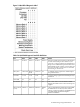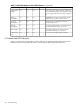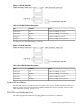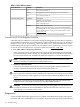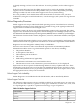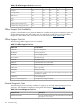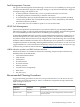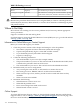User Service Guide, Third Edition - HP Integrity rx4640 Server
Table Of Contents
- HP Integrity rx4640 Server User Service Guide
- Table of Contents
- About This Document
- 1 Introduction
- 2 Controls, Ports, and LEDs
- 3 Powering Off and Powering On the Server
- 4 Removing and Replacing Components
- Safety Information
- Service Tools Required
- Accessing a Rack Mounted Server
- Accessing a Pedestal Mounted Server
- Removing and Replacing the Front Bezel
- Removing and Replacing the Front and Top Covers
- Removing and Replacing the Memory Extender Board
- Removing and Replacing Memory DIMMs
- Removing and Replacing the Processor Extender Board
- Removing and Replacing a Processor
- Removing and Replacing Hot-Swappable Chassis Fans
- Removing and Replacing the I/O Baseboard
- Removing and Replacing Hot-Pluggable PCI-X Cards
- Removing and Replacing OLX Dividers
- Removing and Replacing Core I/O Cards
- Removing and Replacing the Server Battery
- Removing and Replacing Hard Disk Drives
- Removing and Replacing the SCSI Backplane Board
- Removing and Replacing the Midplane Riser Board
- Removing and Replacing the Power Supplies
- Removing and Replacing the Power Distribution Board
- Removing and Replacing the DVD Drive
- Removing and Replacing the DVD I/O Board
- Removing and Replacing the Display Board
- Removing and Replacing the QuickFind Diagnostic Board
- 5 Troubleshooting
- Troubleshooting Tips
- Possible Problems
- Troubleshooting Using LED Indicators
- Diagnostics
- Recommended Cleaning Procedures
- Where to Get Help
- A Parts Information
- B Booting the Operating System
- Operating Systems Supported on HP Integrity Servers
- Configuring System Boot Options
- Booting and Shutting Down HP-UX
- Booting and Shutting Down HP OpenVMS
- Booting and Shutting Down Microsoft Windows
- Booting and Shutting Down Linux
- C Utilities
- Extensible Firmware Interface Boot Manager
- EFI/POSSE Commands
- Specifying SCSI Parameters
- Using the Boot Configuration Menu
- Index
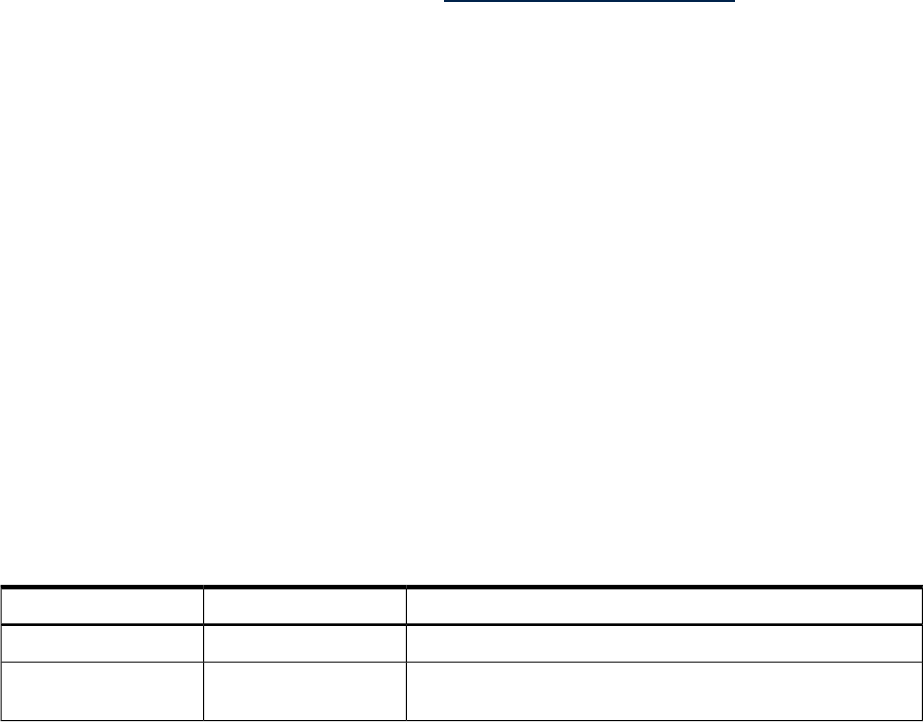
Fault Management Overview
The goal of fault management and monitoring is to increase server availability, by moving from
a reactive fault detection, diagnosis, and repair strategy to a proactive fault detection, diagnosis,
and repair strategy. The objectives are:
• To detect problems automatically, as close as possible to the time of occurrence.
• To diagnose problems automatically, at the time of detection.
• To automatically report (in understandable text) a description of the problem, the likely
cause(s) of the problem, the recommended action(s) to resolve the problem, and detailed
information about the problem.
• To ensure that tools are available to repair or recover from the fault.
HP-UX Fault Management
Proactive fault prediction and notification is provided on HP-UX by SysFaultMgmt WBEM
indication providers, as well as by the Event Management Service (EMS). The Event Management
Service and WBEM provide frameworks for monitoring and reporting events.
SysFaultMgmt WBEM indication providers and the EMS Hardware Monitors enables users to
monitor the operation of a wide variety of hardware products, and alert them immediately if
any failure or other unusual event occurs. By using hardware event monitoring, users can virtually
eliminate undetected hardware failures that could interrupt server operation or cause data loss.
Complete information on installing and using EMS hardware event monitors, as well as a list of
supported hardware, can be found in the EMS Hardware Monitors Users Guide. An electronic copy
of this book is provided on the HP website at http://docs.hp.com/hpux/diag.
WBEM indication providers and EMS Hardware Monitors
Hardware monitors are available to monitor the following components (these monitors are
distributed free on the OE media):
• Chassis/Fans/Environment
• CPU monitor
• UPS monitor
• FC Hub monitor
• FC Switch monitor
• Memory monitor
• Core Electronics Components
• Disk drives
• Ha_disk_array
Recommended Cleaning Procedures
Suggested cleaning procedures for the server are provided in Table 5-13. Be sure to turn off
power to the server when cleaning it. Table 5-13 details the components and procedures that
need cleaning for the server.
Table 5-13 Cleaning
ProcedureTime FrameComponent
Dust with damp, lint-free clothRegularlyKeyboard
Use “HP Video Screen Cleaning Solution” found in 92193M
Master Clean Kit
RegularlyMonitor screen
Recommended Cleaning Procedures 109