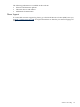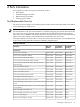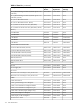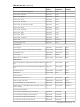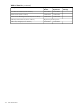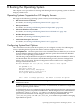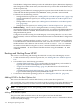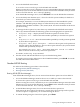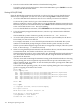User Service Guide, Third Edition - HP Integrity rx4640 Server
Table Of Contents
- HP Integrity rx4640 Server User Service Guide
- Table of Contents
- About This Document
- 1 Introduction
- 2 Controls, Ports, and LEDs
- 3 Powering Off and Powering On the Server
- 4 Removing and Replacing Components
- Safety Information
- Service Tools Required
- Accessing a Rack Mounted Server
- Accessing a Pedestal Mounted Server
- Removing and Replacing the Front Bezel
- Removing and Replacing the Front and Top Covers
- Removing and Replacing the Memory Extender Board
- Removing and Replacing Memory DIMMs
- Removing and Replacing the Processor Extender Board
- Removing and Replacing a Processor
- Removing and Replacing Hot-Swappable Chassis Fans
- Removing and Replacing the I/O Baseboard
- Removing and Replacing Hot-Pluggable PCI-X Cards
- Removing and Replacing OLX Dividers
- Removing and Replacing Core I/O Cards
- Removing and Replacing the Server Battery
- Removing and Replacing Hard Disk Drives
- Removing and Replacing the SCSI Backplane Board
- Removing and Replacing the Midplane Riser Board
- Removing and Replacing the Power Supplies
- Removing and Replacing the Power Distribution Board
- Removing and Replacing the DVD Drive
- Removing and Replacing the DVD I/O Board
- Removing and Replacing the Display Board
- Removing and Replacing the QuickFind Diagnostic Board
- 5 Troubleshooting
- Troubleshooting Tips
- Possible Problems
- Troubleshooting Using LED Indicators
- Diagnostics
- Recommended Cleaning Procedures
- Where to Get Help
- A Parts Information
- B Booting the Operating System
- Operating Systems Supported on HP Integrity Servers
- Configuring System Boot Options
- Booting and Shutting Down HP-UX
- Booting and Shutting Down HP OpenVMS
- Booting and Shutting Down Microsoft Windows
- Booting and Shutting Down Linux
- C Utilities
- Extensible Firmware Interface Boot Manager
- EFI/POSSE Commands
- Specifying SCSI Parameters
- Using the Boot Configuration Menu
- Index

The EFI Boot Configuration Menu provides the Add a Boot Option, Delete Boot Option(s),
and Change Boot Order menu items (use this method if you must add an EFI Shell entry to
the boot options list).
Operating system utilities for managing the boot options list include the HP-UX setboot
command and the HP OpenVMS @SYS$MANAGER:BOOT_OPTIONS.COM command.
For details, see the following sections:
— Setting HP-UX boot options (see “Adding HP-UX to the Boot Options List” (page 118))
— Setting OpenVMS boot options (see “Adding HP OpenVMS to the Boot Options List”
(page 123))
— Setting Windows boot options (see “Adding Microsoft Windows to the Boot Options
List” (page 126))
— Setting Linux boot options (see “Adding Linux to the Boot Options List” (page 129))
• Autoboot Setting The autoboot setting determines, at startup, whether a server
automatically loads the first item in the boot options list, or remains at the EFI Boot Manager
menu. When autoboot is enabled, EFI loads the first item in the boot options list after a
designated timeout period.
Configure the autoboot setting for an HP Integrity server using either the autoboot EFI
Shell command, or the Set Auto Boot TimeOut menu item from the EFI Boot Configuration
menu.
For example, to disable autoboot, issue the autoboot off command from the EFI Shell.
To enable autoboot with the default timeout value, issue the autoboot on command. To
enable autoboot with a timeout of 60 seconds, issue the autoboot time 60 command.
Set autoboot from HP-UX using the setboot command. Enable autoboot from HP-UX
using the setboot -b on command. Disable autoboot using the setboot -b off
command.
Booting and Shutting Down HP-UX
This section covers booting and shutting down HP-UX on entry-class HP Integrity servers.
• To add an HP-UX entry to the boot options list, see “Adding HP-UX to the Boot Options
List”.
• To boot HP-UX, use the following procedures:
— “Standard HP-UX Booting” (page 119) describes the standard ways to boot HP-UX.
Typically this results in booting HP-UX in multi-user mode.
— “Single-User Mode HP-UX Booting” (page 121) describes how to boot HP-UX in
single-user mode.
— “LVM Maintenance Mode HP-UX Booting” (page 122) describes how to boot HP-UX in
Logical Volume Management (LVM) maintenance mode.
• To shut down the HP-UX operating system, see “Shutting Down HP-UX” (page 122).
Adding HP-UX to the Boot Options List
This section describes how to add an HP-UX entry to the system boot options list.
You can add the \EFI\HPUX\HPUX.EFI loader to the boot options list from the EFI Shell or EFI
Boot Configuration menu (or in some versions of EFI, the Boot Option Maintenance Menu).
NOTE: On HP Integrity servers, the operating system installer automatically adds an entry to
the boot options list.
Adding an HP-UX Boot Option
This procedure adds an HP-UX item to the boot options list from the EFI Shell.
To add an HP-UX boot option when logged in to HP-UX, use the setboot command. For details,
see the setboot(1M) manpage.
118 Booting the Operating System