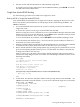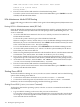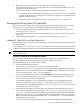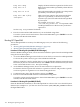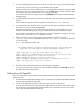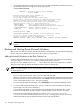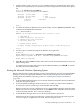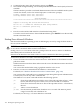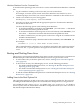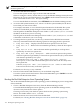User Service Guide, Third Edition - HP Integrity rx4640 Server
Table Of Contents
- HP Integrity rx4640 Server User Service Guide
- Table of Contents
- About This Document
- 1 Introduction
- 2 Controls, Ports, and LEDs
- 3 Powering Off and Powering On the Server
- 4 Removing and Replacing Components
- Safety Information
- Service Tools Required
- Accessing a Rack Mounted Server
- Accessing a Pedestal Mounted Server
- Removing and Replacing the Front Bezel
- Removing and Replacing the Front and Top Covers
- Removing and Replacing the Memory Extender Board
- Removing and Replacing Memory DIMMs
- Removing and Replacing the Processor Extender Board
- Removing and Replacing a Processor
- Removing and Replacing Hot-Swappable Chassis Fans
- Removing and Replacing the I/O Baseboard
- Removing and Replacing Hot-Pluggable PCI-X Cards
- Removing and Replacing OLX Dividers
- Removing and Replacing Core I/O Cards
- Removing and Replacing the Server Battery
- Removing and Replacing Hard Disk Drives
- Removing and Replacing the SCSI Backplane Board
- Removing and Replacing the Midplane Riser Board
- Removing and Replacing the Power Supplies
- Removing and Replacing the Power Distribution Board
- Removing and Replacing the DVD Drive
- Removing and Replacing the DVD I/O Board
- Removing and Replacing the Display Board
- Removing and Replacing the QuickFind Diagnostic Board
- 5 Troubleshooting
- Troubleshooting Tips
- Possible Problems
- Troubleshooting Using LED Indicators
- Diagnostics
- Recommended Cleaning Procedures
- Where to Get Help
- A Parts Information
- B Booting the Operating System
- Operating Systems Supported on HP Integrity Servers
- Configuring System Boot Options
- Booting and Shutting Down HP-UX
- Booting and Shutting Down HP OpenVMS
- Booting and Shutting Down Microsoft Windows
- Booting and Shutting Down Linux
- C Utilities
- Extensible Firmware Interface Boot Manager
- EFI/POSSE Commands
- Specifying SCSI Parameters
- Using the Boot Configuration Menu
- Index
bcfg boot dump Displays all items in the boot options list for the server.
bcfg boot rm # Removes the item number specified by # from the boot
options list.
bcfg boot mv #a #b Moves the item number specified by #a to the position
specified by #b in the boot options list.
bcfg boot add # file.efi
"Description"
Adds a new boot option to the position in the boot
options list specified by #. The new boot option
references file.efi and is listed with the title specified
by Description.
For example, bcfg boot add 1
\efi\vms\vms_loader.efi "HP OpenVMS" adds
an HP OpenVMS item as the first entry in the boot
options list.
See the help bcfg command for details.
4. Exit the console and iLO MP interfaces if you are finished using them.
To exit the system console and return to the iLO MP Main Menu, press Ctrl+B. To exit the
iLO MP, enter X at the Main Menu.
Booting HP OpenVMS
To boot HP OpenVMS on an entry-class HP Integrity server, use either of the following
procedures:
• “Booting HP OpenVMS (EFI Boot Manager)” (page 124).
• “Booting HP OpenVMS (EFI Shell)” (page 124).
Procedure B-8 Booting HP OpenVMS (EFI Boot Manager)
From the EFI Boot Manager menu, choose an item from the boot options list to boot HP OpenVMS
using the chosen boot option.
1. Access the EFI Boot Manager menu for the server on which you want to boot HP OpenVMS.
To choose the system console, log in to the iLO MP and enter CO.
When accessing the console, confirm that you are at the EFI Boot Manager menu (the main
EFI menu). If you are at another EFI menu, choose Exit from the submenus until you return
to the screen with the EFI Boot Manager heading.
2. At the EFI Boot Manager menu, choose an item from the boot options list.
Each item in the boot options list references a specific boot device and provides a specific
set of boot options or arguments to use when booting the device.
3. To initiate booting using the chosen boot option, press Enter.
4. Exit the console and iLO MP interfaces when finished using them.
To exit the system console and return to the iLO MP Main Menu, press Ctrl+B. To exit the
iLO MP, enter X at the Main Menu.
Procedure B-9 Booting HP OpenVMS (EFI Shell)
From the EFI Shell environment, to boot HP OpenVMS on a device first access the EFI System
Partition (for example fs0:) for the root device and enter \efi\vms\vms_loader to initiate
the OpenVMS loader.
124 Booting the Operating System