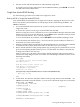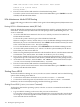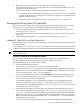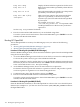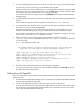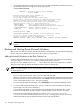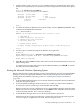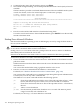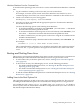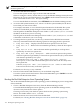User Service Guide, Third Edition - HP Integrity rx4640 Server
Table Of Contents
- HP Integrity rx4640 Server User Service Guide
- Table of Contents
- About This Document
- 1 Introduction
- 2 Controls, Ports, and LEDs
- 3 Powering Off and Powering On the Server
- 4 Removing and Replacing Components
- Safety Information
- Service Tools Required
- Accessing a Rack Mounted Server
- Accessing a Pedestal Mounted Server
- Removing and Replacing the Front Bezel
- Removing and Replacing the Front and Top Covers
- Removing and Replacing the Memory Extender Board
- Removing and Replacing Memory DIMMs
- Removing and Replacing the Processor Extender Board
- Removing and Replacing a Processor
- Removing and Replacing Hot-Swappable Chassis Fans
- Removing and Replacing the I/O Baseboard
- Removing and Replacing Hot-Pluggable PCI-X Cards
- Removing and Replacing OLX Dividers
- Removing and Replacing Core I/O Cards
- Removing and Replacing the Server Battery
- Removing and Replacing Hard Disk Drives
- Removing and Replacing the SCSI Backplane Board
- Removing and Replacing the Midplane Riser Board
- Removing and Replacing the Power Supplies
- Removing and Replacing the Power Distribution Board
- Removing and Replacing the DVD Drive
- Removing and Replacing the DVD I/O Board
- Removing and Replacing the Display Board
- Removing and Replacing the QuickFind Diagnostic Board
- 5 Troubleshooting
- Troubleshooting Tips
- Possible Problems
- Troubleshooting Using LED Indicators
- Diagnostics
- Recommended Cleaning Procedures
- Where to Get Help
- A Parts Information
- B Booting the Operating System
- Operating Systems Supported on HP Integrity Servers
- Configuring System Boot Options
- Booting and Shutting Down HP-UX
- Booting and Shutting Down HP OpenVMS
- Booting and Shutting Down Microsoft Windows
- Booting and Shutting Down Linux
- C Utilities
- Extensible Firmware Interface Boot Manager
- EFI/POSSE Commands
- Specifying SCSI Parameters
- Using the Boot Configuration Menu
- Index
Windows Shutdown From the Command Line
To shut down the operating system, issue the shutdown command from the Windows command
line.
1. Log in to Windows running on the server that you want to shut down.
For example, access the system console and use the Windows SAC interface to start a
command prompt, from which you can issue Windows commands to shut off the server.
2. Check to see whether any users are logged in.
Use the query user or query session command.
3. Issue the shutdown command and the appropriate options to shut down the Windows
Server 2003 on the server.
You have the following options when shutting down Windows:
• To shut down Windows and reboot: enter shutdown /r or select Start —> Shut Down
and select Restart from the pull-down menu.
• To shut down Windows and halt (power off server hardware): enter shutdown /s or
select Start —> Shut Down and select Shut down from the pull-down menu.
To reboot a halted server you must power on the server using the PC command at the
iLO MP Command menu.
• To abort a shutdown (stop a shutdown that has been initiated): enter shutdown /a
For example:
shutdown /r /t 60 /c "Shut down in one minute."
This command initiates a Windows server shutdown and reboot after a timeout period of
60 seconds. The /c option specifies a message that is broadcast to any other users of the
server.
Booting and Shutting Down Linux
This section covers booting and shutting down Linux on entry-class HP servers. Procedures for
Red Hat Enterprise Linux and SuSE Linux Enterprise Server are given in this section.
• To add a Linux entry to the boot options list, refer to “Adding Linux to the Boot Options
List” (page 129).
• To boot Linux on entry-class HP Integrity servers, use the following procedures.
— For details on Red Hat Enterprise Linux, see “Booting the Red Hat Enterprise Linux
Operating System” (page 130).
— For details on SuSE Linux Enterprise Server, see “Booting the SuSE Linux Enterprise
Server Operating System” (page 131).
• To shut down either Red Hat Enterprise Linux or SuSE Linux Enterprise Server, see “Shutting
Down Linux” (page 132).
Adding Linux to the Boot Options List
This section describes how to add a Linux entry to the system boot options list. The processes
for adding both Red Hat Enterprise Linux and SuSE Linux Enterprise Servers are given here.
You can add the \EFI\redhat\elilo.efi loader or the \efi\SuSE\elilo.efi loader to
the boot options list from the EFI Shell or EFI Boot Configuration menu (or in some versions of
EFI, the Boot Option Maintenance Menu).
Booting and Shutting Down Linux 129