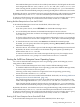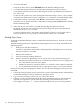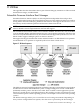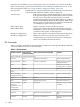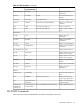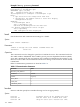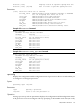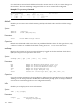User Service Guide, Third Edition - HP Integrity rx4640 Server
Table Of Contents
- HP Integrity rx4640 Server User Service Guide
- Table of Contents
- About This Document
- 1 Introduction
- 2 Controls, Ports, and LEDs
- 3 Powering Off and Powering On the Server
- 4 Removing and Replacing Components
- Safety Information
- Service Tools Required
- Accessing a Rack Mounted Server
- Accessing a Pedestal Mounted Server
- Removing and Replacing the Front Bezel
- Removing and Replacing the Front and Top Covers
- Removing and Replacing the Memory Extender Board
- Removing and Replacing Memory DIMMs
- Removing and Replacing the Processor Extender Board
- Removing and Replacing a Processor
- Removing and Replacing Hot-Swappable Chassis Fans
- Removing and Replacing the I/O Baseboard
- Removing and Replacing Hot-Pluggable PCI-X Cards
- Removing and Replacing OLX Dividers
- Removing and Replacing Core I/O Cards
- Removing and Replacing the Server Battery
- Removing and Replacing Hard Disk Drives
- Removing and Replacing the SCSI Backplane Board
- Removing and Replacing the Midplane Riser Board
- Removing and Replacing the Power Supplies
- Removing and Replacing the Power Distribution Board
- Removing and Replacing the DVD Drive
- Removing and Replacing the DVD I/O Board
- Removing and Replacing the Display Board
- Removing and Replacing the QuickFind Diagnostic Board
- 5 Troubleshooting
- Troubleshooting Tips
- Possible Problems
- Troubleshooting Using LED Indicators
- Diagnostics
- Recommended Cleaning Procedures
- Where to Get Help
- A Parts Information
- B Booting the Operating System
- Operating Systems Supported on HP Integrity Servers
- Configuring System Boot Options
- Booting and Shutting Down HP-UX
- Booting and Shutting Down HP OpenVMS
- Booting and Shutting Down Microsoft Windows
- Booting and Shutting Down Linux
- C Utilities
- Extensible Firmware Interface Boot Manager
- EFI/POSSE Commands
- Specifying SCSI Parameters
- Using the Boot Configuration Menu
- Index
1. Access the EFI Shell.
From the system console, choose EFI Shell from the EFI Boot Manager menu.
2. Access the EFI System Partition for the SuSE Linux Enterprise Server boot device.
To list the file systems that are known and mapped, use the map EFI Shell command (fs0,
fs1, and so on).
To choose a file system to use, enter its mapped name followed by a colon (:). For example,
to operate with the boot device that is mapped as fs3, enter fs3: at the EFI Shell prompt.
3. To launch the ELILO.EFI loader, enter ELILO at the EFI Shell command prompt.
If needed, you can specify the loader’s full path by entering \efi\SuSE\elilo at the EFI
Shell command prompt.
4. Allow the ELILO.EFI loader to proceed with booting the SuSE Linux kernel.
By default, the ELILO.EFI loader boots the kernel image and options specified by the
default item in the elilo.conf file.
To interact with the ELILO.EFI loader, interrupt the boot process (for example, enter a
space) at the ELILO boot prompt. To exit the loader use the exit command.
Shutting Down Linux
To shut down Red Hat Enterprise Linux or SuSE Linux Enterprise Server, issue the shutdown
command.
The Red Hat Enterprise Linux and SuSE Linux Enterprise Server shutdown command has the
following options:
-h
Halts (power off) after shutdown.
Use the PC command at the iLO MP Command menu to manually power on or power
off server hardware, as needed.
-r
Reboots after shutdown.
-c
Cancels an already running shutdown.
time When to shut down. (Required.) You can specify time in any of the following ways:
• Absolute time in the format hh:mm, in which hh is the hour (one or two digits) and
mm is the minute of the hour (two digits).
• Number of minutes to wait in the format +m, in which m is the number of minutes.
• now to immediately shut down; this is equivalent to using +0 to wait zero minutes.
See the shutdown(8) Linux manpage for details. Also see the Linux manpage for the poweroff
command.
1. to shut down the operating system, issue the shutdown command from the command line
for Red Hat Enterprise Linux or SuSE Linux Enterprise Server.
2. Log in to Linux running on the server you want to shut down.
3. Issue the shutdown command with the desired command-line options, and include the
required time argument to specify when the operating system shutdown is to occur.
For example, shutdown -r +20 shuts down and reboots the server in twenty minutes.
132 Booting the Operating System