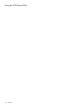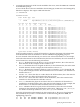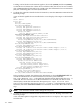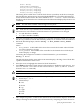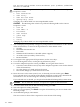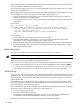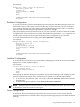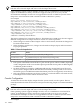User Service Guide, Third Edition - HP Integrity rx4640 Server
Table Of Contents
- HP Integrity rx4640 Server User Service Guide
- Table of Contents
- About This Document
- 1 Introduction
- 2 Controls, Ports, and LEDs
- 3 Powering Off and Powering On the Server
- 4 Removing and Replacing Components
- Safety Information
- Service Tools Required
- Accessing a Rack Mounted Server
- Accessing a Pedestal Mounted Server
- Removing and Replacing the Front Bezel
- Removing and Replacing the Front and Top Covers
- Removing and Replacing the Memory Extender Board
- Removing and Replacing Memory DIMMs
- Removing and Replacing the Processor Extender Board
- Removing and Replacing a Processor
- Removing and Replacing Hot-Swappable Chassis Fans
- Removing and Replacing the I/O Baseboard
- Removing and Replacing Hot-Pluggable PCI-X Cards
- Removing and Replacing OLX Dividers
- Removing and Replacing Core I/O Cards
- Removing and Replacing the Server Battery
- Removing and Replacing Hard Disk Drives
- Removing and Replacing the SCSI Backplane Board
- Removing and Replacing the Midplane Riser Board
- Removing and Replacing the Power Supplies
- Removing and Replacing the Power Distribution Board
- Removing and Replacing the DVD Drive
- Removing and Replacing the DVD I/O Board
- Removing and Replacing the Display Board
- Removing and Replacing the QuickFind Diagnostic Board
- 5 Troubleshooting
- Troubleshooting Tips
- Possible Problems
- Troubleshooting Using LED Indicators
- Diagnostics
- Recommended Cleaning Procedures
- Where to Get Help
- A Parts Information
- B Booting the Operating System
- Operating Systems Supported on HP Integrity Servers
- Configuring System Boot Options
- Booting and Shutting Down HP-UX
- Booting and Shutting Down HP OpenVMS
- Booting and Shutting Down Microsoft Windows
- Booting and Shutting Down Linux
- C Utilities
- Extensible Firmware Interface Boot Manager
- EFI/POSSE Commands
- Specifying SCSI Parameters
- Using the Boot Configuration Menu
- Index
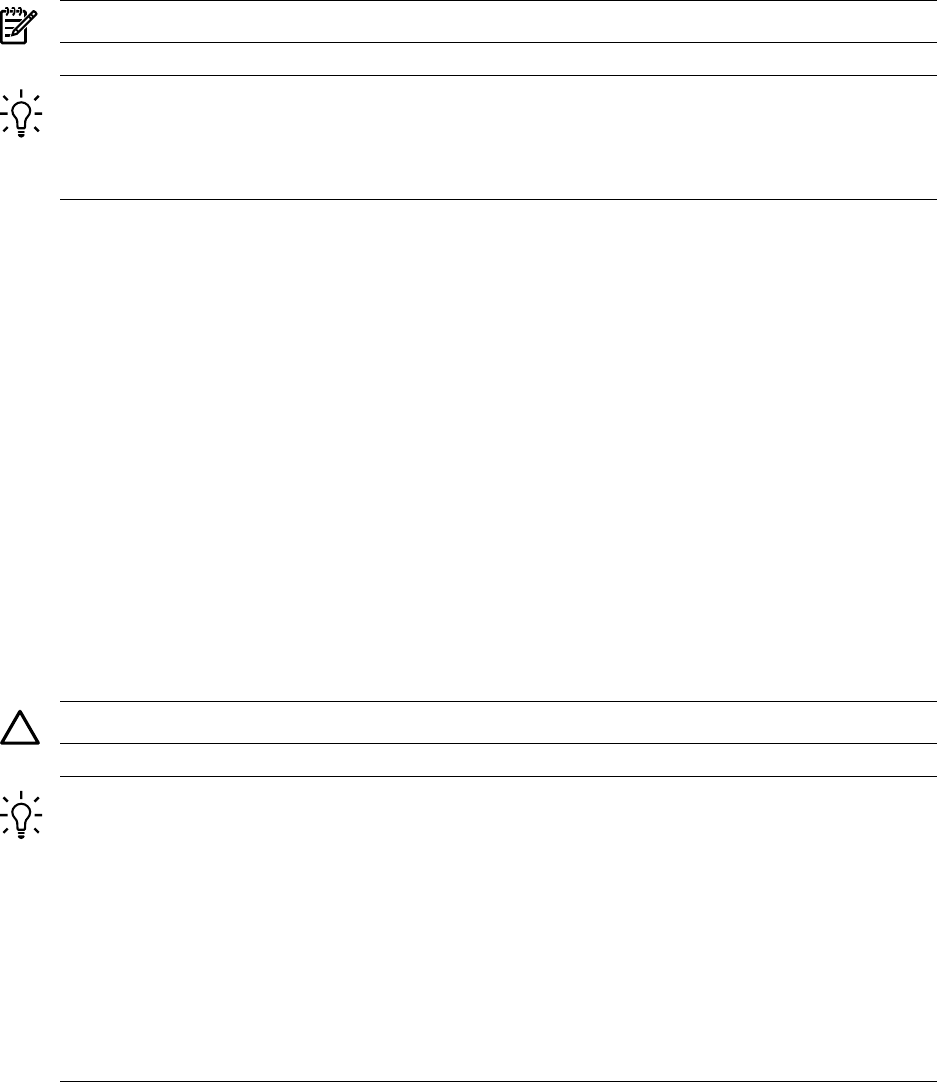
Shell> drvcfg
Configurable Components
Drv[3D] Ctrl[15] Lang[eng]
Drv[3F] Ctrl[19] Lang[eng]
Drv[45] Ctrl[17] Lang[eng]
Drv[45] Ctrl[18] Lang[eng]
This listing shows which driver controls which device (controller). In the above example,
the SCSI interface information is shown highlighted bold. You can tell the information is
for this SCSI interface because the values shown for Ctrl—17 and 18—are the controller’s
handles for the SCSI interface two channels (from the information displayed by the devtree
command).
NOTE: The EFI driver’s handle values change on every boot.
TIP: From the drvcfg command, HP recommends you record these two pieces of
information for each channel of each SCSI interface for parameters to be changed:
• Drv (the EFI driver’s handle)
• Ctrl (the controller’s handle)
4. Using the information (the driver’s handle [Drv] and the controller’s handle [Ctrl]) from
the drvcfg command, start the EFI SCSI Setup Utility for one channel of this SCSI interface.
5. Still at the EFI shell prompt, enter the drvcfg -s drvr_handle cntrl_handle
command.
where:
• drvr_handle is the handle of the driver that controls the channel whose SCSI ID
you want to display or change
• cntrl_handle is the handle of the controller for the channel whose SCSI ID you
want to display or change
Continuing the example for Channel A of this SCSI interface, you would enter:
drvcfg -s 45 18
The EFI SCSI Setup Utility starts and its main menu displays, showing a list of all the EFI
capable SCSI interfaces in the server.
6. Move the cursor to highlight the channel of the SCSI interface.
7. Press Enter (to determine which channel of the interface to highlight, match the PCI Bus,
PCI Dev, and PCI Func values on this screen to the Bus #, Dev #, and Fnc # values
from the info io command).
CAUTION: Do not select the <Global Properties> option on the main menu.
TIP: To move the cursor in the EFI SCSI Setup Utility, you can use these keys:
• Arrow keys: ↑ ↓ ← →
• Alternate keys:
H = left
J = down
K = up
L = right
I = home
O = end
8. The “Adapter Properties” screen for this channel of the SCSI interface displays. Ensure the
utility is running for the channel of the SCSI interface by comparing the values shown for
Specifying SCSI Parameters 155