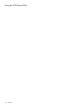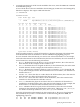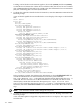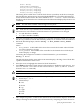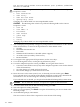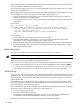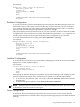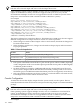User Service Guide, Third Edition - HP Integrity rx4640 Server
Table Of Contents
- HP Integrity rx4640 Server User Service Guide
- Table of Contents
- About This Document
- 1 Introduction
- 2 Controls, Ports, and LEDs
- 3 Powering Off and Powering On the Server
- 4 Removing and Replacing Components
- Safety Information
- Service Tools Required
- Accessing a Rack Mounted Server
- Accessing a Pedestal Mounted Server
- Removing and Replacing the Front Bezel
- Removing and Replacing the Front and Top Covers
- Removing and Replacing the Memory Extender Board
- Removing and Replacing Memory DIMMs
- Removing and Replacing the Processor Extender Board
- Removing and Replacing a Processor
- Removing and Replacing Hot-Swappable Chassis Fans
- Removing and Replacing the I/O Baseboard
- Removing and Replacing Hot-Pluggable PCI-X Cards
- Removing and Replacing OLX Dividers
- Removing and Replacing Core I/O Cards
- Removing and Replacing the Server Battery
- Removing and Replacing Hard Disk Drives
- Removing and Replacing the SCSI Backplane Board
- Removing and Replacing the Midplane Riser Board
- Removing and Replacing the Power Supplies
- Removing and Replacing the Power Distribution Board
- Removing and Replacing the DVD Drive
- Removing and Replacing the DVD I/O Board
- Removing and Replacing the Display Board
- Removing and Replacing the QuickFind Diagnostic Board
- 5 Troubleshooting
- Troubleshooting Tips
- Possible Problems
- Troubleshooting Using LED Indicators
- Diagnostics
- Recommended Cleaning Procedures
- Where to Get Help
- A Parts Information
- B Booting the Operating System
- Operating Systems Supported on HP Integrity Servers
- Configuring System Boot Options
- Booting and Shutting Down HP-UX
- Booting and Shutting Down HP OpenVMS
- Booting and Shutting Down Microsoft Windows
- Booting and Shutting Down Linux
- C Utilities
- Extensible Firmware Interface Boot Manager
- EFI/POSSE Commands
- Specifying SCSI Parameters
- Using the Boot Configuration Menu
- Index
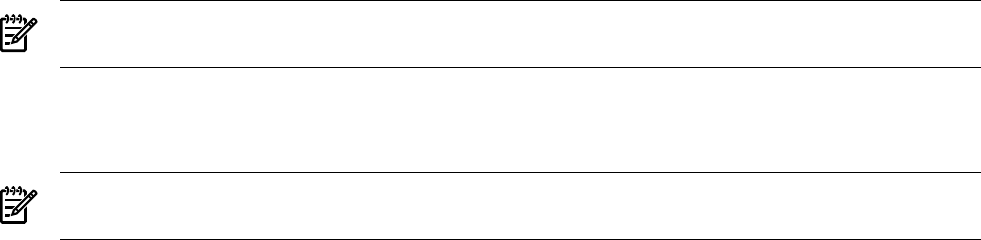
Using the Boot Configuration Menu
The Boot Configuration Menu allows you to select console output and input devices, as well as
various boot options. It contains the following items:
• Boot From File
• Add Boot Entry
• Edit Boot Entry
• Remove Boot Entry
• Edit OS Boot Order
• AutoBoot Configuration
• BootNext Configuration
• Driver Configuration
• Console Configuration
• System Reset
These items are described in the following sections.
In all menus, select:
• Refer to the status bar on the bottom of the screen for help on menus and navigation
• Enter to select an item after using the arrow keys to highlight the item
• Save Settings to NVRAM to save your changes
NOTE: The options shown here are examples. Your server may have different options available
based on the server configuration and installed hardware components.
Boot From File
To manually run a specific application or driver, use this option.
NOTE: This option boots the selected application or driver one time only. When you exit the
application, you return to this menu.
This option displays the file systems that are on your server or workstation and lets you browse
these file systems for applications or drivers that are executable. Executable files end with the
.efi extension. You can also select remote boot (LAN) options that have been configured on
your network.
For example:
Boot From a File. Select a Volume
NO VOLUME LABEL [Acpi(HWP0002,0)/Pci(2|0)/Ata(Primary,Master)/CDROM
CD_FORMAT [Acpi(HWP0002,0)/Pci(2|0)/Ata(Secondary,Master)/CDROM
Removable Media Boot [Acpi(HWP0002,500)/Pci(2|0)/Ata(Secondary,Master)
Load File [EFI Shell [Built-in]]
Load File [Acpi(HWP0002,0)/Pci(3|0)/Mac(00306E4C4F1A)]
Exit
In this example:
• NO VOLUME LABEL is a hard drive. When you format a hard drive, the EFI tools provide
an option to LABEL the disk. In this example, the volume was not labelled.
• CD_FORMAT is the label created for the disk currently inside the DVD drive.
• Removable Media Boot allows you to boot from a removable media drive (CD/DVD drive).
This option does not support booting from a specific file on a specific removable media disc.
• The two load files are the EFI Shell and the LAN.
Add Boot Entry
To add items to the EFI boot menu, use the Add Boot option.
This option displays the file systems that are on your server and lets you browse these file systems
for applications or drivers that are executable. Executable files end with the .efi extension. You
Using the Boot Configuration Menu 157