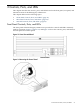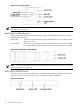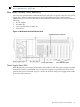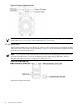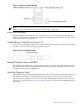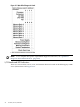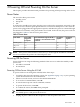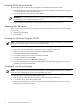User Service Guide, Third Edition - HP Integrity rx4640 Server
Table Of Contents
- HP Integrity rx4640 Server User Service Guide
- Table of Contents
- About This Document
- 1 Introduction
- 2 Controls, Ports, and LEDs
- 3 Powering Off and Powering On the Server
- 4 Removing and Replacing Components
- Safety Information
- Service Tools Required
- Accessing a Rack Mounted Server
- Accessing a Pedestal Mounted Server
- Removing and Replacing the Front Bezel
- Removing and Replacing the Front and Top Covers
- Removing and Replacing the Memory Extender Board
- Removing and Replacing Memory DIMMs
- Removing and Replacing the Processor Extender Board
- Removing and Replacing a Processor
- Removing and Replacing Hot-Swappable Chassis Fans
- Removing and Replacing the I/O Baseboard
- Removing and Replacing Hot-Pluggable PCI-X Cards
- Removing and Replacing OLX Dividers
- Removing and Replacing Core I/O Cards
- Removing and Replacing the Server Battery
- Removing and Replacing Hard Disk Drives
- Removing and Replacing the SCSI Backplane Board
- Removing and Replacing the Midplane Riser Board
- Removing and Replacing the Power Supplies
- Removing and Replacing the Power Distribution Board
- Removing and Replacing the DVD Drive
- Removing and Replacing the DVD I/O Board
- Removing and Replacing the Display Board
- Removing and Replacing the QuickFind Diagnostic Board
- 5 Troubleshooting
- Troubleshooting Tips
- Possible Problems
- Troubleshooting Using LED Indicators
- Diagnostics
- Recommended Cleaning Procedures
- Where to Get Help
- A Parts Information
- B Booting the Operating System
- Operating Systems Supported on HP Integrity Servers
- Configuring System Boot Options
- Booting and Shutting Down HP-UX
- Booting and Shutting Down HP OpenVMS
- Booting and Shutting Down Microsoft Windows
- Booting and Shutting Down Linux
- C Utilities
- Extensible Firmware Interface Boot Manager
- EFI/POSSE Commands
- Specifying SCSI Parameters
- Using the Boot Configuration Menu
- Index
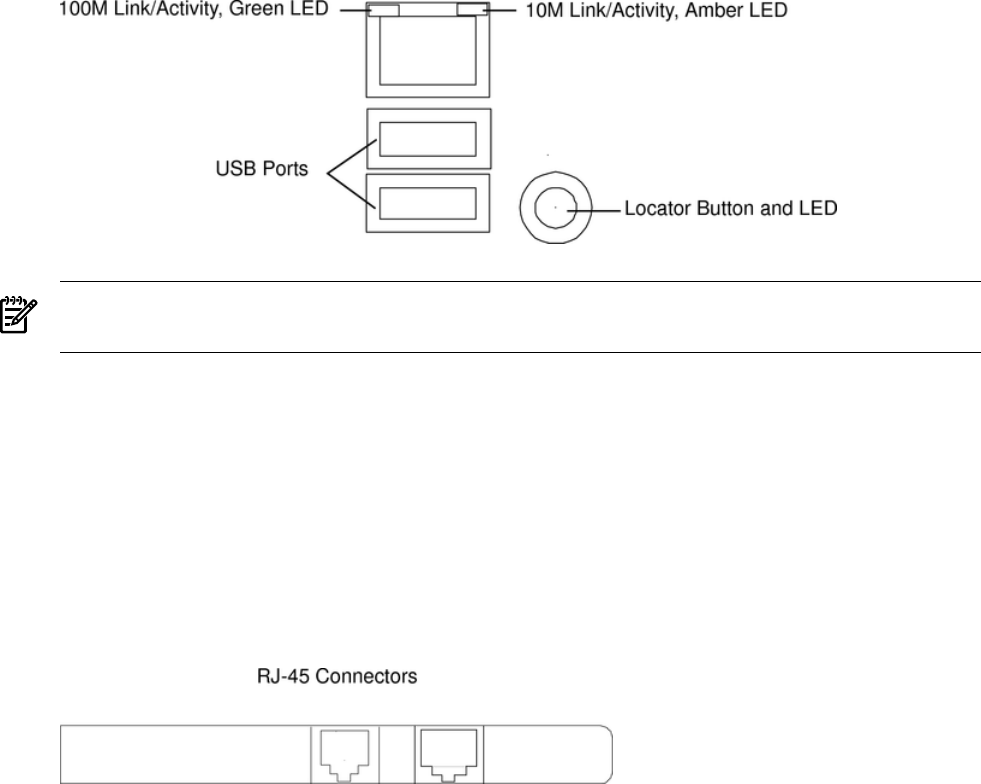
Figure 2-9 Alternate iLO MP LAN LEDs
NOTE: For more information, and for troubleshooting information regarding the iLO MP LAN
LEDs, see “iLO MP LAN Port Link/Activity LED Display” (page 104).
Locator LED and Button
An LED and button is provided on the rear panel of the server. Another single blue LED and
button is on the front control panel that enables or disables the locator function. For the location
of the locator button, see Figure 2-8.
Gigabit Ethernet Card LAN Ports (Core I/O)
The 2-port core I/O Gigabit ethernet card uses two RJ-45 LAN connectors. These connectors have
no LEDs. Figure 2-10 shows the two core I/O LAN ports.
Figure 2-10 Core I/O LAN Port LEDs
Internal Controls, Ports, and LEDs
The HP Integrity rx4640 server contains internal controls, switches, and LEDs inside the server.
This includes a diagnostic LED panel located under the top panel; and reset buttons, switches,
and LEDs located on the I/O baseboard.
QuickFind Diagnostic Panel
The QuickFind diagnostic panel has 58 single color LEDs and one multi-color LED for temperature.
The LEDs are normally off. The appropriate LED is turned on when an error is detected or a
replacement part is required. You can access the QuickFind diagnostic panel by removing the
top cover. See “Removing the Top Cover” (page 36). Figure 2-11 shows the QickFind diagnostic
panel LEDs.
Internal Controls, Ports, and LEDs 25