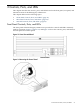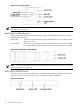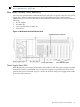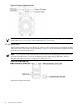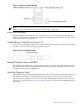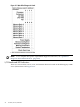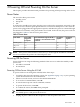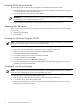User Service Guide, Third Edition - HP Integrity rx4640 Server
Table Of Contents
- HP Integrity rx4640 Server User Service Guide
- Table of Contents
- About This Document
- 1 Introduction
- 2 Controls, Ports, and LEDs
- 3 Powering Off and Powering On the Server
- 4 Removing and Replacing Components
- Safety Information
- Service Tools Required
- Accessing a Rack Mounted Server
- Accessing a Pedestal Mounted Server
- Removing and Replacing the Front Bezel
- Removing and Replacing the Front and Top Covers
- Removing and Replacing the Memory Extender Board
- Removing and Replacing Memory DIMMs
- Removing and Replacing the Processor Extender Board
- Removing and Replacing a Processor
- Removing and Replacing Hot-Swappable Chassis Fans
- Removing and Replacing the I/O Baseboard
- Removing and Replacing Hot-Pluggable PCI-X Cards
- Removing and Replacing OLX Dividers
- Removing and Replacing Core I/O Cards
- Removing and Replacing the Server Battery
- Removing and Replacing Hard Disk Drives
- Removing and Replacing the SCSI Backplane Board
- Removing and Replacing the Midplane Riser Board
- Removing and Replacing the Power Supplies
- Removing and Replacing the Power Distribution Board
- Removing and Replacing the DVD Drive
- Removing and Replacing the DVD I/O Board
- Removing and Replacing the Display Board
- Removing and Replacing the QuickFind Diagnostic Board
- 5 Troubleshooting
- Troubleshooting Tips
- Possible Problems
- Troubleshooting Using LED Indicators
- Diagnostics
- Recommended Cleaning Procedures
- Where to Get Help
- A Parts Information
- B Booting the Operating System
- Operating Systems Supported on HP Integrity Servers
- Configuring System Boot Options
- Booting and Shutting Down HP-UX
- Booting and Shutting Down HP OpenVMS
- Booting and Shutting Down Microsoft Windows
- Booting and Shutting Down Linux
- C Utilities
- Extensible Firmware Interface Boot Manager
- EFI/POSSE Commands
- Specifying SCSI Parameters
- Using the Boot Configuration Menu
- Index
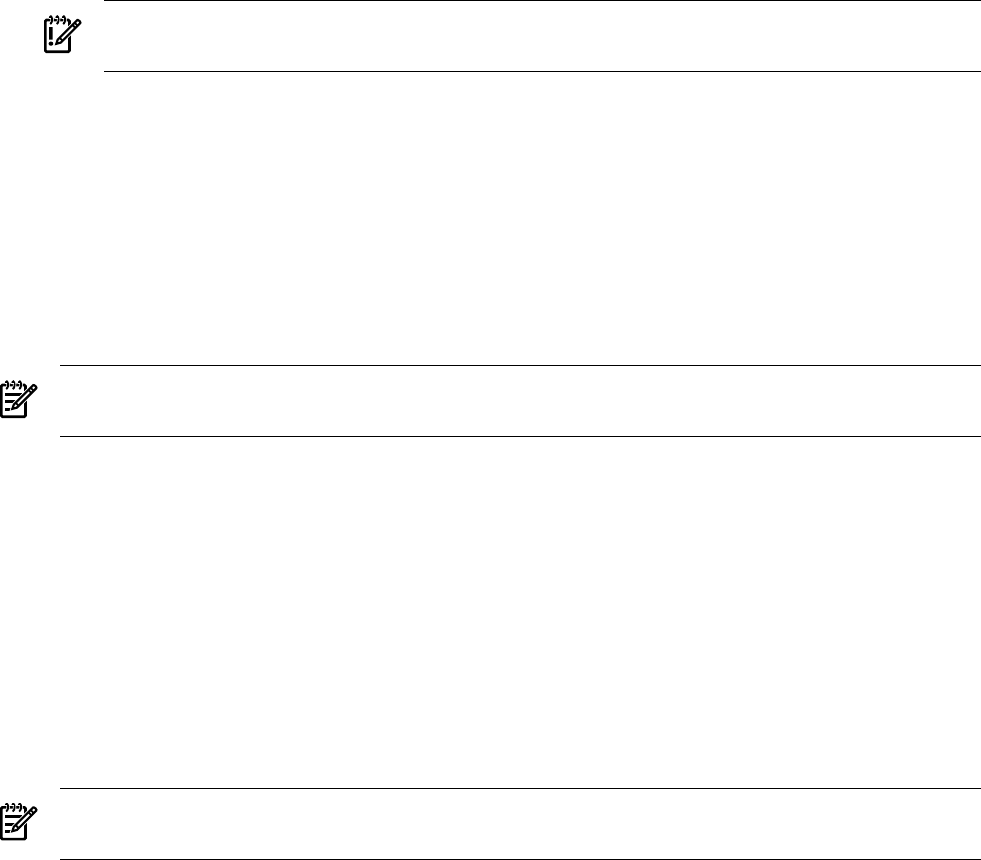
Powering Off the Server Manually
To manually power off the server through the power button, follow these steps:
1. Gracefully shut down the operating system. For more information, see Appendix B (page 117),
or your operating system documentation.
2. To power off the server, press the power button.
IMPORTANT: The main DC voltage is now removed from the server; however, AC voltage
for standby power is still present in the server.
3. Unplug all power cables from the receptacles on the rear panel of the server.
Powering On the Server
Power on the server to full power using the following methods if the server is in the standby
power state:
• iLO MP PC command
• Power button
Powering On the Server Using the iLO MP
NOTE: If the power restore feature is set to Always On through the iLO MP PR command, the
server may automatically power on to the full power state.
To power on the server through the iLO MP, follow these steps:
1. Plug all power cables into the receptacles on the rear panel of the server.
2. Initiate a console session, and access the iLO MP Main Menu.
3. To enable command mode, enter CM.
4. To use the remote power control command, enter PC.
5. To power on the server, enter ON.
6. To confirm the action, enter YES when prompted
7. Start the operating system. For more information, see Appendix B (page 117), or your
operating system documentation.
Powering On the Server Manually
NOTE: If the power restore feature is set to Always On through the iLO MP PR command,
the server may automatically power on to the full power state.
To manually power on the server, follow these steps:
1. Plug all power cables into the receptacles on the rear panel of the server.
2. To start the server, press the power button.
3. Start the operating system. For more information, see Appendix B (page 117), or your
operating system documentation.
30 Powering Off and Powering On the Server