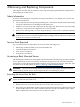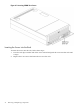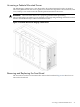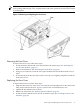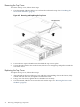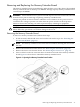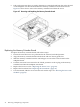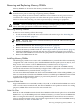User Service Guide, Third Edition - HP Integrity rx4640 Server
Table Of Contents
- HP Integrity rx4640 Server User Service Guide
- Table of Contents
- About This Document
- 1 Introduction
- 2 Controls, Ports, and LEDs
- 3 Powering Off and Powering On the Server
- 4 Removing and Replacing Components
- Safety Information
- Service Tools Required
- Accessing a Rack Mounted Server
- Accessing a Pedestal Mounted Server
- Removing and Replacing the Front Bezel
- Removing and Replacing the Front and Top Covers
- Removing and Replacing the Memory Extender Board
- Removing and Replacing Memory DIMMs
- Removing and Replacing the Processor Extender Board
- Removing and Replacing a Processor
- Removing and Replacing Hot-Swappable Chassis Fans
- Removing and Replacing the I/O Baseboard
- Removing and Replacing Hot-Pluggable PCI-X Cards
- Removing and Replacing OLX Dividers
- Removing and Replacing Core I/O Cards
- Removing and Replacing the Server Battery
- Removing and Replacing Hard Disk Drives
- Removing and Replacing the SCSI Backplane Board
- Removing and Replacing the Midplane Riser Board
- Removing and Replacing the Power Supplies
- Removing and Replacing the Power Distribution Board
- Removing and Replacing the DVD Drive
- Removing and Replacing the DVD I/O Board
- Removing and Replacing the Display Board
- Removing and Replacing the QuickFind Diagnostic Board
- 5 Troubleshooting
- Troubleshooting Tips
- Possible Problems
- Troubleshooting Using LED Indicators
- Diagnostics
- Recommended Cleaning Procedures
- Where to Get Help
- A Parts Information
- B Booting the Operating System
- Operating Systems Supported on HP Integrity Servers
- Configuring System Boot Options
- Booting and Shutting Down HP-UX
- Booting and Shutting Down HP OpenVMS
- Booting and Shutting Down Microsoft Windows
- Booting and Shutting Down Linux
- C Utilities
- Extensible Firmware Interface Boot Manager
- EFI/POSSE Commands
- Specifying SCSI Parameters
- Using the Boot Configuration Menu
- Index
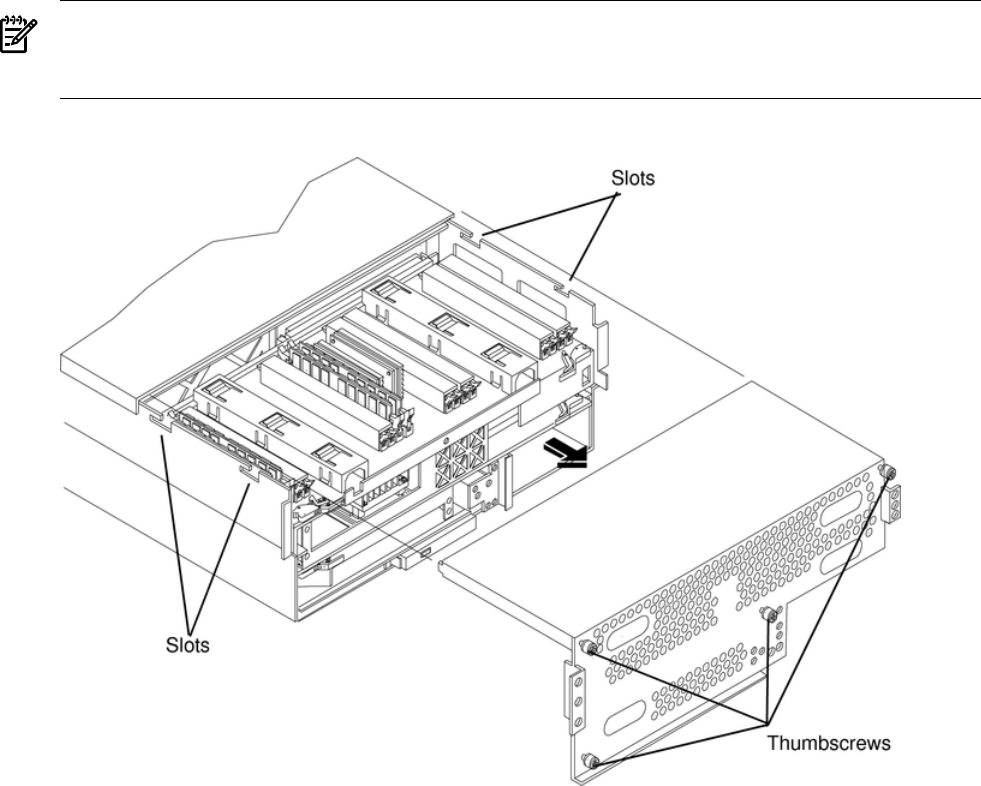
NOTE: When the front or top cover is removed the chassis fan units increase to high speed to
assist cooling. When the top cover is replaced at the end of the operation, the chassis fans return
to normal speed.
Figure 4-4 Removing and Replacing the Front Cover
Removing the Front Cover
To remove the front cover, follow these steps:
1. If rack mounted, slide the HP server out from the rack until it stops. See “Extending the
Server From the Rack” (page 31).
2. Remove the front bezel. See “Removing the Front Bezel” (page 34).
3. Using a torx T15 driver, loosen the four captive thumbscrews that hold the front cover in
place.
4. To free the tabs from the slots in the chassis, raise the cover slightly, and pull it toward the
front of the server.
Replacing the Front Cover
To replace the front cover, follow these steps:
1. Align the tabs at the rear of the front cover with the corresponding slots in the chassis and
fully seat the tabs into the slots. Figure 4-4 shows how to install the front cover.
2. Tighten the four thumbscrews securely.
3. Replace the front bezel. See “Replacing the Front Bezel” (page 34).
4. If rack mounted, slide the server into the rack until it stops. See “Inserting the Server into
the Rack” (page 32).
Removing and Replacing the Front and Top Covers 35