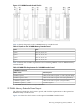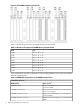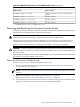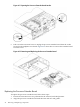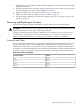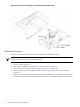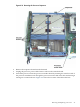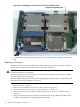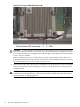User Service Guide, Third Edition - HP Integrity rx4640 Server
Table Of Contents
- HP Integrity rx4640 Server User Service Guide
- Table of Contents
- About This Document
- 1 Introduction
- 2 Controls, Ports, and LEDs
- 3 Powering Off and Powering On the Server
- 4 Removing and Replacing Components
- Safety Information
- Service Tools Required
- Accessing a Rack Mounted Server
- Accessing a Pedestal Mounted Server
- Removing and Replacing the Front Bezel
- Removing and Replacing the Front and Top Covers
- Removing and Replacing the Memory Extender Board
- Removing and Replacing Memory DIMMs
- Removing and Replacing the Processor Extender Board
- Removing and Replacing a Processor
- Removing and Replacing Hot-Swappable Chassis Fans
- Removing and Replacing the I/O Baseboard
- Removing and Replacing Hot-Pluggable PCI-X Cards
- Removing and Replacing OLX Dividers
- Removing and Replacing Core I/O Cards
- Removing and Replacing the Server Battery
- Removing and Replacing Hard Disk Drives
- Removing and Replacing the SCSI Backplane Board
- Removing and Replacing the Midplane Riser Board
- Removing and Replacing the Power Supplies
- Removing and Replacing the Power Distribution Board
- Removing and Replacing the DVD Drive
- Removing and Replacing the DVD I/O Board
- Removing and Replacing the Display Board
- Removing and Replacing the QuickFind Diagnostic Board
- 5 Troubleshooting
- Troubleshooting Tips
- Possible Problems
- Troubleshooting Using LED Indicators
- Diagnostics
- Recommended Cleaning Procedures
- Where to Get Help
- A Parts Information
- B Booting the Operating System
- Operating Systems Supported on HP Integrity Servers
- Configuring System Boot Options
- Booting and Shutting Down HP-UX
- Booting and Shutting Down HP OpenVMS
- Booting and Shutting Down Microsoft Windows
- Booting and Shutting Down Linux
- C Utilities
- Extensible Firmware Interface Boot Manager
- EFI/POSSE Commands
- Specifying SCSI Parameters
- Using the Boot Configuration Menu
- Index
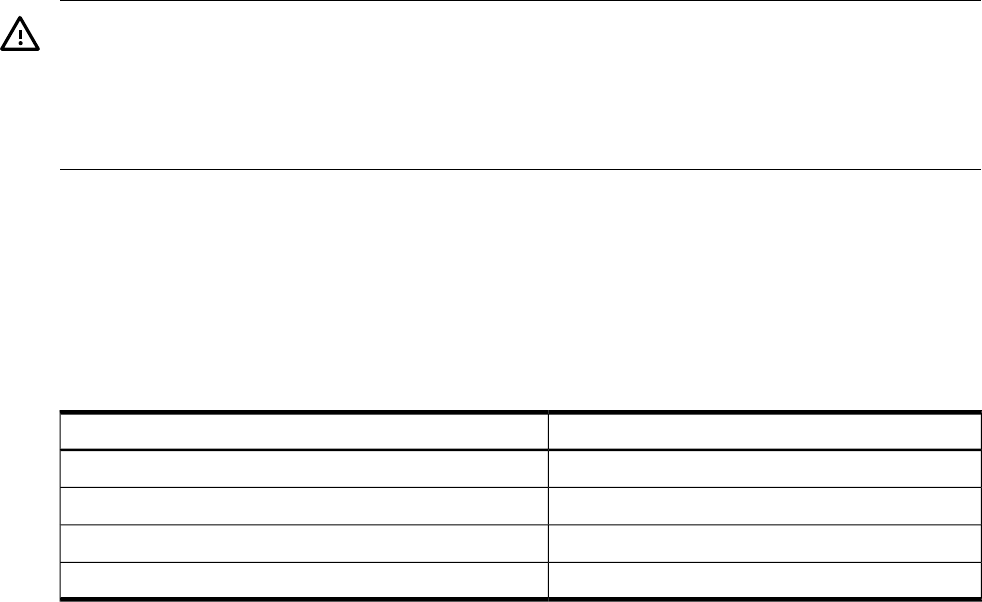
3. Slide the processor extender board down until it begins to seat in the socket located on the
midplane riser board.
4. Push the extraction levers inward to the locked position in order to fully seat the processor
extender board into the socket on the midplane riser board.
5. Replace the front cover. See “Replacing the Front Cover” (page 35).
6. Replace the front bezel. See “Replacing the Front Bezel” (page 34).
7. If rack mounted, slide the server into the rack until it stops. See “Inserting the Server into
the Rack” (page 32).
Removing and Replacing a Processor
Processors are located on the top and bottom surfaces of the processor extender board.
WARNING! Ensure that the server is powered off and all power sources have been disconnected
from the server prior to removing or replacing a processor.
Voltages are present at various locations within the server whenever an AC power source is
connected. This voltage is present even when the main power switch is in the off position.
Failure to observe this warning can result in personal injury or damage to equipment.
Processor Load Order
Processor modules are housed on the processor extender board located under the top cover in
the top service bay. The processor extender board can hold between one and four processor
modules. CPU 0 and CPU 1 are located on the top of the processor extender board and CPU 2
and CPU 3 are located on the bottom. Processors must be installed in a specific order as detailed
in Table 4-5. Figure 4-13 shows the processor slot locations on the processor extender board.
Table 4-5 Processor Load Order
SocketProcessor Modules
CPU 0First
CPU 1Second
CPU 2Third
CPU 3Fourth
Removing and Replacing a Processor 45