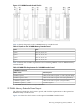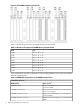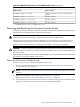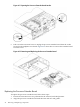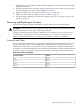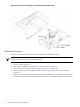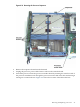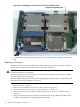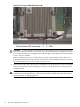User Service Guide, Third Edition - HP Integrity rx4640 Server
Table Of Contents
- HP Integrity rx4640 Server User Service Guide
- Table of Contents
- About This Document
- 1 Introduction
- 2 Controls, Ports, and LEDs
- 3 Powering Off and Powering On the Server
- 4 Removing and Replacing Components
- Safety Information
- Service Tools Required
- Accessing a Rack Mounted Server
- Accessing a Pedestal Mounted Server
- Removing and Replacing the Front Bezel
- Removing and Replacing the Front and Top Covers
- Removing and Replacing the Memory Extender Board
- Removing and Replacing Memory DIMMs
- Removing and Replacing the Processor Extender Board
- Removing and Replacing a Processor
- Removing and Replacing Hot-Swappable Chassis Fans
- Removing and Replacing the I/O Baseboard
- Removing and Replacing Hot-Pluggable PCI-X Cards
- Removing and Replacing OLX Dividers
- Removing and Replacing Core I/O Cards
- Removing and Replacing the Server Battery
- Removing and Replacing Hard Disk Drives
- Removing and Replacing the SCSI Backplane Board
- Removing and Replacing the Midplane Riser Board
- Removing and Replacing the Power Supplies
- Removing and Replacing the Power Distribution Board
- Removing and Replacing the DVD Drive
- Removing and Replacing the DVD I/O Board
- Removing and Replacing the Display Board
- Removing and Replacing the QuickFind Diagnostic Board
- 5 Troubleshooting
- Troubleshooting Tips
- Possible Problems
- Troubleshooting Using LED Indicators
- Diagnostics
- Recommended Cleaning Procedures
- Where to Get Help
- A Parts Information
- B Booting the Operating System
- Operating Systems Supported on HP Integrity Servers
- Configuring System Boot Options
- Booting and Shutting Down HP-UX
- Booting and Shutting Down HP OpenVMS
- Booting and Shutting Down Microsoft Windows
- Booting and Shutting Down Linux
- C Utilities
- Extensible Firmware Interface Boot Manager
- EFI/POSSE Commands
- Specifying SCSI Parameters
- Using the Boot Configuration Menu
- Index

Figure 4-15 Unlocking the Processor from the Processor Extender Board
9. Carefully remove the processor from the processor extender board, and place in an antistatic
bag.
Replacing a Processor
To install a processor on the extender board, follow these steps. If you have already removed
the processor extender board from the server, proceed to step Step 6.
CAUTION: Ensure that the cache size is identical for all processors. Failure to observe this
caution will result in server failure.
Ensure that all processors are rated for use at the same speed. Failure to observe this caution
results in performance degradation.
Observe all ESD safety precautions before attempting this procedure. Failure to follow ESD safety
precautions can result in damage to the server.
1. If rack mounted, slide the HP server out from the rack until it stops. See “Accessing a Rack
Mounted Server” (page 31).
2. Remove the front bezel. See “Removing the Front Bezel” (page 34).
3. Remove the front cover. See “Removing the Front Cover” (page 35).
4. Remove the processor extender board. See “Removing the Processor Extender Board”
(page 43).
5. Using an antistatic wrist strap place the extender board on a grounding mat (Electrically
Conductive Field Service Grounding Kit-HP 9300-1155).
48 Removing and Replacing Components