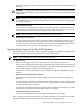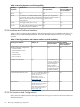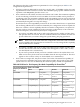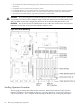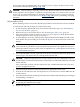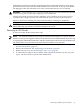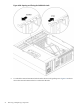User Service Guide, Third Edition - HP Integrity rx4640 Server
Table Of Contents
- HP Integrity rx4640 Server User Service Guide
- Table of Contents
- About This Document
- 1 Introduction
- 2 Controls, Ports, and LEDs
- 3 Powering Off and Powering On the Server
- 4 Removing and Replacing Components
- Safety Information
- Service Tools Required
- Accessing a Rack Mounted Server
- Accessing a Pedestal Mounted Server
- Removing and Replacing the Front Bezel
- Removing and Replacing the Front and Top Covers
- Removing and Replacing the Memory Extender Board
- Removing and Replacing Memory DIMMs
- Removing and Replacing the Processor Extender Board
- Removing and Replacing a Processor
- Removing and Replacing Hot-Swappable Chassis Fans
- Removing and Replacing the I/O Baseboard
- Removing and Replacing Hot-Pluggable PCI-X Cards
- Removing and Replacing OLX Dividers
- Removing and Replacing Core I/O Cards
- Removing and Replacing the Server Battery
- Removing and Replacing Hard Disk Drives
- Removing and Replacing the SCSI Backplane Board
- Removing and Replacing the Midplane Riser Board
- Removing and Replacing the Power Supplies
- Removing and Replacing the Power Distribution Board
- Removing and Replacing the DVD Drive
- Removing and Replacing the DVD I/O Board
- Removing and Replacing the Display Board
- Removing and Replacing the QuickFind Diagnostic Board
- 5 Troubleshooting
- Troubleshooting Tips
- Possible Problems
- Troubleshooting Using LED Indicators
- Diagnostics
- Recommended Cleaning Procedures
- Where to Get Help
- A Parts Information
- B Booting the Operating System
- Operating Systems Supported on HP Integrity Servers
- Configuring System Boot Options
- Booting and Shutting Down HP-UX
- Booting and Shutting Down HP OpenVMS
- Booting and Shutting Down Microsoft Windows
- Booting and Shutting Down Linux
- C Utilities
- Extensible Firmware Interface Boot Manager
- EFI/POSSE Commands
- Specifying SCSI Parameters
- Using the Boot Configuration Menu
- Index
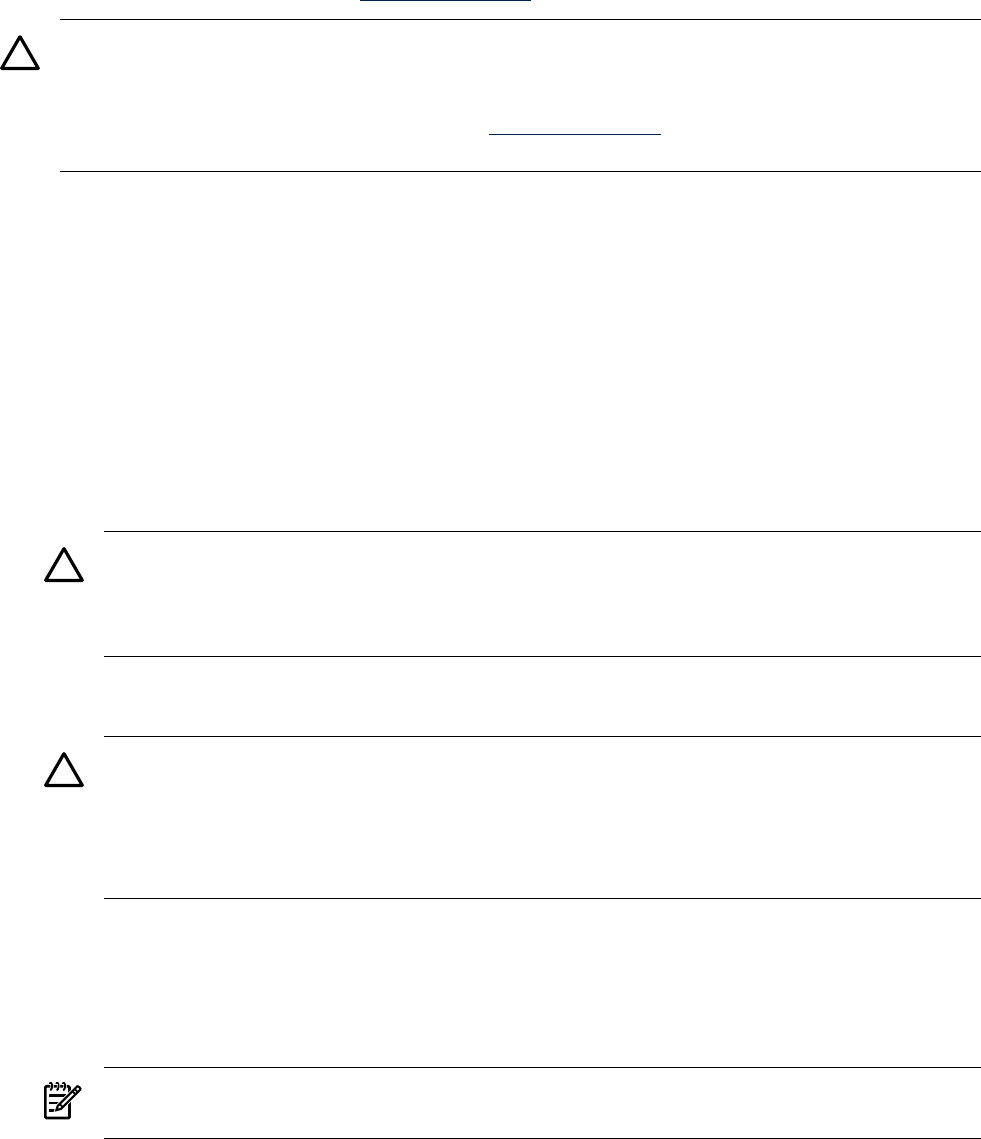
and concepts, HP recommends that you see Interface Card OL* Support for HP-UX Servers and
Workstations at the HP website http://hp.com.
CAUTION: Before adding or replacing a PCI-X card, determine if that card is critical to your
servers operation. If you replace a card that is still operating and it is a critical resource to your
server, you can cause undesired server downtime. Read Interface Card OL* Support for HP-UX
Servers and Workstations, Critical Resources at http://hp.com, prior to performing a hot-plug
operation.
Online Addition (OL-A)
Before installing a PCI-X card, ensure that the proper drivers for that PCI-X card are installed.
To add a PCI-X card into an empty slot, follow these steps:
1. If rack mounted, slide the HP server out from the rack until it stops. See “Extending the
Server From the Rack” (page 31).
2. Remove the top cover from the chassis. See “Removing the Top Cover” (page 36).
3. If the power LED is steady-on (power to slot is on), go to step Step 4. If the power LED is
steady-off (power to slot is off), go to step Step 5.
4. To turn off power to the slot, pull up on the manual retention latch (MRL) located on the
OLX divider. The power LED goes to steady-off. Figure 4-26 shows the layout of the card
divider.
CAUTION: Do not pull up on the MRL of a powered-on occupied slot, or your server will
crash. This OL-A procedure is for powering off a powered-on unoccupied slot only. For a
detailed procedure on how to power off an occupied slot, see “Online Replacement (OL-R)”
or “Online Deletion (OL-D)”.
5. Ensure that the MRL is already open and insert the PCI-X card to be added into the powered
off slot. Figure 4-27 shows how to correctly install a PCI-X card.
CAUTION: When inserting the PCI-X card, be careful you do not accidentally touch an
attention button on the other OLX dividers. This initiates an undesired shutdown of another
PCI-X card/slot.
Also, ensure that you fully seat the card into the slot or undesired results can occur after
power is reapplied to the slot.
6. Push the manual retention latch down until it seats against the chassis wall.
7. Turn the PCI-X card lock to the closed position to secure the PCI-X card and MRL into the
closed position.
8. Press the attention button and the power LED starts to blink. Wait until the power LED goes
from blinking to steady-on.
NOTE: After pushing the attention button, you have five seconds to cancel the operation
by pushing the attention button again.
9. Replace the top cover.
Removing and Replacing Hot-Pluggable PCI-X Cards 65