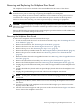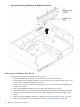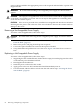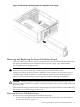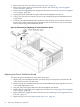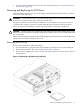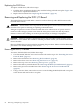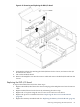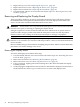User Service Guide, Third Edition - HP Integrity rx4640 Server
Table Of Contents
- HP Integrity rx4640 Server User Service Guide
- Table of Contents
- About This Document
- 1 Introduction
- 2 Controls, Ports, and LEDs
- 3 Powering Off and Powering On the Server
- 4 Removing and Replacing Components
- Safety Information
- Service Tools Required
- Accessing a Rack Mounted Server
- Accessing a Pedestal Mounted Server
- Removing and Replacing the Front Bezel
- Removing and Replacing the Front and Top Covers
- Removing and Replacing the Memory Extender Board
- Removing and Replacing Memory DIMMs
- Removing and Replacing the Processor Extender Board
- Removing and Replacing a Processor
- Removing and Replacing Hot-Swappable Chassis Fans
- Removing and Replacing the I/O Baseboard
- Removing and Replacing Hot-Pluggable PCI-X Cards
- Removing and Replacing OLX Dividers
- Removing and Replacing Core I/O Cards
- Removing and Replacing the Server Battery
- Removing and Replacing Hard Disk Drives
- Removing and Replacing the SCSI Backplane Board
- Removing and Replacing the Midplane Riser Board
- Removing and Replacing the Power Supplies
- Removing and Replacing the Power Distribution Board
- Removing and Replacing the DVD Drive
- Removing and Replacing the DVD I/O Board
- Removing and Replacing the Display Board
- Removing and Replacing the QuickFind Diagnostic Board
- 5 Troubleshooting
- Troubleshooting Tips
- Possible Problems
- Troubleshooting Using LED Indicators
- Diagnostics
- Recommended Cleaning Procedures
- Where to Get Help
- A Parts Information
- B Booting the Operating System
- Operating Systems Supported on HP Integrity Servers
- Configuring System Boot Options
- Booting and Shutting Down HP-UX
- Booting and Shutting Down HP OpenVMS
- Booting and Shutting Down Microsoft Windows
- Booting and Shutting Down Linux
- C Utilities
- Extensible Firmware Interface Boot Manager
- EFI/POSSE Commands
- Specifying SCSI Parameters
- Using the Boot Configuration Menu
- Index
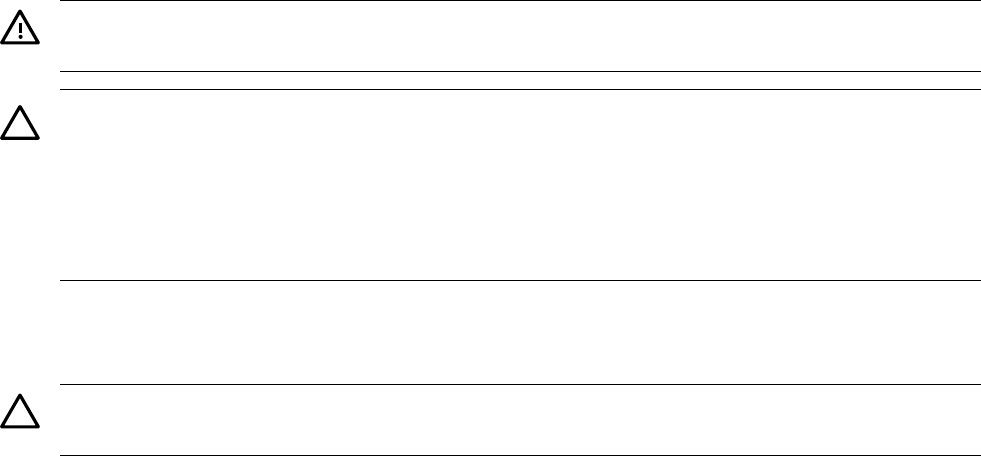
power cord be installed in the appropriate power cord receptacle and attached to a power cord
support bracket.
WARNING! Be careful when installing a hot-swappable power supply. It is heavier than it
appears.
CAUTION: The empty hot-swappable PSU slot P 1 must remain closed with the supplied metal
cover when a second PSU is not used. Your server may be damaged due to overheating if the
cover does not remain in place.
CAUTION: If the server is powered down, install the hot-swappable PSU into the server before
attaching the new power cord at the rear of the server. Failure to observe this caution results in
damage to the server.
Removing a Hot-Swappable Power Supply
To remove a hot-swappable PSU, follow these steps:
CAUTION: Be careful when removing the hot-swappable power supply. It is heavier than it
appears.
1. If rack mounted, slide the server back out of the rack until it stops. See “Extending the Server
From the Rack” (page 31).
2. Remove the power cord plug from the power receptacle.
3. Loosen the captive thumbscrew located at the top left of the PSU.
4. Grasp the handle and pull the PSU out of the server. Figure 4-40 shows how to remove a
PSU.
Replacing a Hot-Swappable Power Supply
To remove a hot-swappable PSU, follow these steps:
1. Supporting the PSU with both hands, slide it into the empty slot until it plugs into the socket
on the internal power distribution board.
2. Hand tighten the thumbscrew.
3. Install the power cord into the PSU socket.
4. Apply power to the new PSU and the LED should immediately turn on.
5. If rack mounted, slide the HP server back into the rack until it stops. “Inserting the Server
into the Rack” (page 32).
84 Removing and Replacing Components