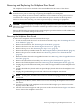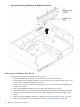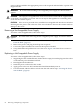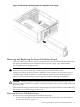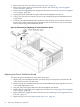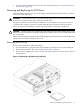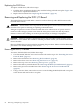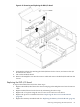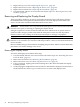User Service Guide, Third Edition - HP Integrity rx4640 Server
Table Of Contents
- HP Integrity rx4640 Server User Service Guide
- Table of Contents
- About This Document
- 1 Introduction
- 2 Controls, Ports, and LEDs
- 3 Powering Off and Powering On the Server
- 4 Removing and Replacing Components
- Safety Information
- Service Tools Required
- Accessing a Rack Mounted Server
- Accessing a Pedestal Mounted Server
- Removing and Replacing the Front Bezel
- Removing and Replacing the Front and Top Covers
- Removing and Replacing the Memory Extender Board
- Removing and Replacing Memory DIMMs
- Removing and Replacing the Processor Extender Board
- Removing and Replacing a Processor
- Removing and Replacing Hot-Swappable Chassis Fans
- Removing and Replacing the I/O Baseboard
- Removing and Replacing Hot-Pluggable PCI-X Cards
- Removing and Replacing OLX Dividers
- Removing and Replacing Core I/O Cards
- Removing and Replacing the Server Battery
- Removing and Replacing Hard Disk Drives
- Removing and Replacing the SCSI Backplane Board
- Removing and Replacing the Midplane Riser Board
- Removing and Replacing the Power Supplies
- Removing and Replacing the Power Distribution Board
- Removing and Replacing the DVD Drive
- Removing and Replacing the DVD I/O Board
- Removing and Replacing the Display Board
- Removing and Replacing the QuickFind Diagnostic Board
- 5 Troubleshooting
- Troubleshooting Tips
- Possible Problems
- Troubleshooting Using LED Indicators
- Diagnostics
- Recommended Cleaning Procedures
- Where to Get Help
- A Parts Information
- B Booting the Operating System
- Operating Systems Supported on HP Integrity Servers
- Configuring System Boot Options
- Booting and Shutting Down HP-UX
- Booting and Shutting Down HP OpenVMS
- Booting and Shutting Down Microsoft Windows
- Booting and Shutting Down Linux
- C Utilities
- Extensible Firmware Interface Boot Manager
- EFI/POSSE Commands
- Specifying SCSI Parameters
- Using the Boot Configuration Menu
- Index
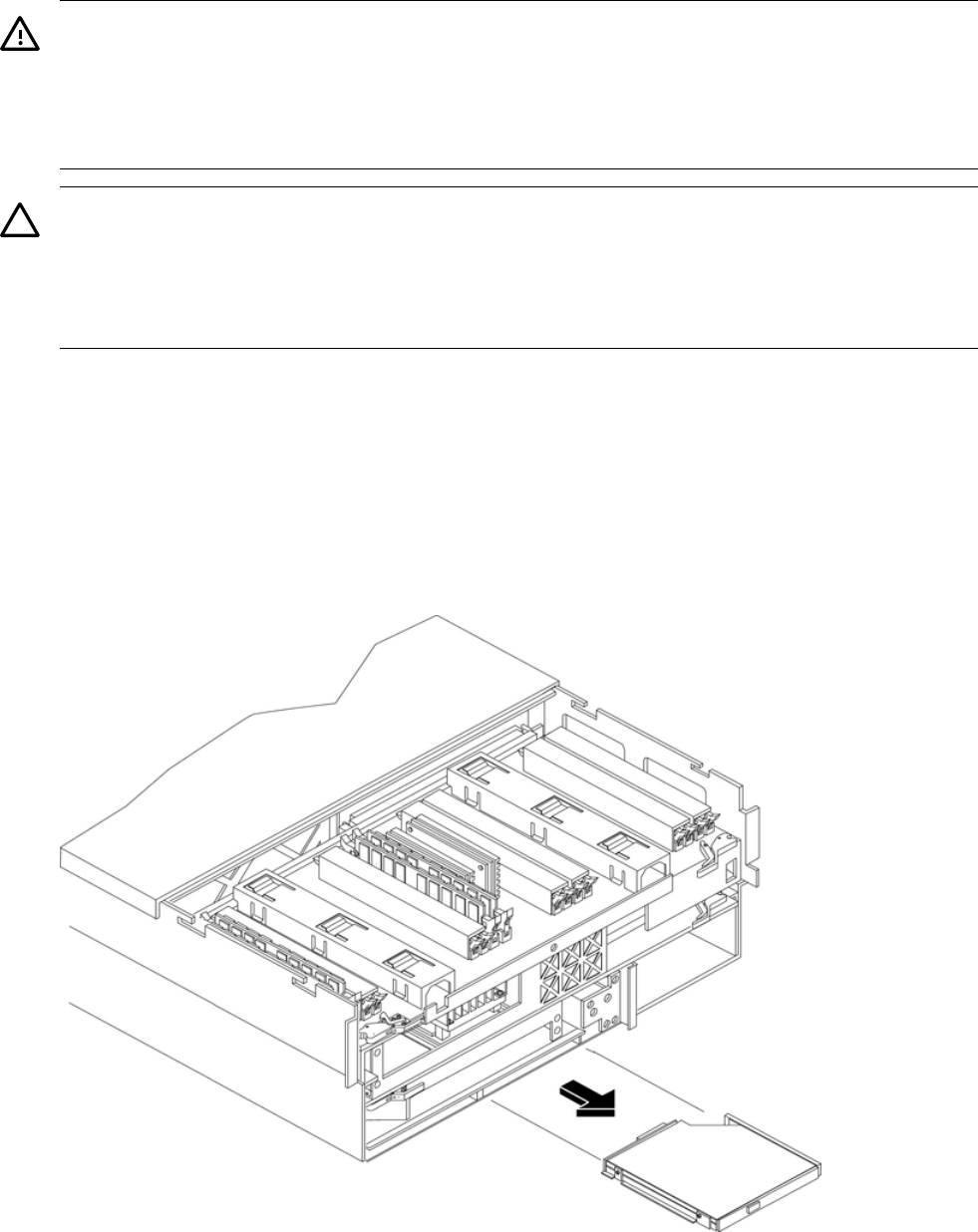
7. If rack mounted, slide the server back into the rack until it stops. See “Inserting the Server
into the Rack” (page 32).
Removing and Replacing the DVD Drive
These procedures show how to remove and replace the DVD drive. The DVD drive is located
on the front of the HP server.
WARNING! Ensure that the server is powered off and all power sources have been disconnected
from the server prior to removing or replacing a DVD drive.
Voltages are present at various locations within the server whenever an AC power source is
connected. This voltage is present even when the main power switch is in the off position.
Failure to observe this warning can result in personal injury or damage to equipment.
CAUTION: Failure to properly complete the steps in this procedure will result in erratic server
behavior or server failure. For assistance with this procedure contact your local HP Authorized
Service Provider.
Observe all ESD safety precautions before attempting this procedure. Failure to follow ESD safety
precautions can result in damage to the server.
Removing the DVD Drive
To remove the DVD drive, follow these steps:
1. To release the drive, grasp the front of the DVD drive, and squeeze in on the locking tab.
2. Remove the front bezel. See “Removing the Front Bezel” (page 34).
3. Pull the drive straight out to remove it from the chassis. Figure 4-42 shows how to remove
the DVD drive.
Figure 4-42 Removing and Replacing the DVD Drive
Removing and Replacing the DVD Drive 87