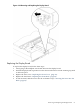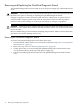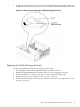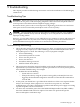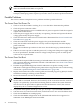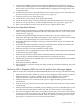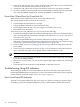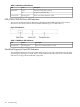User Service Guide, Third Edition - HP Integrity rx4640 Server
Table Of Contents
- HP Integrity rx4640 Server User Service Guide
- Table of Contents
- About This Document
- 1 Introduction
- 2 Controls, Ports, and LEDs
- 3 Powering Off and Powering On the Server
- 4 Removing and Replacing Components
- Safety Information
- Service Tools Required
- Accessing a Rack Mounted Server
- Accessing a Pedestal Mounted Server
- Removing and Replacing the Front Bezel
- Removing and Replacing the Front and Top Covers
- Removing and Replacing the Memory Extender Board
- Removing and Replacing Memory DIMMs
- Removing and Replacing the Processor Extender Board
- Removing and Replacing a Processor
- Removing and Replacing Hot-Swappable Chassis Fans
- Removing and Replacing the I/O Baseboard
- Removing and Replacing Hot-Pluggable PCI-X Cards
- Removing and Replacing OLX Dividers
- Removing and Replacing Core I/O Cards
- Removing and Replacing the Server Battery
- Removing and Replacing Hard Disk Drives
- Removing and Replacing the SCSI Backplane Board
- Removing and Replacing the Midplane Riser Board
- Removing and Replacing the Power Supplies
- Removing and Replacing the Power Distribution Board
- Removing and Replacing the DVD Drive
- Removing and Replacing the DVD I/O Board
- Removing and Replacing the Display Board
- Removing and Replacing the QuickFind Diagnostic Board
- 5 Troubleshooting
- Troubleshooting Tips
- Possible Problems
- Troubleshooting Using LED Indicators
- Diagnostics
- Recommended Cleaning Procedures
- Where to Get Help
- A Parts Information
- B Booting the Operating System
- Operating Systems Supported on HP Integrity Servers
- Configuring System Boot Options
- Booting and Shutting Down HP-UX
- Booting and Shutting Down HP OpenVMS
- Booting and Shutting Down Microsoft Windows
- Booting and Shutting Down Linux
- C Utilities
- Extensible Firmware Interface Boot Manager
- EFI/POSSE Commands
- Specifying SCSI Parameters
- Using the Boot Configuration Menu
- Index
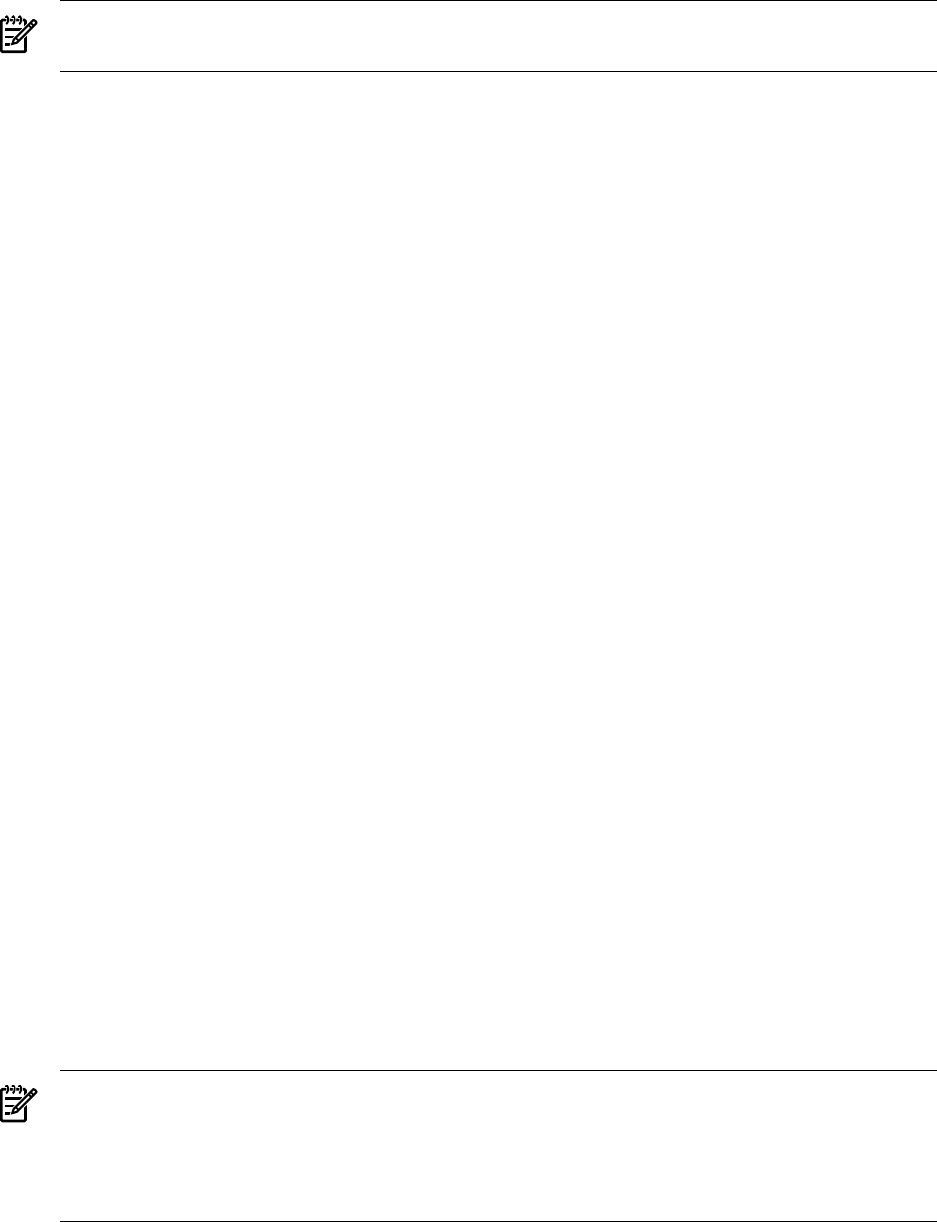
NOTE: If multiple FRUs are identified as part of the solution, a fix cannot be guaranteed
unless all identified failed FRUs are replaced.
5. There might be specific recovery procedures you need to perform to finish the repair. For
example, if the display panel is replaced, you need to restore customer-specific information.
Possible Problems
This section contains example HP server problems and their possible solutions.
The Server Does Not Power On
1. Check to see if the iLO MP is working. If so, access the SEL to determine the problem.
2. Check all power connection cables.
3. Verify that 200-240 VAC power is available at the AC power receptacle. Check the receptacle
output with another device.
4. Check the power supply fans to see if they are operating. The fans will operate off the DC
voltage generated by the power supply.
5. Check that the Power LED on Front Control Panel is illuminated. See“Front Control Panel
LED Indicators” (page 98).
6. Check all connections from the power supply to the power distribution module.
7. Verify that all cables and modules are correctly connected. Especially check the display
panel connection.
8. Review the installation procedures for the server. See the HP Integrity rx4640 Installation
Guide.
9. If the server starts to power-on and then power-off, a voltage rail of the power supply might
be out of specification. The BMC monitors voltages and prevents power-on when power
values are out of specification.
The Server Does Not Boot
1. Examine the front panel LEDs for warning or fault indications. The server LED flashes yellow
with a warning indication and flashes red with a fault indication. See “Front Control Panel
LED Indicators” (page 98).
2. Examine the QuickFind Diagnostic Panel for indications of specific warning or fault
indications. The diagnostic LEDs present patterns that categorize the source of the warning
or fault. See “QuickFind Diagnostic Panel LED Indicators” (page 100).
3. Display and examine the system event log (SEL) and forward progress log (FPL) for further
information relating to warning or fault isolation.
4. Review the firmware revisions of all firmware.
NOTE: If the server does not boot to EFI, the only way to check firmware revisions is with
the iLO MP SR command. However, the result may not be accurate because the versions it
displays are updated by system firmware during the boot to EFI. If the system firmware
does not boot to the point where it updates the iLO MP firmware version, the versions
displayed by the SR command might not be correct.
5. To cycle the server power, use the pc off, pc on, or pc -cycle iLO MP command.
6. Turn the server off, wait at least 20 seconds, and turn the server on to see if the failure clears.
7. Check that all DIMMs are seated properly.
8. Check that the DIMM configuration on the I/O baseboard matches those approved. A
minimum of one DIMM pair must be installed.
96 Troubleshooting