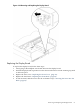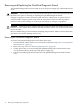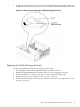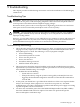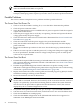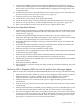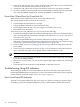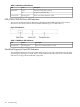User Service Guide, Third Edition - HP Integrity rx4640 Server
Table Of Contents
- HP Integrity rx4640 Server User Service Guide
- Table of Contents
- About This Document
- 1 Introduction
- 2 Controls, Ports, and LEDs
- 3 Powering Off and Powering On the Server
- 4 Removing and Replacing Components
- Safety Information
- Service Tools Required
- Accessing a Rack Mounted Server
- Accessing a Pedestal Mounted Server
- Removing and Replacing the Front Bezel
- Removing and Replacing the Front and Top Covers
- Removing and Replacing the Memory Extender Board
- Removing and Replacing Memory DIMMs
- Removing and Replacing the Processor Extender Board
- Removing and Replacing a Processor
- Removing and Replacing Hot-Swappable Chassis Fans
- Removing and Replacing the I/O Baseboard
- Removing and Replacing Hot-Pluggable PCI-X Cards
- Removing and Replacing OLX Dividers
- Removing and Replacing Core I/O Cards
- Removing and Replacing the Server Battery
- Removing and Replacing Hard Disk Drives
- Removing and Replacing the SCSI Backplane Board
- Removing and Replacing the Midplane Riser Board
- Removing and Replacing the Power Supplies
- Removing and Replacing the Power Distribution Board
- Removing and Replacing the DVD Drive
- Removing and Replacing the DVD I/O Board
- Removing and Replacing the Display Board
- Removing and Replacing the QuickFind Diagnostic Board
- 5 Troubleshooting
- Troubleshooting Tips
- Possible Problems
- Troubleshooting Using LED Indicators
- Diagnostics
- Recommended Cleaning Procedures
- Where to Get Help
- A Parts Information
- B Booting the Operating System
- Operating Systems Supported on HP Integrity Servers
- Configuring System Boot Options
- Booting and Shutting Down HP-UX
- Booting and Shutting Down HP OpenVMS
- Booting and Shutting Down Microsoft Windows
- Booting and Shutting Down Linux
- C Utilities
- Extensible Firmware Interface Boot Manager
- EFI/POSSE Commands
- Specifying SCSI Parameters
- Using the Boot Configuration Menu
- Index
9. Verify that the DIMMs are fully seated. When the DIMM is fully seated in the mating
connector, the retaining latches are closed (they should be flush with the front of the DIMM).
If the latches are not closed, reseat the DIMM fully by engaging the retaining latches and
closing them fully.
10. Check that the processors are installed in the correct sockets on the processor extender board.
For the correct processor load order, see Figure 4-13 (page 46).
11. Verify the processors are of the same type.
12. Check the boot order with the SCSI configuration utility.
13. Check the switch settings on the I/O baseboard. They should match Figure 4-24 (page 59).
14. If there are no obvious errors, re-flash the BMC firmware, See Appendix C (page 133).
15. If the server still does not boot, it may be necessary to replace the base unit.
The Server Has Intermittent Failures
1. Examine the front panel LEDs for warning or fault indications. The server LED flashes yellow
with a warning indication and flashes red with a fault indication. See “Front Control Panel
LED Indicators” (page 98).
2. Examine the QuickFind Diagnostic Panel for indications of specific warning or fault
indications. The diagnostic LEDs present patterns that categorize the source of the warning
or fault. See “QuickFind Diagnostic Panel LED Indicators” (page 100).
3. For further information relating to warning or fault indications, display and examine the
errdump logs.
4. For further information relating to warning or fault indications, display and examine the
system event log (SEL) and forward progress log (FPL).
5. Make sure that the server fan assemblies are fully seated.
6. Verify that the server is plugged into a power source that is within specifications described
on the label of the power supply.
7. Make sure that the internal SCSI chain is terminated and that termination is not enabled on
any of the drives. Note that LVD SCSI termination is provided on the cable.
8. Check that the processors are installed in the correct sockets and that terminators are installed
in all unused sockets.
9. Reset the main memory DIMMs.
10. If date and time or customer settings are being cleared, the I/O baseboard battery may need
to be replaced.
The Server LED or Diagnostic LEDs Are Not On and No Error Messages Appear
If the server does not work (with no LEDs illuminated) and no error messages, check the following:
1. Make sure that all cables and the AC power cord are plugged into their proper receptacles.
2. Make sure that the AC outlet is working. If the server is plugged into a switched
multiple-outlet box, make sure that the switch on the outlet box is turned on.
3. Make sure that the server is turned on (the power-on light should be green and the fans
should be on).
4. Turn the server off, wait at least 20 seconds, then turn the server back on to see if the failure
can be cleared.
5. Make sure that all boards are installed properly and the processors are installed in the correct
slot. They must be seated firmly in their slots and any cables must be connected firmly.
6. If the server stopped working after you installed a new board, remove the board and turn
on the server. If the server now works, check the installation instructions received with the
new board for correct installation method. If the new board is preventing the server from
powering on, it is likely to have a serious electrical problem.
Possible Problems 97