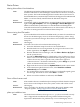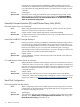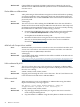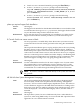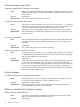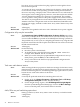Windows Integrity Enterprise Edition and Datacenter Edition Release Notes
Component times outs cause installation failure
Issue If a Smart Component takes longer than 15 minutes to install, the installation
of the Support Pack will most likely fail. This normally occurs in cases where
the system has many cards, such as numerous NIC cards, installed.
Servers All Integrity
Workaround Install the Smart Component separately, and then install the Support Pack.
Screen is blank at system startup
Issue During system startup the screen may remain blank for 3 to 8 minutes (actual
time depends on the quantity of the installed system memory).
Servers All Integrity
Workaround This is normal. The system activity can be monitored within a few seconds of
system power-on using a remote terminal.
Use of 16 GB option discouraged
Issue If you use the 16 GB option during installation of the OS from reinstall media,
you cannot create a kernel memory dump (in the event of a system failure)
unless the page file size is manually configured afterward. In addition, even
with manual configuration the page file size will still be less than the
recommended 20 GB.
Servers All Integrity
Workaround The system partition must be created on a 33 GB or larger disk drive. When
using reinstall media, select either the 33 GB or max drive size option when
configuring the system volume.
Use Esc+8 instead of F8 key on headless server
Issue The Telnet and Hyperterminal applications on Windows NT4 and Windows
2000 do not correctly map the ASCII string for the function keys. For example,
during Power On Self Test (POST) the Smart Array firmware displays a banner
and configuration menu with instructions to press the Esc key to continue or
the F8 key to enter the configuration utility. When running the system in a
headless configuration, pressing F8 does not display the configuration menu.
Servers All Integrity
Workaround To transmit the correct ASCII string using these applications from a remote
terminal, press the Esc key immediately followed (within 1 second) by the
numeric value of the desired function key. For example, to send the ASCII string
for F8, press the Esc key immediately followed by the 8 key (if the terminal
emulator is set to UTF-8, you can press the F8 key instead). An easier solution
to both problems is to simply use PuTTY instead of Telnet or Hyperterminal.
PuTTY is a terminal emulator available on your HP Smart Setup CD.
Custom Install option disables Remote Desktop
Issue When installing software from the Microsoft RTM media using the “Custom
Install” option, Remote Desktop is disabled by default (this does not happen
with the “Express Install” option).
Servers All Integrity
Workaround To enable Remote Desktop after installing with the “Custom Install” option:
1. From the headless system used to perform the installation, access the Special
Administration Console (SAC) on the server using terminal emulation
software such as telnet, PuTTY, or HyperTerminal.
2. At the SAC> prompt, enter cmd and press the Enter key.
26 Release 5.1 Overview