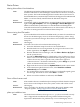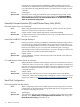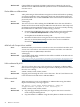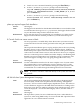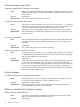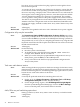Windows Integrity Enterprise Edition and Datacenter Edition Release Notes
3. Switch to a new command channel by pressing the Esc+Tab keys.
4. At the C:\Windows\system32> prompt, enter the following:
reg add “HKLM\system\CurrentControlset\Control\Terminal
Server” /v fdenyTSConnections /t REG_DWORD /d 0 /f and
press the Enter key.
5. At the C:\Windows\system32> prompt, enter the following:
netsh firewall set service remotedesktop enable all and
press the Enter key.
prlntss.sys requires Support Pack Installation
Servers All Integrity
Issue The Support Pack included on the HP Reinstall DVD does not include the U320
event notification driver (prlntss.sys). However, the Support Pack included
on your HP Smart Setup CD does include this driver.
Workaround If you want this driver to be included in your installation, you must use the
Support Pack installation method provided on your HP Smart Setup CD.
IP Console Switch use causes screen to blank
Issue You may experience a variable delay where the monitor (or remote session)
connected to the IP Console Switch goes blank when using the reinstallation
media.
One step in the reinstallation process is plug-and-play device discovery. During
this time, drivers are not connected to devices. Without drivers, USB ports
disable their power output. The IP Console Switch relies on this power to transfer
video to the local and remote sessions. After the device discovery is complete,
a driver is connected, power is enabled, and video displays. The blanking time
depends on system configuration, but could take as long as 30 minutes. The
system will appear to hang, but is only going through device discovery.
Servers All Integrity
Workaround Use the command line interface for the most complete view of system status.
The command line is active and displays status at all times prior to video
initialization at power on, and at all times during the system operation. The
command line is accessible through the Management Processor interface.
NOTE: If you have a monitor connected directly to the system, the video will
not go blank.
MP link fails from System Management Homepage
Issue On the System Management Homepage, the URL link to the Management
Processor (MP), shown in the left pane under the heading “Management
Processor,” does not work for HP Integrity Superdome servers. This is due to
a lack of hardware support for the SMH web-based interface. Clicking on the
link causes a new browser window to display along with the message: “Page
cannot be displayed”. For all other HP Integrity servers, the link works as
intended.
Servers All Integrity
Workaround On Superdome systems, browse to SMH remotely from a 32-bit Windows
system. Or, when using SMH locally, do not use the MP link. Open the Telnet
application to access the MP interface instead.
Troubleshooting Common Issues 27