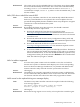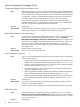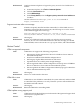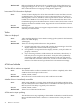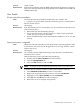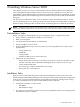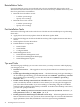Windows Integrity Enterprise Edition and Datacenter Edition Release Notes
Servers rx6600, rx3600
Workaround Perform the installation from the RTM media without the monitor connected.
This issue can be prevented by ensuring that the server vBIOS version is BK-ATI
VER008.004.037.101.
Virus Throttle
File not copied during installation
Issue The Virus Throttle merge module installer file is not copied to the
c:\cpqsystem\hpqvt folder when the installation process is interrupted or
fails for another reason.
Servers All Integrity
Workaround If the installation process is interrupted, you can reinstall Virus Throttle in one
of the following ways:
• Reinstall it from the SmartSetup package.
• Extract the SmartSetup package contents to a folder on the system and
invoke the cpqsetup.exe command.
• Extract the SmartSetup contents and invoke the VTMMInstaller.msi file
directly.
System performance is degraded
Issue When Virus Throttle is installed, system performance may be degraded or client
connections to the server may be dropped because of a large number of UDP
traffic to the server.
Servers All Integrity
Workaround You can either disable UDP monitoring in Virus Throttle or uninstall Virus
Throttle from the system.
Take the following actions to disable UDP monitoring:
1. Double-click the Virus Throttle icon on the taskbar.
2. Click the Configuration tab.
3. Clear the UDP checkbox, and click OK.
NOTE: A temporary loss of network connectivity to the server will occur.
To uninstall Virus Throttle from the system (which requires a reboot):
1. Select Network Connections from the Control Panel.
2. Right-click any listed network connection, and select Properties.
3. Highlight or Select Virus Throttle, and click Uninstall.
4. Click yes then the OK button when prompted.
5. Reboot the server to complete the operation.
Troubleshooting Common Issues 35