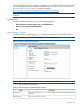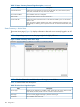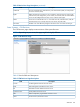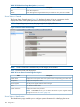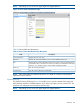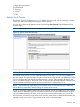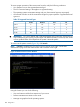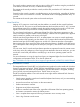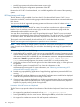HP Integrity iLO 2 Operations Guide
Table Of Contents
- HP Integrity iLO 2 Operations Guide
- Contents
- About This Document
- 1 Introduction to iLO 2
- Features
- Standard Features
- Always-On Capability
- Virtual Front Panel
- Multiple Access Methods
- Security
- User Access Control
- Multiple Users
- IPMI over LAN
- System Management Homepage
- Firmware Upgrades
- Internal Subsystem Information
- DHCP and DNS Support
- Group Actions
- Group Actions Using HP SIM
- SNMP
- SMASH
- SM CLP
- Mirrored Console
- Remote Power Control
- Power Regulation
- Event Logging
- Advanced Features
- Standard Features
- Obtaining and Activating iLO 2 Advanced Pack Licensing
- Supported Systems and Required Components and Cables
- Integrity iLO 2 Supported Browsers and Client Operating Systems
- Security
- Features
- 2 Ports and LEDs
- 3 Getting Connected to iLO 2
- 4 Logging In to iLO 2
- 5 Adding Advanced Features
- Lights-Out Advanced KVM Card for sx2000 Servers
- Lights-Out Advanced KVM card Requirements
- Configuring the Lights-Out Advanced KVM Card
- Lights-Out Advanced KVM Card IRC Feature
- Lights-Out Advanced KVM Card vMedia Feature
- Installing the Lights-Out Advanced KVM Card in a Server
- Lights-Out Advanced KVM Card Quick Setup Steps
- Using Lights-Out Advanced KVM Features
- Mid Range PCI Backplane Power Behavior
- Troubleshooting the Lights-Out Advanced KVM Card
- Core I/O Card Configurations
- Supported PCI-X Slots
- Upgrading the Lights-Out Advanced KVM Card Firmware
- Lights-Out Advanced KVM Card for sx2000 Servers
- 6 Accessing the Host (Operating System) Console
- 7 Configuring DHCP, DNS, LDAP, and Schema-Free LDAP
- 8 Using iLO 2
- Text User Interface
- MP Command Interfaces
- MP Main Menu
- MP Main Menu Commands
- CO (Console): Leave the MP Main Menu and enter console mode
- VFP (Virtual Front Panel): Simulate the display panel
- CM (Command Mode): Enter command mode
- SMCLP (Server Management Command Line Protocol): Switch to the SMASH SMCLP
- CL (Console Log): View the history of the console output
- SL (Show Logs): View events in the log history
- HE (Help): Display help for the menu or command in the MP Main Menu
- X (Exit): Exit iLO 2
- MP Main Menu Commands
- Command Menu
- Command Line Interface Scripting
- Command Menu Commands and Standard Command Line Scripting Syntax
- BP: Reset BMC passwords
- BLADE: Display BLADE parameters
- CA: Configure asynchronous local serial port
- DATE: Display date
- DC (Default Configuration): Reset all parameters to default configurations
- DF: Display FRU information
- DI: Disconnect LAN, WEB, SSH, or Console
- DNS: DNS settings
- FW: Upgrade the MP firmware
- HE: Display help for menu or command in command menu interface
- ID: System information settings
- IT: Inactivity timeout settings
- LC: LAN configuration usage
- LDAP: LDAP directory settings
- LM: License management
- LOC: Locator UID LED configuration
- LS: LAN status
- PC: Power control access
- PM: Power regulator mode
- PR: Power restore policy configuration
- PS: Power status
- RB: Reset BMC
- RS: Reset system through the RST signal
- SA: Set access LAN/WEB/SSH/IPMI over LAN ports
- SNMP: Configure SNMP parameters
- SO: Security option help
- SS: System Status
- SYSREV: Firmware revisions
- TC: System reset through INIT or TOC signal
- TE: Send a message to other mirroring terminals
- UC: User Configuration (users, passwords, and so on)
- WHO: Display a list of iLO 2 connected users
- XD: iLO 2 Diagnostics or reset
- Web GUI
- System Status
- Remote Serial Console
- Integrated Remote Console
- Virtual Media
- Power Management
- Administration
- BL c-Class
- Help
- SMASH Server Management Command Line Protocol
- SM CLP Features and Functionality Overview
- Accessing the SM CLP Interface
- Using the SM CLP Interface
- SM CLP Syntax
- System1 Target
- System Reset Power Status and Power Control
- Map1 (iLO 2) Target
- Text Console Services
- Firmware Revision Display and Upgrade
- Remote Access Configuration
- Network Configuration
- User Accounts Configuration
- LDAP Configuration
- Text User Interface
- 9 Installing and Configuring Directory Services
- Directory Services
- Directory Services for Active Directory
- Directory Services for eDirectory
- Installing and Initializing Snap-In for eDirectory
- Example: Creating and Configuring Directory Objects for Use with iLO 2 Devices in eDirectory
- Directory Services Objects for eDirectory
- Setting Role Restrictions
- Setting Time Restrictions
- Setting Lights-Out Management Device Rights
- Installing Snap-Ins and Extending Schema for eDirectory on a Linux Platform
- Using the LDAP Command to Configure Directory Settings in iLO 2
- User Login Using Directory Services
- Certificate Services
- Directory-Enabled Remote Management
- Directory Services Schema (LDAP)
- Glossary
- Index

The console window remains open until you sign out of the iLO 2 interface using the provided link
in the banner, leave the iLO 2 site, or refresh the entire page.
The remote serial console provides the console, and the GUI provides the iLO 2 MP Main Menu
functionality.
Output from the console is stored in nonvolatile memory in the console log, regardless of whether
or not any users are connected to a console. The Remote Serial Console page refreshes every 10
seconds.
The remote serial console option relies on the virtual serial port.
Virtual Serial Port
Integrity iLO 2 contains a virtual serial port that enables it to actually be the console hardware
device for the OS. This port is a serial interface between the host system and iLO 2. iLO 2 converts
the serial data stream to be available remotely through the remote serial console (a VT320 Java
applet). The virtual serial port must be correctly enabled and configured in the host.
The virtual serial port function is a bidirectional data flow of the data stream appearing on the
server's serial port. Using the remote console paradigm, a remote user can operate as if a physical
serial connection is present on the server's serial port.
With the virtual serial port feature of iLO 2, an administrator can access a console application
such as Windows EMS remotely over the network. iLO 2 contains the functional equivalent of the
standard serial port (16550 UART) register set, and the iLO 2 firmware provides a Java applet
that connects to the server serial port. If the serial redirection feature is enabled on the host server,
iLO 2 intercepts the data coming from the serial port, encrypts it, and sends it to the web browser
applet.
For Linux users, the iLO virtual serial port feature provides an important function for remote access
to the Linux server. By configuring a Linux login process attached to the server serial port, you can
use the iLO virtual serial port feature to remotely log in to the Linux operating system over the
network.
For more information on using the virtual serial port, see Integrated Lights-Out Virtual Serial Port
configuration and operation HOW TO on the HP website at:
http://h20000.www2.hp.com/bc/docs/support/SupportManual/c00263709/c00263709.pdf
Integrated Remote Console
The Integrated Remote Console (IRC) is a high-performance graphical console interface for Windows
clients running Internet Explorer. The IRC provides Virtual Keyboard, Video (monitor), and Mouse
(vKVM) capabilities with KVM over IP performance. The IRC data stream is encrypted, enabling
you to securely view and manage the server. The IRC does not use Java.
The IRC functionality enables a user with console access right and the Advanced Pack license to
perform the following:
• View the server graphics console and control the keyboard and mouse, as if you were standing
in front of the remote server
• Access the server from any location on the same network
• Perform maintenance activities.
• Diagnose server failures interactively
• Perform a controlled reset of the server, regardless of the state of the host operating system,
and remain connected to monitor the reboot process
• View a complete boot sequence following an automatic server recovery event
• View a log of remote console events
Web GUI 109