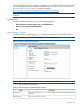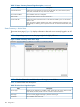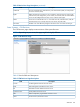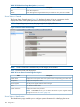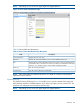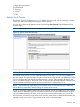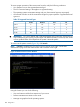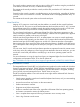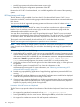HP Integrity iLO 2 Operations Guide
Table Of Contents
- HP Integrity iLO 2 Operations Guide
- Contents
- About This Document
- 1 Introduction to iLO 2
- Features
- Standard Features
- Always-On Capability
- Virtual Front Panel
- Multiple Access Methods
- Security
- User Access Control
- Multiple Users
- IPMI over LAN
- System Management Homepage
- Firmware Upgrades
- Internal Subsystem Information
- DHCP and DNS Support
- Group Actions
- Group Actions Using HP SIM
- SNMP
- SMASH
- SM CLP
- Mirrored Console
- Remote Power Control
- Power Regulation
- Event Logging
- Advanced Features
- Standard Features
- Obtaining and Activating iLO 2 Advanced Pack Licensing
- Supported Systems and Required Components and Cables
- Integrity iLO 2 Supported Browsers and Client Operating Systems
- Security
- Features
- 2 Ports and LEDs
- 3 Getting Connected to iLO 2
- 4 Logging In to iLO 2
- 5 Adding Advanced Features
- Lights-Out Advanced KVM Card for sx2000 Servers
- Lights-Out Advanced KVM card Requirements
- Configuring the Lights-Out Advanced KVM Card
- Lights-Out Advanced KVM Card IRC Feature
- Lights-Out Advanced KVM Card vMedia Feature
- Installing the Lights-Out Advanced KVM Card in a Server
- Lights-Out Advanced KVM Card Quick Setup Steps
- Using Lights-Out Advanced KVM Features
- Mid Range PCI Backplane Power Behavior
- Troubleshooting the Lights-Out Advanced KVM Card
- Core I/O Card Configurations
- Supported PCI-X Slots
- Upgrading the Lights-Out Advanced KVM Card Firmware
- Lights-Out Advanced KVM Card for sx2000 Servers
- 6 Accessing the Host (Operating System) Console
- 7 Configuring DHCP, DNS, LDAP, and Schema-Free LDAP
- 8 Using iLO 2
- Text User Interface
- MP Command Interfaces
- MP Main Menu
- MP Main Menu Commands
- CO (Console): Leave the MP Main Menu and enter console mode
- VFP (Virtual Front Panel): Simulate the display panel
- CM (Command Mode): Enter command mode
- SMCLP (Server Management Command Line Protocol): Switch to the SMASH SMCLP
- CL (Console Log): View the history of the console output
- SL (Show Logs): View events in the log history
- HE (Help): Display help for the menu or command in the MP Main Menu
- X (Exit): Exit iLO 2
- MP Main Menu Commands
- Command Menu
- Command Line Interface Scripting
- Command Menu Commands and Standard Command Line Scripting Syntax
- BP: Reset BMC passwords
- BLADE: Display BLADE parameters
- CA: Configure asynchronous local serial port
- DATE: Display date
- DC (Default Configuration): Reset all parameters to default configurations
- DF: Display FRU information
- DI: Disconnect LAN, WEB, SSH, or Console
- DNS: DNS settings
- FW: Upgrade the MP firmware
- HE: Display help for menu or command in command menu interface
- ID: System information settings
- IT: Inactivity timeout settings
- LC: LAN configuration usage
- LDAP: LDAP directory settings
- LM: License management
- LOC: Locator UID LED configuration
- LS: LAN status
- PC: Power control access
- PM: Power regulator mode
- PR: Power restore policy configuration
- PS: Power status
- RB: Reset BMC
- RS: Reset system through the RST signal
- SA: Set access LAN/WEB/SSH/IPMI over LAN ports
- SNMP: Configure SNMP parameters
- SO: Security option help
- SS: System Status
- SYSREV: Firmware revisions
- TC: System reset through INIT or TOC signal
- TE: Send a message to other mirroring terminals
- UC: User Configuration (users, passwords, and so on)
- WHO: Display a list of iLO 2 connected users
- XD: iLO 2 Diagnostics or reset
- Web GUI
- System Status
- Remote Serial Console
- Integrated Remote Console
- Virtual Media
- Power Management
- Administration
- BL c-Class
- Help
- SMASH Server Management Command Line Protocol
- SM CLP Features and Functionality Overview
- Accessing the SM CLP Interface
- Using the SM CLP Interface
- SM CLP Syntax
- System1 Target
- System Reset Power Status and Power Control
- Map1 (iLO 2) Target
- Text Console Services
- Firmware Revision Display and Upgrade
- Remote Access Configuration
- Network Configuration
- User Accounts Configuration
- LDAP Configuration
- Text User Interface
- 9 Installing and Configuring Directory Services
- Directory Services
- Directory Services for Active Directory
- Directory Services for eDirectory
- Installing and Initializing Snap-In for eDirectory
- Example: Creating and Configuring Directory Objects for Use with iLO 2 Devices in eDirectory
- Directory Services Objects for eDirectory
- Setting Role Restrictions
- Setting Time Restrictions
- Setting Lights-Out Management Device Rights
- Installing Snap-Ins and Extending Schema for eDirectory on a Linux Platform
- Using the LDAP Command to Configure Directory Settings in iLO 2
- User Login Using Directory Services
- Certificate Services
- Directory-Enabled Remote Management
- Directory Services Schema (LDAP)
- Glossary
- Index
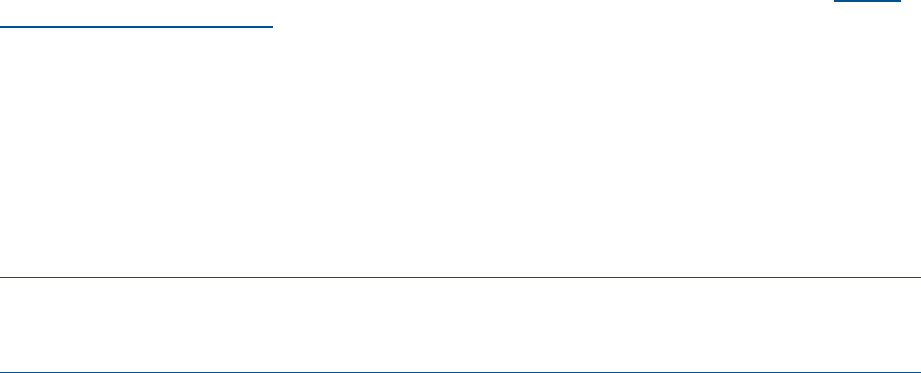
• Modify login passwords without administrator access right
• Remotely change the configuration parameters of the IRC
Because the iLO 2 IRC is hardware-based, it is available regardless of the state of the operating
system.
IRC Requirements and Usage
The IRC feature is only available if you have the iLO 2 Advanced Pack license. If iLO 2 is not
licensed to use the IRC, see the Licensing page under the Administration tab to activate the Advance
Pack license.
You can view the list of supported operating systems and browsers on the HP website at http://
www.hp.com/go/integrityilo.
Only one user has access to the IRC at a time. You must have console access right to use this
feature. If you do not have console access right, see the User Administration page under the
Administration tab to add this access right.
You must allow downloading and usage of signed ActiveX controls. The IRC runs as an ActiveX
control that is downloaded to clients running Internet Explorer 7.0 with Service Pack 1 and above
on Windows clients. No additional software is required on the remote server or client system.
The ActiveX control automatically downloads from iLO 2 on the first client connection.
The IRC uses encryption and compression to provide a secure connection.
NOTE: When working on multiple systems, controls for each system are displayed on a separate
screen for each server. Additionally, you must allow downloading and usage of signed ActiveX
controls.
Before running the IRC, note the following:
1. Verify that the IRC is available. Only one user can control the IRC at a time. If a remote console
session already exists on the system, you are notified that IRC use is unavailable. To determine
if the remote console/IRC is available for use, click Remote Console Integrated Remote
Console. If Launch is grayed out and the Maximum console number has been
reached status message appears, the remote console/IRC is in use by another client.
2. Verify that you have console access right on the User Administration page, or if the right must
be granted.
3. Verify that the system is licensed for IRC use. View this information on the
AdministrationLicensing tab. For more information, see “Obtaining and Activating iLO 2
Advanced Pack Licensing” (page 23).
4. Disable any popup-blocking applications. Popup-blocking applications prevent the IRC from
running.
5. Accept the IRC certificate. Refusing to accept the IRC certificate causes a red X to be displayed
in the IRC and prevents the IRC from working on that client.
6. If you are using a Japanese keyboard on a Windows operating system, but are communicating
in English, make sure the keyboard layout is set to Japanese. This ensures that the Japanese
keyboard is properly working while running the IRC.
Limitations of the IRC Mouse and Keyboard
The IRC does not yet provide identical virtualization of the Windows keyboard. Some known issues
are:
• No support for system-level commands such as Ctrl + Esc, or Print Screen.
• Pressing the Ctrl key locks the virtual mouse. Releasing the Ctrl key unlocks the virtual mouse.
• No support for simultaneous mouse click and keystroke combinations.
110 Using iLO 2