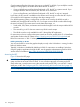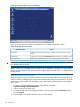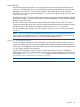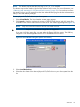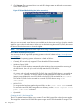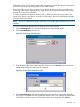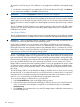HP Integrity iLO 2 Operations Guide
Table Of Contents
- HP Integrity iLO 2 Operations Guide
- Contents
- About This Document
- 1 Introduction to iLO 2
- Features
- Standard Features
- Always-On Capability
- Virtual Front Panel
- Multiple Access Methods
- Security
- User Access Control
- Multiple Users
- IPMI over LAN
- System Management Homepage
- Firmware Upgrades
- Internal Subsystem Information
- DHCP and DNS Support
- Group Actions
- Group Actions Using HP SIM
- SNMP
- SMASH
- SM CLP
- Mirrored Console
- Remote Power Control
- Power Regulation
- Event Logging
- Advanced Features
- Standard Features
- Obtaining and Activating iLO 2 Advanced Pack Licensing
- Supported Systems and Required Components and Cables
- Integrity iLO 2 Supported Browsers and Client Operating Systems
- Security
- Features
- 2 Ports and LEDs
- 3 Getting Connected to iLO 2
- 4 Logging In to iLO 2
- 5 Adding Advanced Features
- Lights-Out Advanced KVM Card for sx2000 Servers
- Lights-Out Advanced KVM card Requirements
- Configuring the Lights-Out Advanced KVM Card
- Lights-Out Advanced KVM Card IRC Feature
- Lights-Out Advanced KVM Card vMedia Feature
- Installing the Lights-Out Advanced KVM Card in a Server
- Lights-Out Advanced KVM Card Quick Setup Steps
- Using Lights-Out Advanced KVM Features
- Mid Range PCI Backplane Power Behavior
- Troubleshooting the Lights-Out Advanced KVM Card
- Core I/O Card Configurations
- Supported PCI-X Slots
- Upgrading the Lights-Out Advanced KVM Card Firmware
- Lights-Out Advanced KVM Card for sx2000 Servers
- 6 Accessing the Host (Operating System) Console
- 7 Configuring DHCP, DNS, LDAP, and Schema-Free LDAP
- 8 Using iLO 2
- Text User Interface
- MP Command Interfaces
- MP Main Menu
- MP Main Menu Commands
- CO (Console): Leave the MP Main Menu and enter console mode
- VFP (Virtual Front Panel): Simulate the display panel
- CM (Command Mode): Enter command mode
- SMCLP (Server Management Command Line Protocol): Switch to the SMASH SMCLP
- CL (Console Log): View the history of the console output
- SL (Show Logs): View events in the log history
- HE (Help): Display help for the menu or command in the MP Main Menu
- X (Exit): Exit iLO 2
- MP Main Menu Commands
- Command Menu
- Command Line Interface Scripting
- Command Menu Commands and Standard Command Line Scripting Syntax
- BP: Reset BMC passwords
- BLADE: Display BLADE parameters
- CA: Configure asynchronous local serial port
- DATE: Display date
- DC (Default Configuration): Reset all parameters to default configurations
- DF: Display FRU information
- DI: Disconnect LAN, WEB, SSH, or Console
- DNS: DNS settings
- FW: Upgrade the MP firmware
- HE: Display help for menu or command in command menu interface
- ID: System information settings
- IT: Inactivity timeout settings
- LC: LAN configuration usage
- LDAP: LDAP directory settings
- LM: License management
- LOC: Locator UID LED configuration
- LS: LAN status
- PC: Power control access
- PM: Power regulator mode
- PR: Power restore policy configuration
- PS: Power status
- RB: Reset BMC
- RS: Reset system through the RST signal
- SA: Set access LAN/WEB/SSH/IPMI over LAN ports
- SNMP: Configure SNMP parameters
- SO: Security option help
- SS: System Status
- SYSREV: Firmware revisions
- TC: System reset through INIT or TOC signal
- TE: Send a message to other mirroring terminals
- UC: User Configuration (users, passwords, and so on)
- WHO: Display a list of iLO 2 connected users
- XD: iLO 2 Diagnostics or reset
- Web GUI
- System Status
- Remote Serial Console
- Integrated Remote Console
- Virtual Media
- Power Management
- Administration
- BL c-Class
- Help
- SMASH Server Management Command Line Protocol
- SM CLP Features and Functionality Overview
- Accessing the SM CLP Interface
- Using the SM CLP Interface
- SM CLP Syntax
- System1 Target
- System Reset Power Status and Power Control
- Map1 (iLO 2) Target
- Text Console Services
- Firmware Revision Display and Upgrade
- Remote Access Configuration
- Network Configuration
- User Accounts Configuration
- LDAP Configuration
- Text User Interface
- 9 Installing and Configuring Directory Services
- Directory Services
- Directory Services for Active Directory
- Directory Services for eDirectory
- Installing and Initializing Snap-In for eDirectory
- Example: Creating and Configuring Directory Objects for Use with iLO 2 Devices in eDirectory
- Directory Services Objects for eDirectory
- Setting Role Restrictions
- Setting Time Restrictions
- Setting Lights-Out Management Device Rights
- Installing Snap-Ins and Extending Schema for eDirectory on a Linux Platform
- Using the LDAP Command to Configure Directory Settings in iLO 2
- User Login Using Directory Services
- Certificate Services
- Directory-Enabled Remote Management
- Directory Services Schema (LDAP)
- Glossary
- Index
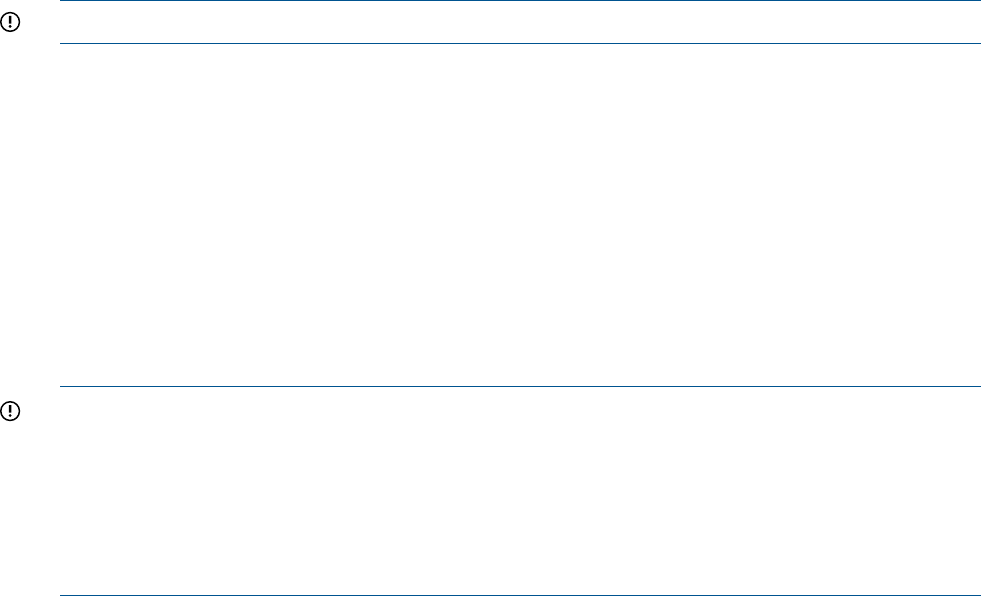
To insert the next CD during an OS installation or any application installation with multiple image
files:
1. To select the next image file or to replace the CD/DVD with the next CD/DVD, click Browse
2. To continue the installation, click OK on the host server.
IMPORTANT: Do not click Disconnect to select the next CD/DVD image file.
The connected drive icon and LED changes states to reflect the current status of the virtual CD/DVD.
After you are connected, virtual devices are available to the host server until you close the vMedia
applet. When you are finished using the virtual CD/DVD, you can choose to disconnect the device
from the host server or close the applet. The vMedia applet must remain open when using a vMedia
device.
The iLO 2 vMedia CD/DVD appears to your operating system just like any other CD/DVD. When
using the iLO 2 for the first time, the host operating system might prompt you to complete a New
Hardware Found wizard.
Virtual Floppy/USB Key
The iLO 2 vMedia devices connect to the host server using USB technology. Using USB also enables
new capabilities for the iLO 2 vMedia devices when connected to USB-supported operating systems.
IMPORTANT: If the virtual floppy/USB key capability is enabled, the floppy and USB key drive
normally cannot be accessed from the client operating system.
Under certain conditions, you can access the virtual floppy and USB key drive from the client
operating system while it is connected. However, it is important that access to the virtual floppy or
USB key drive from the client operating system not be attempted while it is connected as a virtual
media device. Doing so could cause data loss on the floppy drive. Always disconnect virtual media
before trying to access it from the client operating system.
The iLO 2 virtual floppy disk is available at server boot time for all operating systems. Booting from
the iLO 2 virtual floppy enables you to upgrade the host system ROM, deploy an operating system
from network drives, and perform disaster recovery of failed operating systems, among other tasks.
If the host server operating system supports USB mass storage devices, the iLO 2 virtual floppy/USB
key is also available after the host server operating system loads. You can use the iLO 2 virtual
floppy/USB key when the host server operating system is running to upgrade device drivers, create
an emergency repair diskette, and perform other tasks. Having the virtual floppy available when
the server is running can be especially useful if you must diagnose and repair a problem with the
NIC driver.
The virtual floppy/USB key can be the physical floppy or USB key drive on which you are running
the web browser, or an image file stored on your local hard drive or network drive. For maximum
performance, HP recommends using the local image files stored either on the hard drive of your
client PC or on a network drive accessible through a high-speed network link.
To use a physical floppy or USB key drive in your client PC:
1. Select Local Media Drive in the virtual floppy/USB key section.
2. Select the drive letter of the desired local floppy or USB key drive on your client PC from the
menu. To ensure the source diskette or image file is not modified during use, select Force
read-only access.
3. Click Connect. The connected drive icon and LED changes state to reflect the current status of
the virtual floppy Drive.
120 Using iLO 2