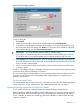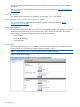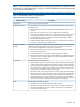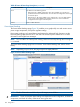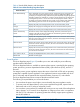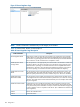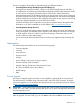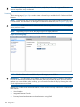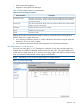HP Integrity iLO 2 Operations Guide
Table Of Contents
- HP Integrity iLO 2 Operations Guide
- Contents
- About This Document
- 1 Introduction to iLO 2
- Features
- Standard Features
- Always-On Capability
- Virtual Front Panel
- Multiple Access Methods
- Security
- User Access Control
- Multiple Users
- IPMI over LAN
- System Management Homepage
- Firmware Upgrades
- Internal Subsystem Information
- DHCP and DNS Support
- Group Actions
- Group Actions Using HP SIM
- SNMP
- SMASH
- SM CLP
- Mirrored Console
- Remote Power Control
- Power Regulation
- Event Logging
- Advanced Features
- Standard Features
- Obtaining and Activating iLO 2 Advanced Pack Licensing
- Supported Systems and Required Components and Cables
- Integrity iLO 2 Supported Browsers and Client Operating Systems
- Security
- Features
- 2 Ports and LEDs
- 3 Getting Connected to iLO 2
- 4 Logging In to iLO 2
- 5 Adding Advanced Features
- Lights-Out Advanced KVM Card for sx2000 Servers
- Lights-Out Advanced KVM card Requirements
- Configuring the Lights-Out Advanced KVM Card
- Lights-Out Advanced KVM Card IRC Feature
- Lights-Out Advanced KVM Card vMedia Feature
- Installing the Lights-Out Advanced KVM Card in a Server
- Lights-Out Advanced KVM Card Quick Setup Steps
- Using Lights-Out Advanced KVM Features
- Mid Range PCI Backplane Power Behavior
- Troubleshooting the Lights-Out Advanced KVM Card
- Core I/O Card Configurations
- Supported PCI-X Slots
- Upgrading the Lights-Out Advanced KVM Card Firmware
- Lights-Out Advanced KVM Card for sx2000 Servers
- 6 Accessing the Host (Operating System) Console
- 7 Configuring DHCP, DNS, LDAP, and Schema-Free LDAP
- 8 Using iLO 2
- Text User Interface
- MP Command Interfaces
- MP Main Menu
- MP Main Menu Commands
- CO (Console): Leave the MP Main Menu and enter console mode
- VFP (Virtual Front Panel): Simulate the display panel
- CM (Command Mode): Enter command mode
- SMCLP (Server Management Command Line Protocol): Switch to the SMASH SMCLP
- CL (Console Log): View the history of the console output
- SL (Show Logs): View events in the log history
- HE (Help): Display help for the menu or command in the MP Main Menu
- X (Exit): Exit iLO 2
- MP Main Menu Commands
- Command Menu
- Command Line Interface Scripting
- Command Menu Commands and Standard Command Line Scripting Syntax
- BP: Reset BMC passwords
- BLADE: Display BLADE parameters
- CA: Configure asynchronous local serial port
- DATE: Display date
- DC (Default Configuration): Reset all parameters to default configurations
- DF: Display FRU information
- DI: Disconnect LAN, WEB, SSH, or Console
- DNS: DNS settings
- FW: Upgrade the MP firmware
- HE: Display help for menu or command in command menu interface
- ID: System information settings
- IT: Inactivity timeout settings
- LC: LAN configuration usage
- LDAP: LDAP directory settings
- LM: License management
- LOC: Locator UID LED configuration
- LS: LAN status
- PC: Power control access
- PM: Power regulator mode
- PR: Power restore policy configuration
- PS: Power status
- RB: Reset BMC
- RS: Reset system through the RST signal
- SA: Set access LAN/WEB/SSH/IPMI over LAN ports
- SNMP: Configure SNMP parameters
- SO: Security option help
- SS: System Status
- SYSREV: Firmware revisions
- TC: System reset through INIT or TOC signal
- TE: Send a message to other mirroring terminals
- UC: User Configuration (users, passwords, and so on)
- WHO: Display a list of iLO 2 connected users
- XD: iLO 2 Diagnostics or reset
- Web GUI
- System Status
- Remote Serial Console
- Integrated Remote Console
- Virtual Media
- Power Management
- Administration
- BL c-Class
- Help
- SMASH Server Management Command Line Protocol
- SM CLP Features and Functionality Overview
- Accessing the SM CLP Interface
- Using the SM CLP Interface
- SM CLP Syntax
- System1 Target
- System Reset Power Status and Power Control
- Map1 (iLO 2) Target
- Text Console Services
- Firmware Revision Display and Upgrade
- Remote Access Configuration
- Network Configuration
- User Accounts Configuration
- LDAP Configuration
- Text User Interface
- 9 Installing and Configuring Directory Services
- Directory Services
- Directory Services for Active Directory
- Directory Services for eDirectory
- Installing and Initializing Snap-In for eDirectory
- Example: Creating and Configuring Directory Objects for Use with iLO 2 Devices in eDirectory
- Directory Services Objects for eDirectory
- Setting Role Restrictions
- Setting Time Restrictions
- Setting Lights-Out Management Device Rights
- Installing Snap-Ins and Extending Schema for eDirectory on a Linux Platform
- Using the LDAP Command to Configure Directory Settings in iLO 2
- User Login Using Directory Services
- Certificate Services
- Directory-Enabled Remote Management
- Directory Services Schema (LDAP)
- Glossary
- Index
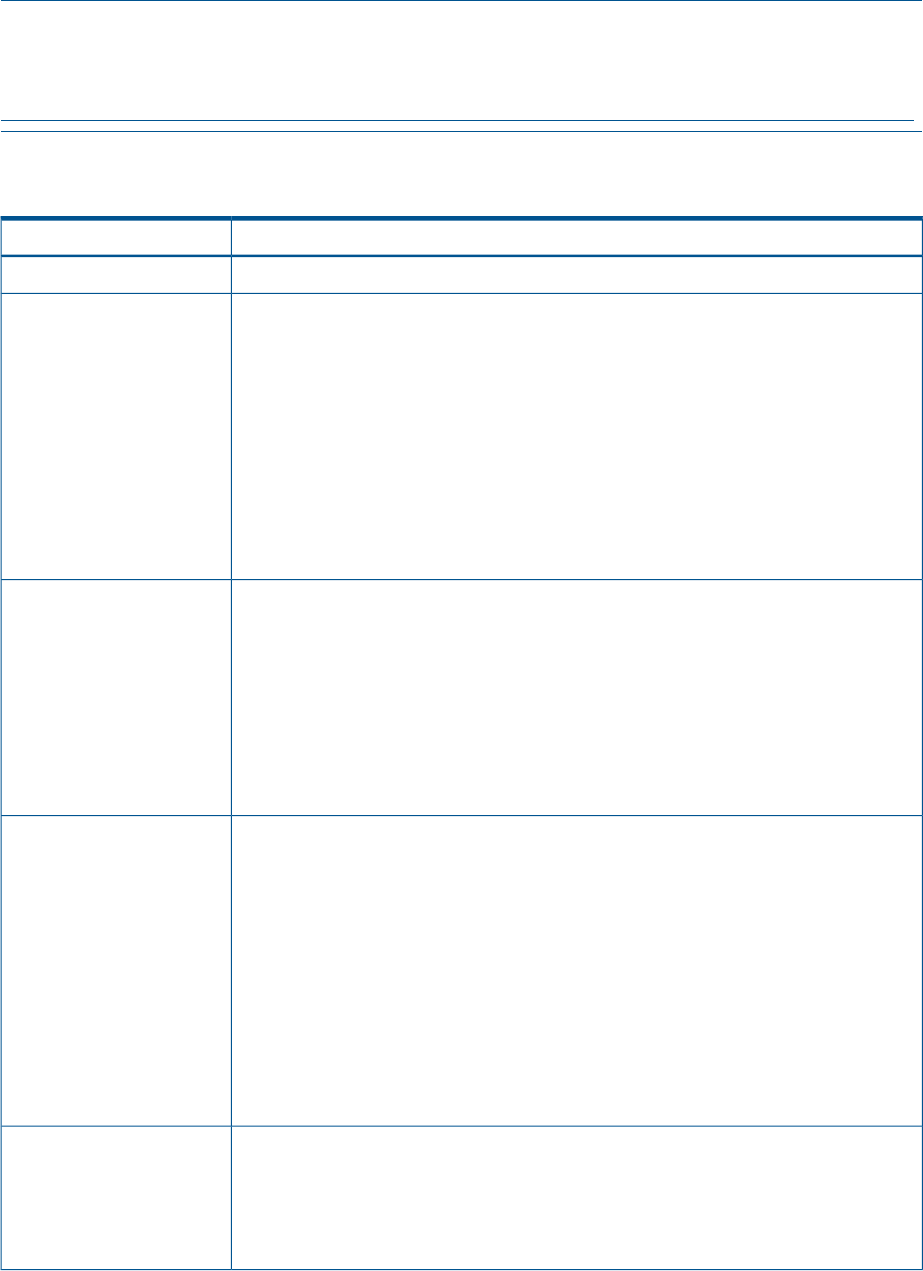
NOTE: The BL c-Class tab is available only on HP Integrity server blades. For information on how
to set the power management options in the OA, see the HP BladeSystem Onboard Administrator
User Guide on the HP website at:
http://h20000.www2.hp.com/bc/docs/support/SupportManual/c00705292/c00705292.pdf
Table 40 lists the fields, buttons, and descriptions.
Table 40 Power & Reset Page Description
DescriptionFields and Buttons
The current power state of the system.System Power
A user with power control access can issue the following options for remote control of
the system power:
System Power Control
• Power Cycle: Turns system power off and on. The delay between off and on is 30
seconds.
• Power On: Turns system power on (it has no effect if power is already on).
• Power Off: Turns system power off. This is equivalent to forcing the system power off
with the front panel power switch. There is no signal sent to the OS to bring the
software down before power is turned off. For proper system shutdown, shutdown
the OS before issuing this command.
• Graceful Shutdown: BMC sends a signal to the OS to shutdown, prior to turning off
system power supported by IPF operating systems.
This option enables you to configure the power restore policy. The power restore policy
determines how the system behaves when AC power returns after an AC power loss.
You must have iLO configuration access right to use this option.
System Power Restore
Settings
• Restore Previous Power State: The power is restored to the state that was in effect
when AC was removed or lost.
• Automatically Power On: The system is powered up after AC is applied.
• Remain Powered Off: The system stays powered off after AC is applied. Pushing the
system power switch or choosing the Power On option under System Power Control
is required to power on the system.
This feature has the following options:System Reset
• Reset through RST signal: This option causes the system to reset through the RST signal.
Under normal operation, shut down the OS before issuing this command. Execution
of this command irrecoverably halts all system processing and I/O activity and restarts
the computer system. The effect of this command is very similar to cycling the system
power - the OS is not notified, no dump is taken on the way down, and so on. You
must have power control access right to issue this option.
• Reset through INIT or TOC signal: This option causes the system to be reset through
the INIT or Transfer of Control (TOC) signal. Under normal operation, shut down the
OS before issuing this command. Execution of this command irrecoverably halts all
system processing and I/O activity and restarts the computer system. It is different
from the previous option in that the processors are signaled to dump state on the way
down. You must have iLO configuration access right to issue this option.
This feature has the following options:BMC
• Reset BMC passwords: This resets BMC (EFI Shell) passwords.
• Reset BMC: This option enables you to issue a BMC reset. Under normal operation,
shut down the OS before issuing this command. You must have iLO configuration
access right to issue this option.
Web GUI 123