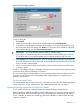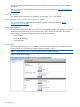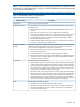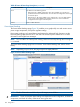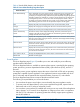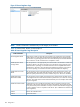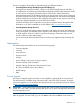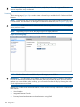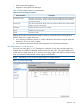HP Integrity iLO 2 Operations Guide
Table Of Contents
- HP Integrity iLO 2 Operations Guide
- Contents
- About This Document
- 1 Introduction to iLO 2
- Features
- Standard Features
- Always-On Capability
- Virtual Front Panel
- Multiple Access Methods
- Security
- User Access Control
- Multiple Users
- IPMI over LAN
- System Management Homepage
- Firmware Upgrades
- Internal Subsystem Information
- DHCP and DNS Support
- Group Actions
- Group Actions Using HP SIM
- SNMP
- SMASH
- SM CLP
- Mirrored Console
- Remote Power Control
- Power Regulation
- Event Logging
- Advanced Features
- Standard Features
- Obtaining and Activating iLO 2 Advanced Pack Licensing
- Supported Systems and Required Components and Cables
- Integrity iLO 2 Supported Browsers and Client Operating Systems
- Security
- Features
- 2 Ports and LEDs
- 3 Getting Connected to iLO 2
- 4 Logging In to iLO 2
- 5 Adding Advanced Features
- Lights-Out Advanced KVM Card for sx2000 Servers
- Lights-Out Advanced KVM card Requirements
- Configuring the Lights-Out Advanced KVM Card
- Lights-Out Advanced KVM Card IRC Feature
- Lights-Out Advanced KVM Card vMedia Feature
- Installing the Lights-Out Advanced KVM Card in a Server
- Lights-Out Advanced KVM Card Quick Setup Steps
- Using Lights-Out Advanced KVM Features
- Mid Range PCI Backplane Power Behavior
- Troubleshooting the Lights-Out Advanced KVM Card
- Core I/O Card Configurations
- Supported PCI-X Slots
- Upgrading the Lights-Out Advanced KVM Card Firmware
- Lights-Out Advanced KVM Card for sx2000 Servers
- 6 Accessing the Host (Operating System) Console
- 7 Configuring DHCP, DNS, LDAP, and Schema-Free LDAP
- 8 Using iLO 2
- Text User Interface
- MP Command Interfaces
- MP Main Menu
- MP Main Menu Commands
- CO (Console): Leave the MP Main Menu and enter console mode
- VFP (Virtual Front Panel): Simulate the display panel
- CM (Command Mode): Enter command mode
- SMCLP (Server Management Command Line Protocol): Switch to the SMASH SMCLP
- CL (Console Log): View the history of the console output
- SL (Show Logs): View events in the log history
- HE (Help): Display help for the menu or command in the MP Main Menu
- X (Exit): Exit iLO 2
- MP Main Menu Commands
- Command Menu
- Command Line Interface Scripting
- Command Menu Commands and Standard Command Line Scripting Syntax
- BP: Reset BMC passwords
- BLADE: Display BLADE parameters
- CA: Configure asynchronous local serial port
- DATE: Display date
- DC (Default Configuration): Reset all parameters to default configurations
- DF: Display FRU information
- DI: Disconnect LAN, WEB, SSH, or Console
- DNS: DNS settings
- FW: Upgrade the MP firmware
- HE: Display help for menu or command in command menu interface
- ID: System information settings
- IT: Inactivity timeout settings
- LC: LAN configuration usage
- LDAP: LDAP directory settings
- LM: License management
- LOC: Locator UID LED configuration
- LS: LAN status
- PC: Power control access
- PM: Power regulator mode
- PR: Power restore policy configuration
- PS: Power status
- RB: Reset BMC
- RS: Reset system through the RST signal
- SA: Set access LAN/WEB/SSH/IPMI over LAN ports
- SNMP: Configure SNMP parameters
- SO: Security option help
- SS: System Status
- SYSREV: Firmware revisions
- TC: System reset through INIT or TOC signal
- TE: Send a message to other mirroring terminals
- UC: User Configuration (users, passwords, and so on)
- WHO: Display a list of iLO 2 connected users
- XD: iLO 2 Diagnostics or reset
- Web GUI
- System Status
- Remote Serial Console
- Integrated Remote Console
- Virtual Media
- Power Management
- Administration
- BL c-Class
- Help
- SMASH Server Management Command Line Protocol
- SM CLP Features and Functionality Overview
- Accessing the SM CLP Interface
- Using the SM CLP Interface
- SM CLP Syntax
- System1 Target
- System Reset Power Status and Power Control
- Map1 (iLO 2) Target
- Text Console Services
- Firmware Revision Display and Upgrade
- Remote Access Configuration
- Network Configuration
- User Accounts Configuration
- LDAP Configuration
- Text User Interface
- 9 Installing and Configuring Directory Services
- Directory Services
- Directory Services for Active Directory
- Directory Services for eDirectory
- Installing and Initializing Snap-In for eDirectory
- Example: Creating and Configuring Directory Objects for Use with iLO 2 Devices in eDirectory
- Directory Services Objects for eDirectory
- Setting Role Restrictions
- Setting Time Restrictions
- Setting Lights-Out Management Device Rights
- Installing Snap-Ins and Extending Schema for eDirectory on a Linux Platform
- Using the LDAP Command to Configure Directory Settings in iLO 2
- User Login Using Directory Services
- Certificate Services
- Directory-Enabled Remote Management
- Directory Services Schema (LDAP)
- Glossary
- Index
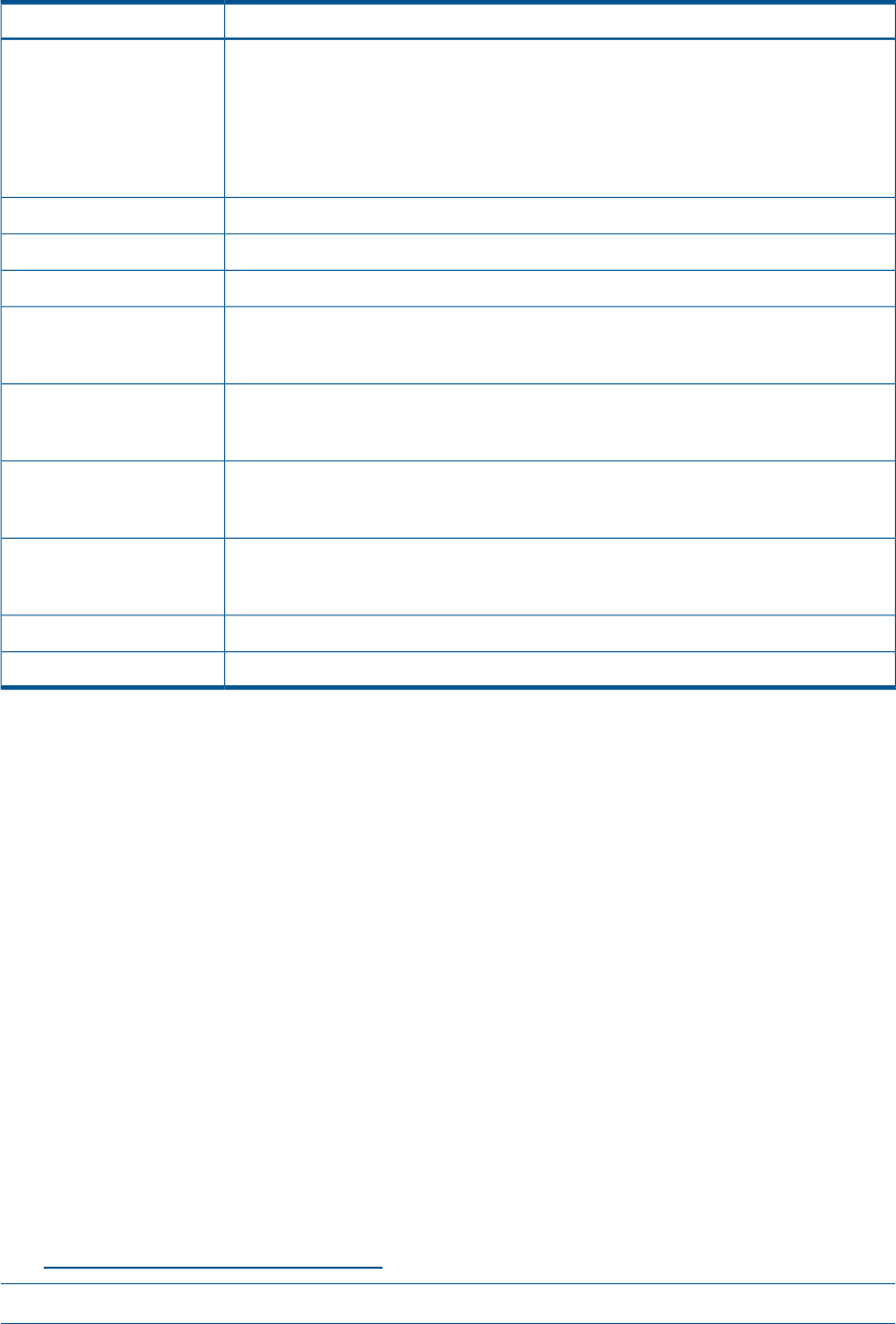
Table 41 lists the fields, buttons, and descriptions.
Table 41 Power Meter Readings Page Description
DescriptionFields and Buttons
Data is displayed using a bar graph. Each bar represents the power usage taken over
a five minute interval. Peak and average power usage are displayed by default. You
Power Meter Readings
can display or hide peak, average, and minimum power samples by using the appropriate
checkbox. Samples are collected over a 24-hour period. Samples are not retained over
a management processor or server reset. Data can be displayed in Watts or Btu/hr.
To display a tool tip that indicates the power usage, power regulator mode, temperature,
and timestamp, pause the mouse over the particular sample on the bar graph.
Displays the peak power reading from the server over the last 24-hour period.Peak
Displays the average power reading from the server over the last 24-hour period.Average
Displays the minimum power reading from the server over the last 24-hour period.Minimum
The 24-hour History section displays the average, maximum, and minimum power
averages. The peak and minimum samples are recorded along with the average of the
averages from the 24-hour time period.
24-hour Power History
Section
Displays the average of the power readings from the server over the last 24-hour period.
If the server has not been running for 24 hours, the value is the average of all the readings
since the server was booted.
Average Power
Displays the maximum power reading from the server over the last 24-hour period. If the
server has not been running for 24 hours, the value is the maximum of all the readings
since the server was booted.
Maximum Power
Displays the minimum power reading from the server over the last 24-hour period. If the
server has not been running for 24 hours, the value is the minimum of all the readings
since the server was booted.
Minimum Power
Changes the displayed data from watts to BTu/hr. and from BTu/hr. to watts.Show values in BTu/hr
Refreshes the data graph.Refresh Data
Power Regulator
The Power Regulator page (Figure 33) enables you to view and modify the power efficiency
regulator mode of the system.
The Power Regulator feature is available on systems where support is provided by the operating
system, processors, processor dependant hardware (PDH), system firmware (SFW), and iLO 2
firmware.
On Integrity servers, power regulation requires the server to have both a CPU and an operating
system that is capable of power regulation. Power regulation functions are available only when
the OS is booted, and the system has the required hardware, firmware, OS, and software.
The Power Regulator feature does not require the Advanced Pack license.
The following is required before you can use this feature:
• You must have the power control right to view and modify the power regulation modes.
• To access power and thermal history or the power regulator through IPM, requires both an
IPM license and an iLO 2 (select or advanced ) license.
• You must have a power-aware OS installed and running to use any mode of Power Regulation
(static, dynamic, or OS control). Power Regulation on Integrity servers works in cooperation
with the OS. For information on operating systems that currently support power regulation,
see the HP website at:
http://www.hp.com/go/integrityiLO.
NOTE: Depending on your server, this page might look slightly different.
Web GUI 125